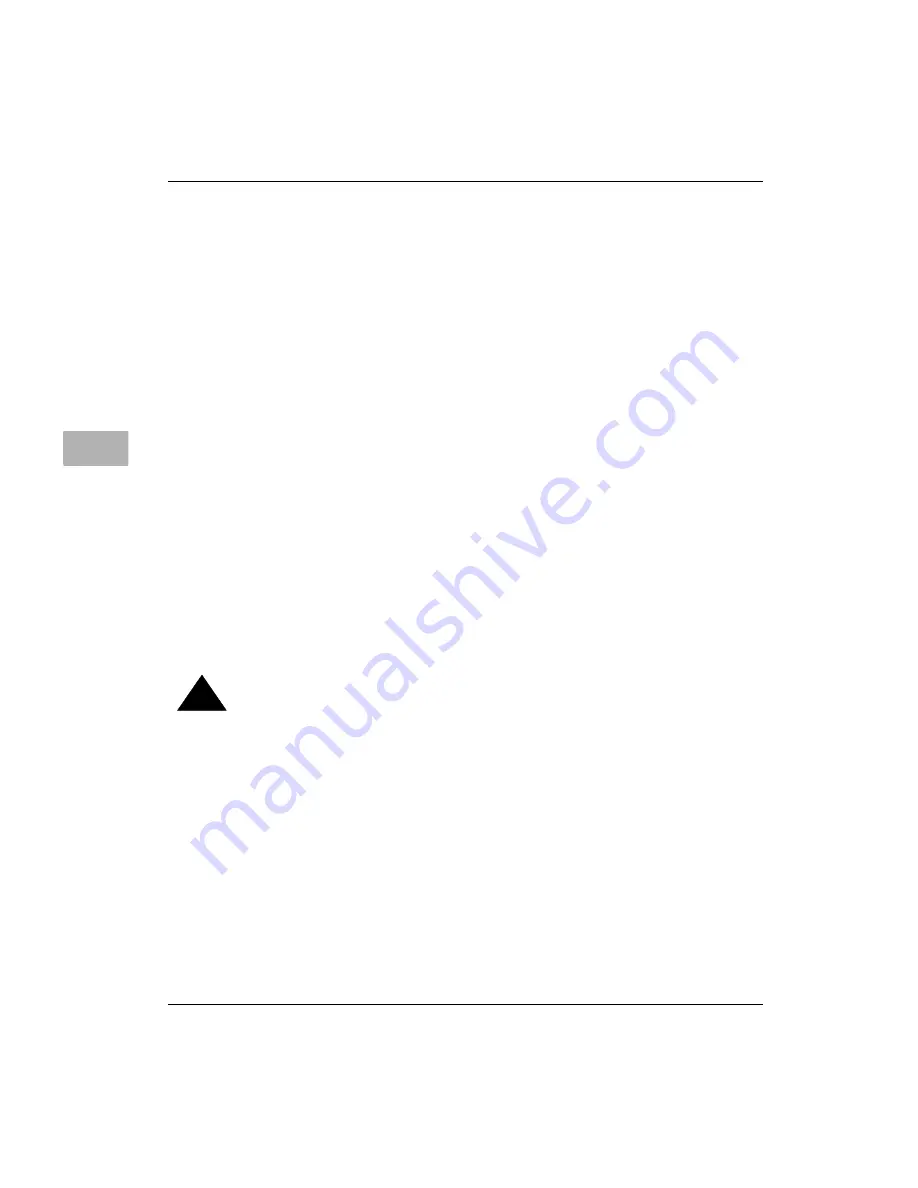
6-24
User’s Guide
Troubleshooting
6
The tray of your CD-ROM drive will not open.
If a CD-ROM disc icon appears on your screen:
• Drag the disc icon to the Trash, or select it and choose Put
Away from the File menu. If the AppleCD Audio Player
program is active, choose Eject CD from the File menu.
If you see a message that a disc cannot be put away because
it is being shared, turn off file sharing, then try again to put
away the disc.
If no CD-ROM disc icon appears on your screen:
• Press the Open/Close button of your CD-ROM drive.
• The signal to open the tray may not be reaching the
computer. Power off your computer and locate the small
pinhole to the lower right of the CD-ROM tray opening.
Insert the end of a large, straightened paper clip firmly and
horizontally into the pinhole. Push gently until the tray is
released, then carefully pull the tray open. Do not force the
tray open; wait until the paper clip has dislodged it, or you
may break the front of the tray.
!
Warning
Power off your computer before you attempt to eject the
tray using a paper clip. If you do not, you may damage
the CD-ROM drive.
If neither of these suggestions works, your CD-ROM drive may be
damaged. Contact a Motorola-authorized service provider or
Motorola for further assistance.
Your computer will not restart, and a CD-ROM disc is in the CD-ROM drive.
• Your computer may be trying to start up from the CD-ROM
disc. Press the Open/Close button of your CD-ROM drive to
open the tray, and remove the CD-ROM disc. Gently close
the tray and restart your computer.






























