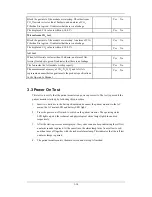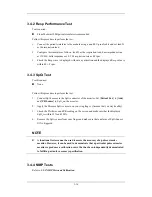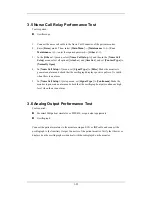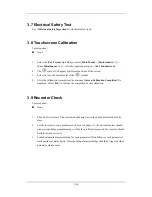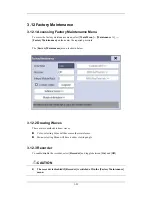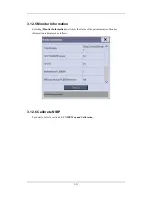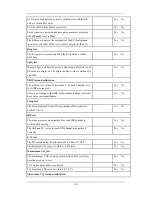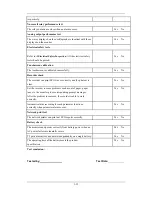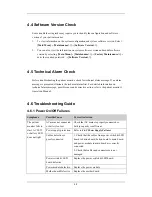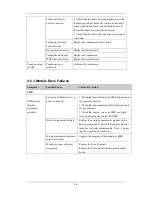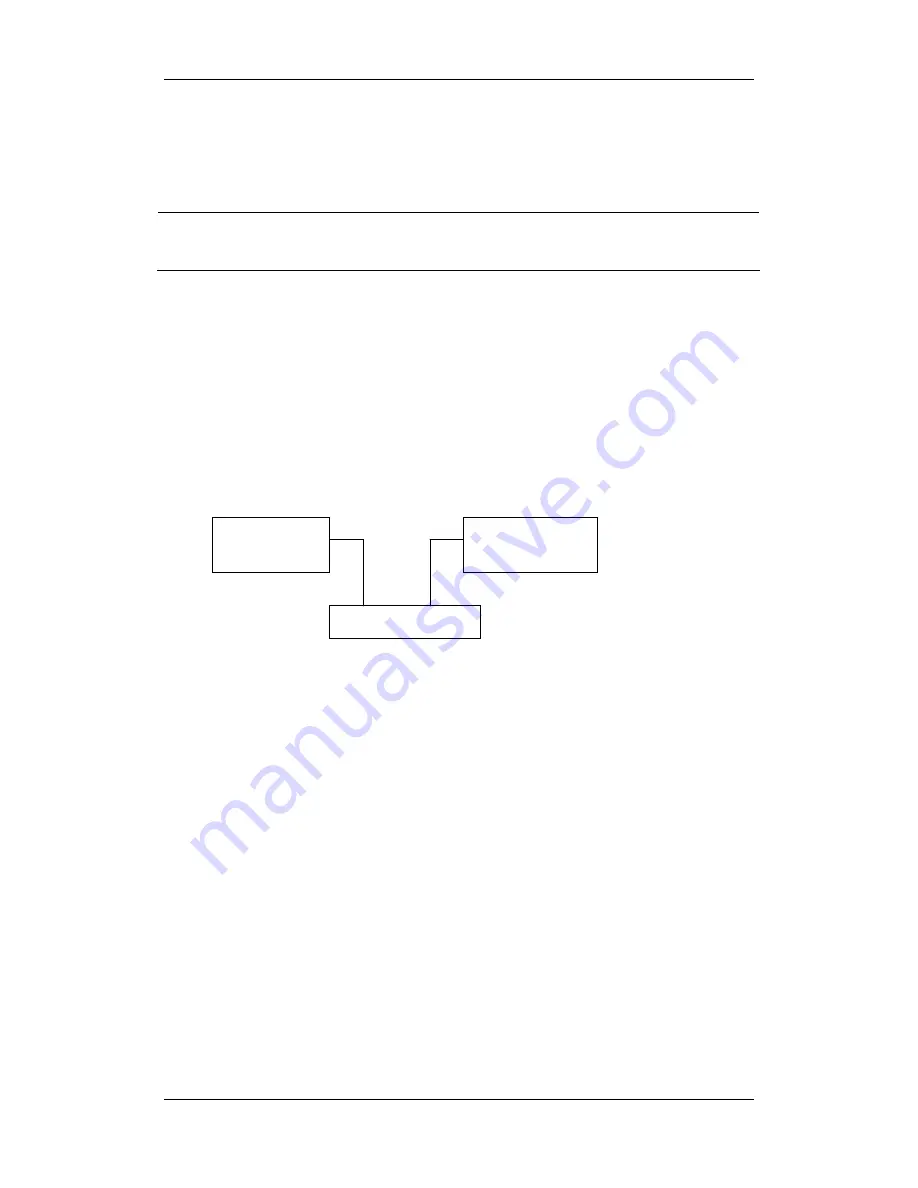
3-27
3.10 Network Print Test
Note
z
HP LaserJet 1505n or 2035n laser printer is recommended for BeneView series of
patient monitors.
Tools required:
Hub and network cable
3.10.1 Equipment Connection and Setup
1
Connect the patient monitor and network printer to a HUB using common network
cables as follows:
2
Set IP address as follows: Select [
Main Menu
]
→
[
Maintenance >>
]
→
[
User
Maintenance >>
]
→
enter the required password
→
[
IP Address Setup >>
] and set the
IP address of the patient monitor in the same network segment with that of the network
printer. (See the instructions for use accompanying the printer)
3
Search for printer by selecting [
Main Menu
]
→
[
Print Setup >>
]
→
[
Printer Setup
>>
]
→
[
Search Printer
]. After a while, the printer’s model and IP address will appear in
the box beside [
Printer
].
3.10.2 Print Function Test
1
Enter the Demo mode of the patient monitor.
2 Select
[
Main Menu
]
→
[
Print Setup >>
]
→
[
Realtime Reports >>
]
→
[
Normal Report
]
and then select [
]. The network printer shall print out the report correctly.
BeneView
monitor
Network
printer
HUB
Cable Cable
Содержание BeneView T5
Страница 1: ...DPM 6 Patient Monitor Service Manual ...
Страница 2: ......
Страница 4: ...II FOR YOUR NOTES ...
Страница 12: ...6 FOR YOUR NOTES ...
Страница 16: ...1 4 FOR YOUR NOTES ...
Страница 32: ...2 16 FOR YOUR NOTES ...
Страница 68: ...3 36 FOR YOUR NOTES ...
Страница 80: ...4 12 FOR YOUR NOTES ...
Страница 118: ...5 38 4 Remove the module infrared communication backboard and disconnect all the cables from it ...
Страница 124: ...5 44 5 Unscrew the two M3 8 screws on the parameter board Then pull off the parameter board rightward as shown below ...
Страница 126: ...5 46 FOR YOUR NOTES ...
Страница 133: ...6 7 6 3 3 12 1 Screen Assembly with anti glare screen Exploded View ...
Страница 163: ...6 37 6 6 7 BIS Module Exploded View ...
Страница 180: ...6 54 FOR YOUR NOTES ...
Страница 204: ...A 14 FOR YOUR NOTES ...
Страница 205: ......