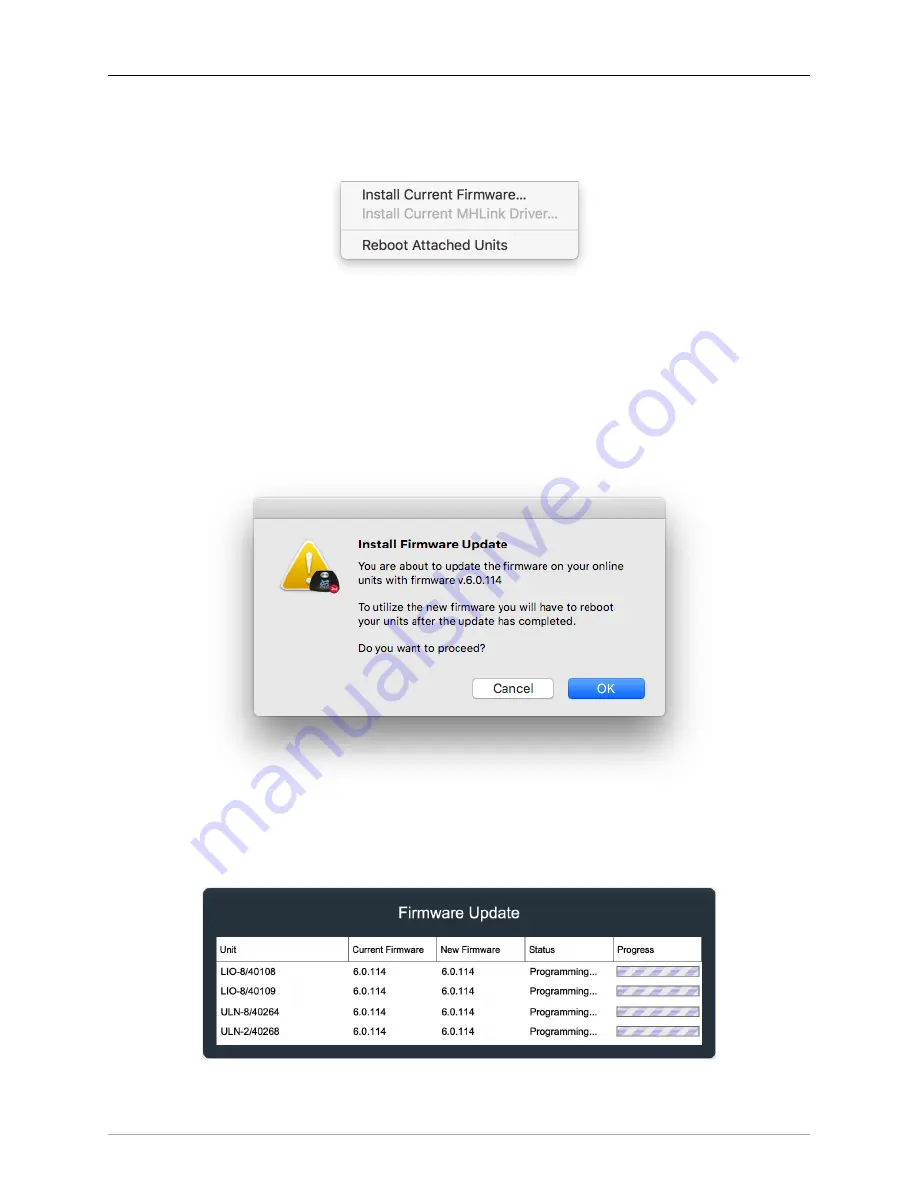
The MIOConsole3d Application
205
Utilities
Menu
The Utilities Menu currently only has three items.
Figure 10.22: Utilities Menu
Install Current Firmware…
Selecting “Install Current Firmware…” will manually initiate the firmware update procedure for all boxes in
the active Domain, using the firmware version included in the currently running version of MIOConsole3d.
Selecting “Install Current Firmware…” will open the “Install Firmware Update” dialog box, which details
the version of the firmware to be installed, with a reminder that all 3d boxes in the domain will need to
be powered down and restarted to complete the update process. You may Cancel the update procedure
here at this point without interrupting your currently running session.
Figure 10.23: Firmware Update dialog
Clicking "OK" in the “Install Firmware Update” dialog box will immediately launch the update process
window, shown below.
Figure 10.24: Firmware Update window
Содержание 3d Upgrade Board Set
Страница 1: ...Metric Halo 3d Users Guide...
Страница 111: ...2882 Specifications 171...
Страница 183: ...Installation and Registration 183 Figure 9 7 Security Privacy Privacy tab Allow MIOConsole3d access to Microphone...
Страница 456: ...The DSP Toolchest 456 Parameters F 10 20k Sets the crossover frequency in Hz of the bandsplit...
















































