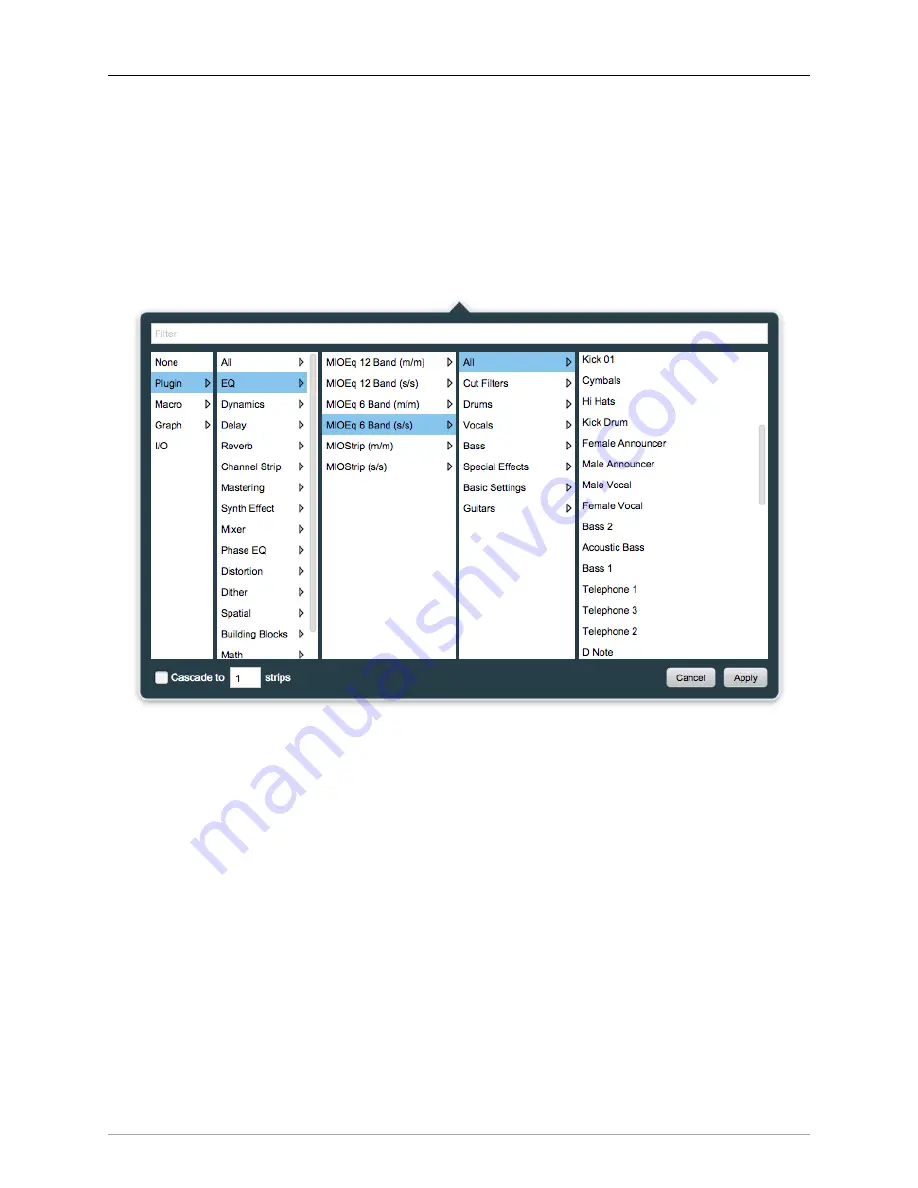
DSP Implementation Guide
361
Insert types, Categories and UIs
So let‘s take a closer look at that Insert selector interface
As you can probably tell by poking at it a bit, the columns are arranged with broad categories to the left,
with more detailed subcategories popping up progressively to the right. Eventually the right-most column
lists individual saved presets for each plug-in.
The hierarchy from left-to-right goes:
Insert Type - Processor Type - Plug-in Name - Plug-In Preset Category - Plug-in Preset Name
Figure 13.8: Insert Preset Categories and saved presets (MIOEQ6)
Across the top of the window is a text-entry field titled “Filter”. This is a dynamic search engine which will
filter the processors and saved presets shown in the selector.
Searches can be further refined by also selecting a plug-in type, name or preset category.
Insert Types
The left-most column of the Insert selector lists one command followed by four types of inserts:
Removing Inserts: “None”
As noted earlier, you can use “
⌃⌥⌘
-click” / <Control-Option-Command>-click to delete an Insert directly
from the Mixer desk.
Alternatively, “None” is always listed at the top of the left-most column of the Input selector as a method
to remove an inserted plug-in. If you want to remove an Insert, open the Insert selector and select “None”,
then hit “Apply”.
Содержание 3d Upgrade Board Set
Страница 1: ...Metric Halo 3d Users Guide...
Страница 111: ...2882 Specifications 171...
Страница 183: ...Installation and Registration 183 Figure 9 7 Security Privacy Privacy tab Allow MIOConsole3d access to Microphone...
Страница 456: ...The DSP Toolchest 456 Parameters F 10 20k Sets the crossover frequency in Hz of the bandsplit...
















































