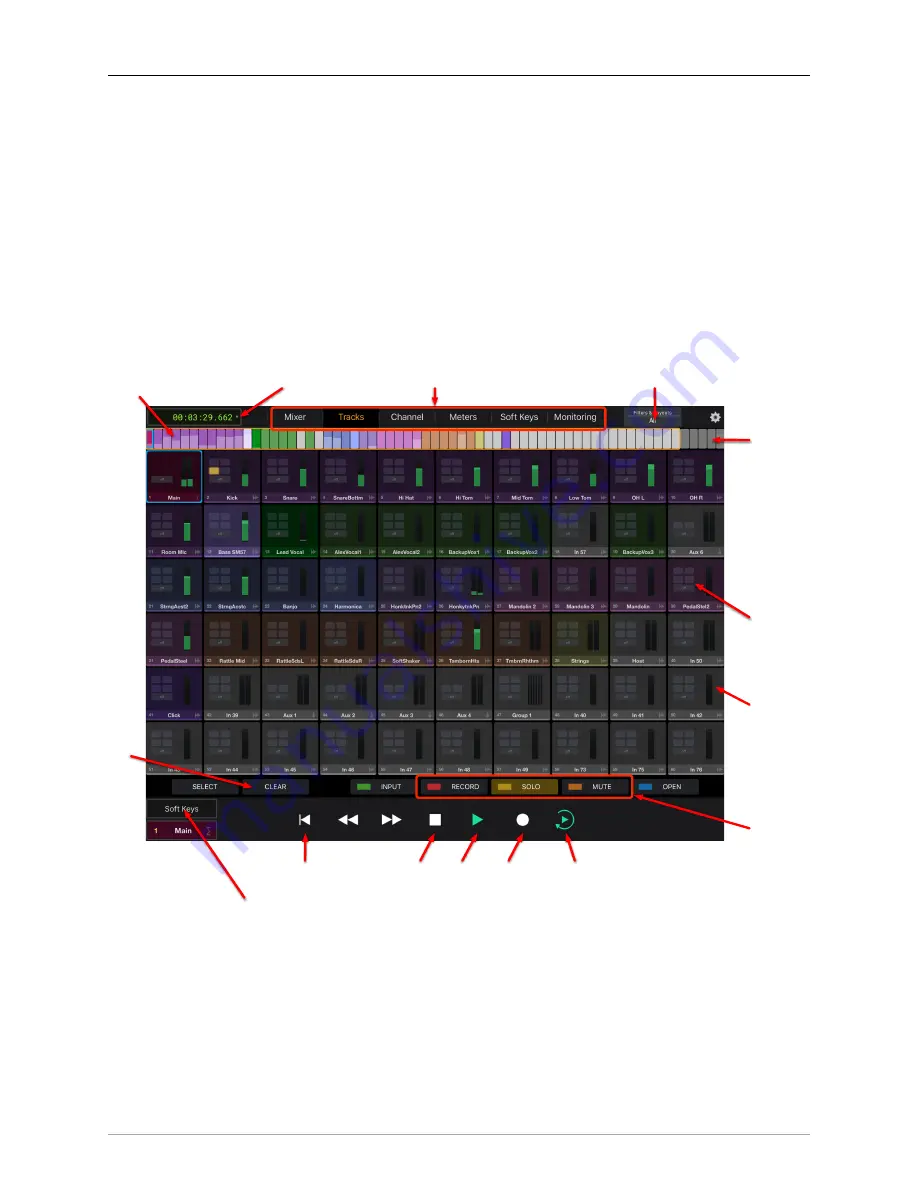
Control Surface Support
394
Avid Control Tracks Pane
The Tracks view in Avid Control provides a quick overview for showing a large number of strips on a single
page, plus quick access to the Mute, Solo and Record Enables for those tracks.
Each track tile shows the Strip name and type, the meter associated with the strip, and the status of the
strip’s Record, Solo and Mute. Based on the current button mode, tapping a tile will toggle the state of
the associated strip's Record, Solo or Mute. The current mode is selected by taping the associated button
at the bottom of the screen in the “Tile Tap Mode Select” area. The “Clear” button to the left of the “Tile
Tap Mode Select” area will clear the state of the current mode on all the tracks, so you can use it to clear
all solo’s or record enables (for example). While you can also clear all the mutes, that seems less useful.
All the other elements of this page are the same as what you find on the Mixer pane.
Meter Bridge
Active Surface Area
(drag to scroll)
Session Playhead Time
Tab Bar
Strip Filter Button
Track Tile
Track Tile
Meter
Tile Tap Mode
Select
Loop Enable
Record
Play
Stop
Return to Cue Point
Soft Keys/Transport Toggle button
Clear All
Button
Figure 15.3: MIOConsole3d Tracks View in Avid Control
Содержание 3d Upgrade Board Set
Страница 1: ...Metric Halo 3d Users Guide...
Страница 111: ...2882 Specifications 171...
Страница 183: ...Installation and Registration 183 Figure 9 7 Security Privacy Privacy tab Allow MIOConsole3d access to Microphone...
Страница 456: ...The DSP Toolchest 456 Parameters F 10 20k Sets the crossover frequency in Hz of the bandsplit...






























