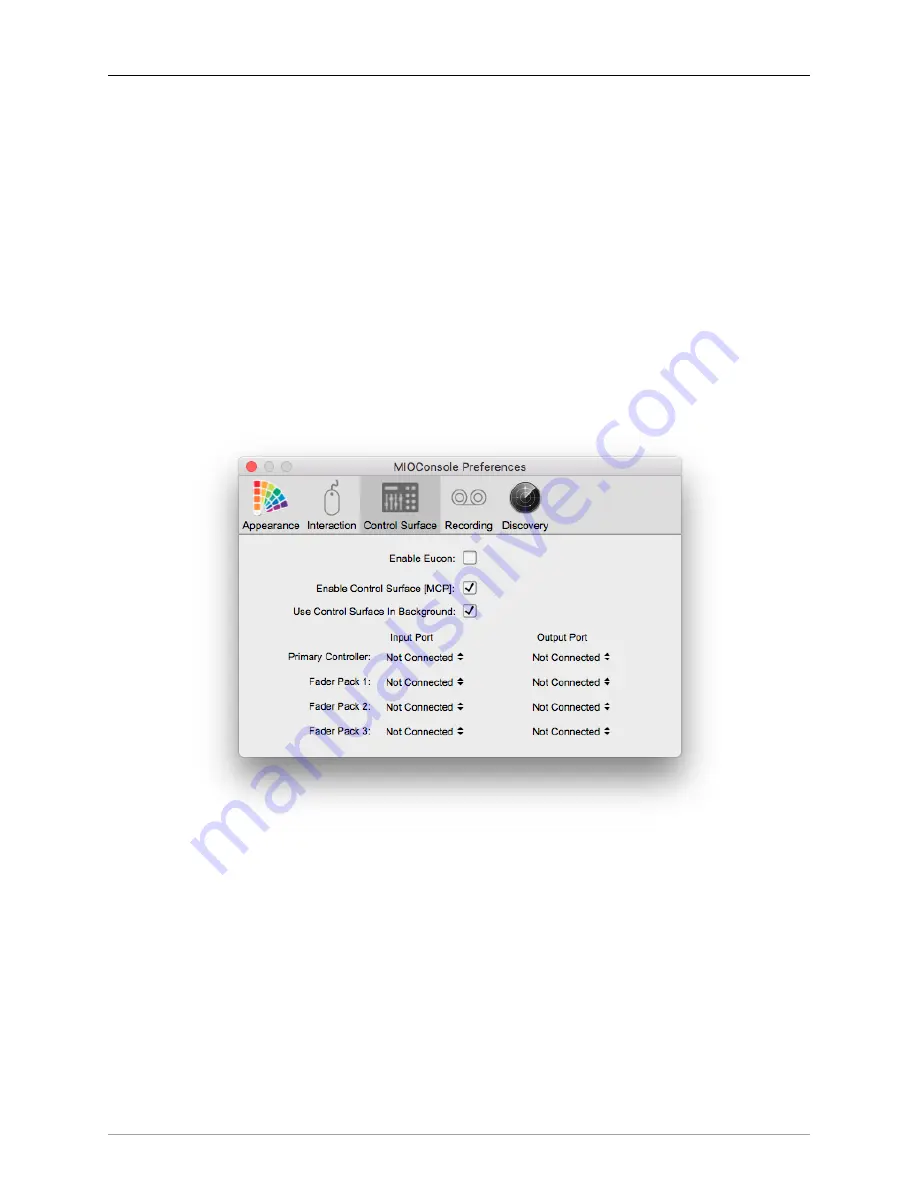
389
15. Control Surface Support
Control Surface Preferences
MIOConsole3d supports both Avid EuCon and Mackie Control Protocol. Both protocols are supported
simultaneously, so you can use both types of controllers at the same time. If both controllers are control-
ling the same elements of MIOConsole3d, MIOConsole3d will keep both protocols synchronized. More
interesting, however, is that the two different control surface systems can be used to control different parts
of MIOConsole3d at the same time, allowing you to control different parts of a mixer layout or main and
cue mix buses simultaneously and independently with multiple control surface units.
The first step in using the Control Surface support is enabling and configuring your Control Surfaces. This is
done from the MIOConsole3d Preferences panel. These preferences are accessed via the
MIOConsole3d
> Preferences…
command (or via the
⌘,
(C comma key sequence). When you select the Pref-
erences command, the Preferences sheet is shown on the MIOConsole3d window:
Figure 15.1: MIOConsole3d Preferences: Control Surface parameters
The relevant preferences for Control Surface support are:
•
Enable EuCon Support
- When checked, MIOConsole3d will automatically connect to EuCon ser-
vices if you have the EuControl software and hardware installed. This box is not checked by default.
If you have a EuCon control surface, you must check this box in order to use it with MIOConsole3d.
If you do not wish to use your EuCon control surface with MIOConsole3d, uncheck this box and
MIOConsole3d will disconnect from EuCon services.
Содержание 3d Upgrade Board Set
Страница 1: ...Metric Halo 3d Users Guide...
Страница 111: ...2882 Specifications 171...
Страница 183: ...Installation and Registration 183 Figure 9 7 Security Privacy Privacy tab Allow MIOConsole3d access to Microphone...
Страница 456: ...The DSP Toolchest 456 Parameters F 10 20k Sets the crossover frequency in Hz of the bandsplit...






























