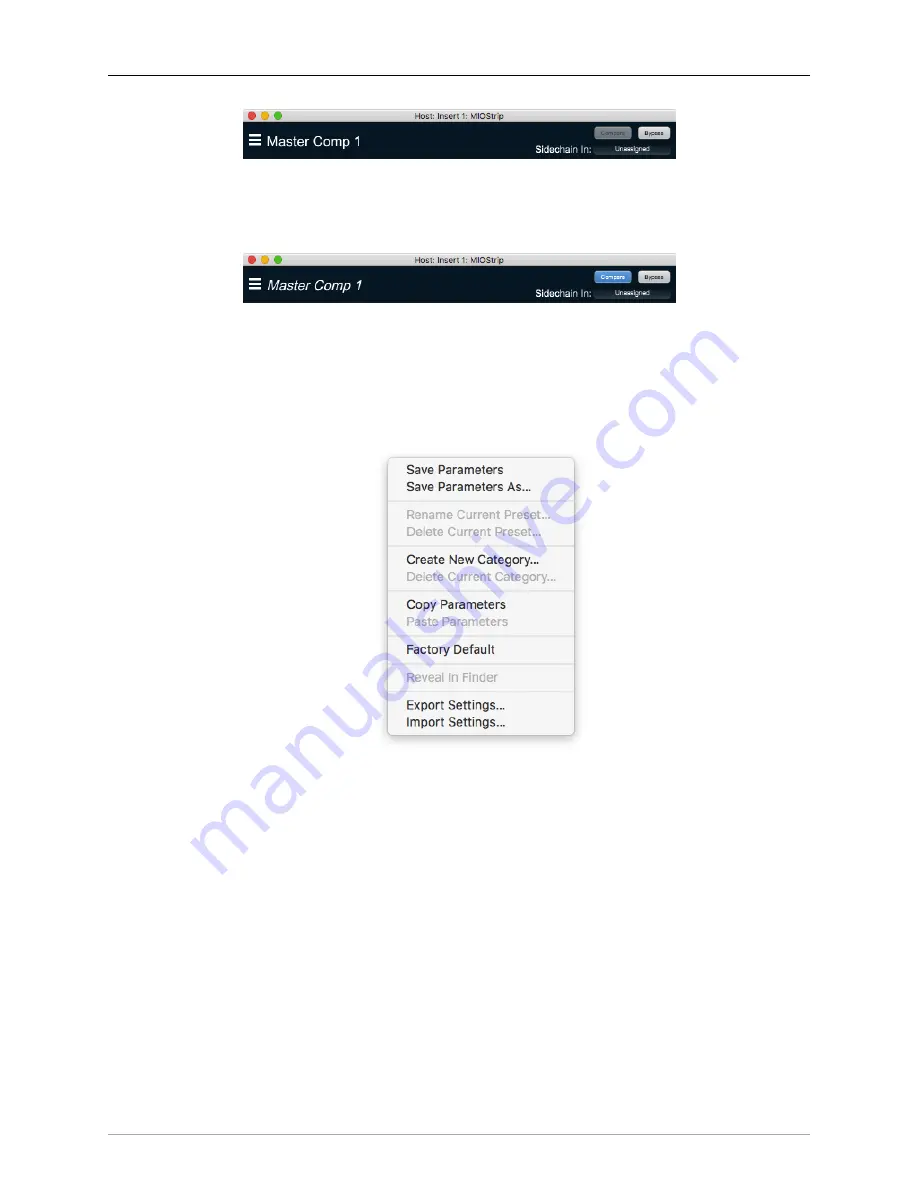
DSP Implementation Guide
364
Figure 13.12: Plug-in Header
Plug-ins with integrated side-chain inputs also include a “Sidechain In:” selector. Sidechain inputs may be
routed from any input or bus available on the system, except for the Main bus.
Figure 13.13: Plug-in Header (indicating edited parameters)
When you make changes to any plug-in parameters, the plug-in preset selector title will italicize, and the
“Compare” button will activate. Toggling “Compare” switches between the saved preset settings (named
in italics) and the changes you‘ve made.
• The
Plug-in Hamburger menu
breaks down as follows:
Figure 13.14: Plug-in Header: Hamburger menu
•
Save Parameters
writes the current plug-in parameters to the current preset.
•
Save Parameters As...
opens a dialog box where you can name and choose a category for your
current plug-in settings.
•
Rename Current Preset...
lets you rename the current preset.
•
Delete Current Preset...
deletes the current preset.
•
Create New Category...
lets you create a new preset category for the current plug-in type.
•
Delete Current Category...
deletes the current preset category.
•
Copy Parameters
copies the current parameter set so you can paster them to another instance of
the same type plug-in.
•
Paste Parameters
pastes the copied parameters.
•
Factory Default
loads the factory default settings for this plug-in.
Содержание 3d Upgrade Board Set
Страница 1: ...Metric Halo 3d Users Guide...
Страница 111: ...2882 Specifications 171...
Страница 183: ...Installation and Registration 183 Figure 9 7 Security Privacy Privacy tab Allow MIOConsole3d access to Microphone...
Страница 456: ...The DSP Toolchest 456 Parameters F 10 20k Sets the crossover frequency in Hz of the bandsplit...
















































