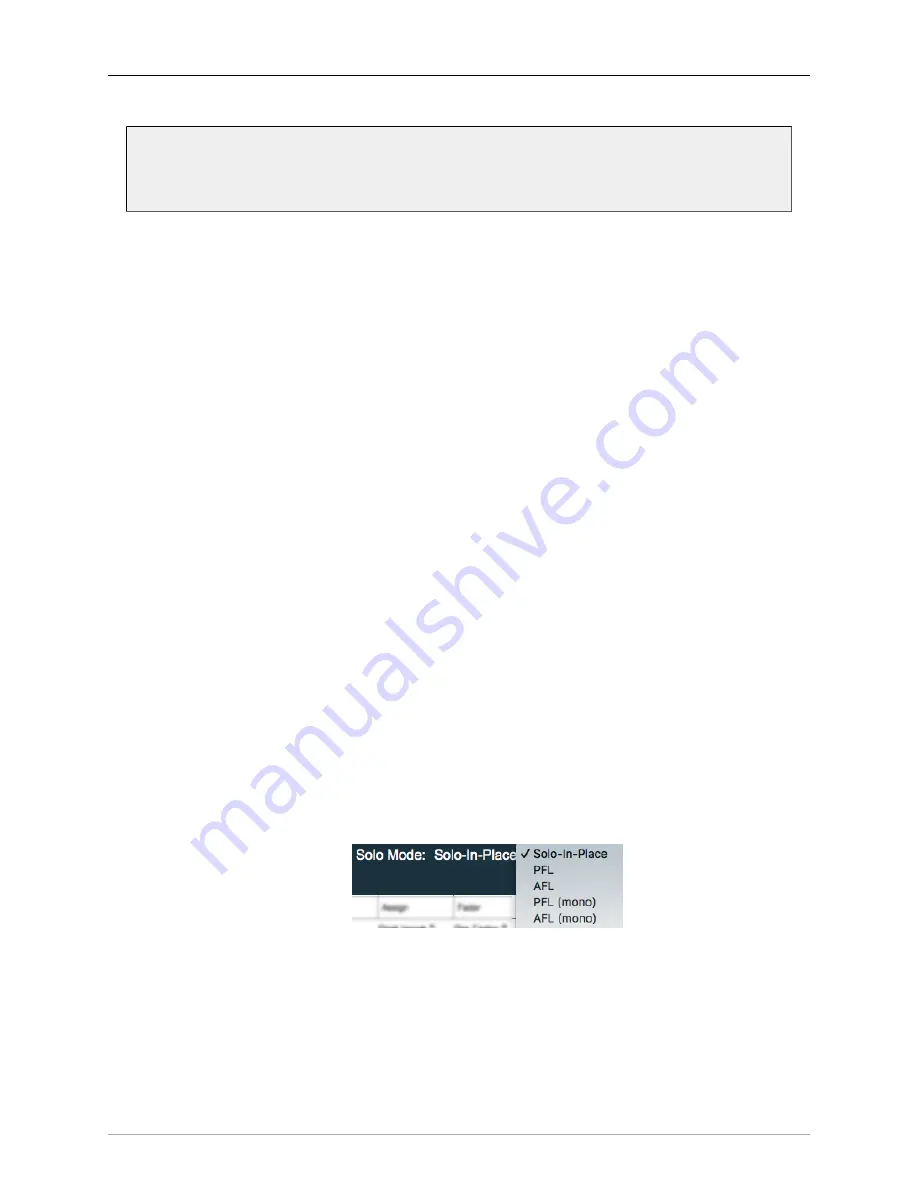
The MIOConsole3d Application
254
Note that the Mix Pane 2 and 3 hamburger menus also have “Show Legends“ enabled, but no
legend is shown on those panes. If the Mixer Pane is set to show no Input, Bus or DCA strips,
the Legend will be automatically hidden and the empty Mixer Pane will collapse to the right.
The following menu items switch the current Mixer controls to match the maximum available controls for
each type of Mixer strip.
• The top entry in this menu,
“Show Legend”
, lets you show or hide the strip control labels running
down the left side of the mix desk. Usually this is left enabled so you have an easy visual reference
to the current controls, but if you are really pinched for desk space, turning the Legend off will buy
you another strip width or so.
•
“Show Input Strips”
will show or hide the Input strips in the Mix Pane view. Input strips are easily
distinguished from Master Bus and DCA strips by the presence of “Input Source“ selectors at the
top of the strip, Aux mix bus sends in the middle of the strip, and the lack of a “Bus Output“ selector
and the bottom of the strip.
•
“Show DCA Strips”
shows/hides DCA strips in the current Mixer Pane. DCAs in the 3d Mixer are
essentially a specialized fader strip controlling Solo, Mute and output gain parameters across its
assigned Input or Bus strips. DCA strips are the easiest to identify in a busy desk, as they have no
audio routing, processing or meters, just Solo, Mute, Fader and Link Group controls.
•
“Show All Master Bus Strips”
, when selected, shows all types of bus strips in the current Mixer Pane
(including the Solo bus if a PFL/AFL Solo mode is engaged). A common practice is to place the
Master strips in a different Mixer pane so they can always be kept in view while you scroll across
your vast array of Input strips in another pane.
If you de-select “Show All Master Bus Strips“, you can then show/hide each type of bus individually.
When selecting “Show All Master Bus Strips“, the Main, Group and Aux Bus Master selectors will all
be checked, but your previous selections are remembered.
•
“Show Main Bus Master”
shows/hides only the Main master bus strip.
•
“Show Group Bus Masters”
shows or hides the Group sub-master bus strips.
•
“Show Aux Bus Masters”
toggles visibility of the Aux mix bus strips.
•
“Show Solo Bus Masters“
will be available when any of the PFL/AFL modes are enabled in “Con-
figure Mixer“ (as shown below). When the Solo bus is available, “Show Solo Bus Masters“ will
show or hide it.
Figure 10.95: “Configure Mixer“: Solo Mode selector
•
“Configure Mixer Strips Controls“
opens a window where you can choose what mixer strip control
elements are shown on the Mixer strips and Legend. In the default configuration, all mixer controls
are shown except for “Hard Mute”, which is disabled by default in “Configure Mixer“. “Configure
Channel Strips Controls“ are covered in depth in the next section.
•
“Set to defaults for Input Strips“
: Input Strips inherently have the most control elements, including
source input routing, head-amp control of hardware inputs, routing to all three master bus types
Содержание 3d Upgrade Board Set
Страница 1: ...Metric Halo 3d Users Guide...
Страница 111: ...2882 Specifications 171...
Страница 183: ...Installation and Registration 183 Figure 9 7 Security Privacy Privacy tab Allow MIOConsole3d access to Microphone...
Страница 456: ...The DSP Toolchest 456 Parameters F 10 20k Sets the crossover frequency in Hz of the bandsplit...
















































