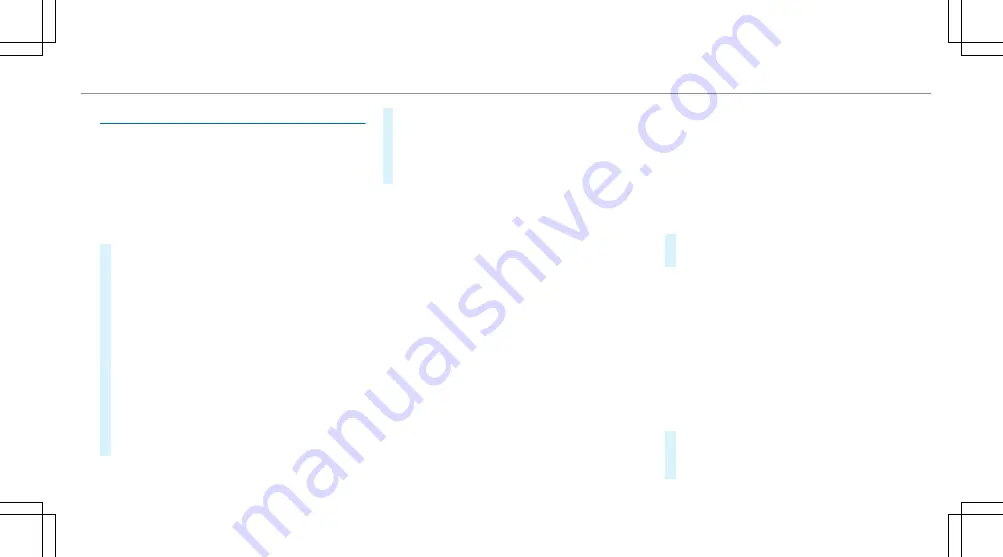
Configuring users, suggestions and favorites
Requirements:
R
To use the set-up assistant: the vehicle is sta-
tionary.
Multimedia system:
4
©
5
f
5
Change User
Adding a user
#
Select
f
Add User
.
A QR code is loaded.
#
Scan the displayed QR code with the
Mercedes me app or any QR code scanner on
a mobile device. If the Mercedes me app is
not yet installed on your mobile device, you
will be directed to the store of your mobile
device.
#
Follow the directions in the app.
The vehicle is connected with your Mercedes
me user account. This automatically creates
your user profile in the vehicle.
If only your user profile is available, it will be
loaded automatically.
If more than one user profile is available, you
will be directed to the user selection.
When the vehicle is stationary, the set-up
assistant starts automatically after user selec-
tion.
Protecting user-specific content and applications
If you add a new user, access protection is
already activated for the user profile. The
Mercedes me PIN and, depending on the vehicle
equipment, biometric sensors are available for
access. Biometric sensors must be taught in the
vehicle. The authentication process then takes all
taught-in and available sensors into account.
The following user-specific content and applica-
tions are protected, for example:
R
User selection and user profile settings
R
Biometric sensors
The teaching-in of biometric sensors is protec-
ted.
R
Suggestions
The data and determination of the most prob-
able navigation destinations, media sources,
radio stations, contacts and messages are
protected.
R
ENERGIZING COACH
The recorded health data and their evaluation
are protected.
R
Mercedes me connect store
The purchase of services is protected.
#
Switch
Protect Content
on or off.
#
Switch
Access Protection
on or off.
%
When access protection is switched off, your
user profile can be viewed from any seat and
changes can be made.
%
Access protection is switched on or off on a
vehicle-specific basis.
Teaching in, editing and deleting biometric data
The biometric data models are saved in the sen-
sors in the vehicle. If recognition has been taught-
in, this sensor serves as a contributory factor for
authentication on the multimedia system.
#
Select
Protect Content
.
#
Select
Facial Recognition
,
Fingerprint Recog-
nition
or
Voice Recognition
.
MBUX multimedia system 347
Содержание EQS 2023
Страница 8: ...Left hand drive vehicles with central display 6 At a glance Cockpit central display...
Страница 10: ...Left hand drive vehicles with MBUX Hyperscreen 8 At a glance Cockpit MBUX Hyperscreen...
Страница 12: ...Standard driver s display 10 At a glance Indicator and warning lamps standard...
Страница 15: ......
Страница 16: ...Driver s display with driver camera 14 At a glance Indicator and warning lamps with driver camera...
Страница 18: ...L Suspension red 547 Suspension yellow 547 16 At a glance Indicator and warning lamps with driver camera...
Страница 19: ......
Страница 20: ...18 At a glance Overhead control panel...
Страница 22: ...20 At a glance Door operating unit and seat adjustment...
Страница 24: ...22 At a glance Control settings in the rear passenger compartment...
Страница 26: ...24 At a glance Emergencies and breakdowns...
















































