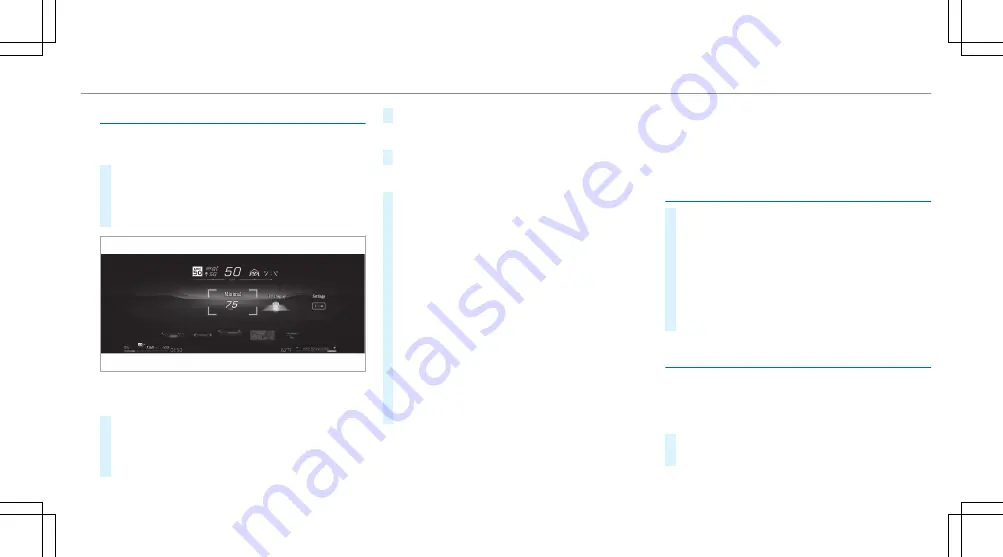
Operating the head-up display
Selecting display content of the head-up display
via the menu bar of the driver's display
#
Press the
ò
main menu button on the left.
#
To select the menu bar of the head-up dis-
play: swipe upwards on the left-hand Touch
Control.
Switching between display content on the head-
up display
#
Swipe to the left or right on the left-hand
Touch Control.
A preview of the selected display content will
appear on the head-up display.
#
To confirm: press the
a
button.
Switching back to the driver's display
#
Press the
G
or
ò
button.
Setting the position and brightness
#
Swipe to the left or right on the left-hand
Touch Control and select
Settings
on the
menu bar of the head-up display.
#
Press the left-hand Touch Control.
The current position and brightness settings
will be displayed as graphics on the head-up
display as well as on the driver's display.
#
To adjust the position: swipe upwards or
downwards on the left-hand Touch Control.
#
To adjust the brightness: swipe to the left or
right on the left-hand Touch Control.
The settings configured for position and
brightness will be saved automatically.
#
Press the
G
or
a
button to exit the set-
tings.
%
Vehicles with augmented reality function:
when the position is adjusted, the status bar
will be moved upwards and the display sec-
tion made smaller. This may slightly affect the
area on which the augmented reality content
is displayed.
Selecting the head-up display with augmented
reality
#
Press the main menu button
ò
on the left.
#
To select the menu bar of the head-up dis-
play: swipe upwards on the left-hand Touch
Control.
#
To select the head-up display with augmented
reality: swipe to the left or right on the left-
hand Touch Control to activate the desired
content.
Switching the head-up display on/off
Driver's display:
4
©
Switching on
#
Swipe upwards on the left-hand Touch Con-
trol.
Driver's display 323
Содержание EQS 2023
Страница 8: ...Left hand drive vehicles with central display 6 At a glance Cockpit central display...
Страница 10: ...Left hand drive vehicles with MBUX Hyperscreen 8 At a glance Cockpit MBUX Hyperscreen...
Страница 12: ...Standard driver s display 10 At a glance Indicator and warning lamps standard...
Страница 15: ......
Страница 16: ...Driver s display with driver camera 14 At a glance Indicator and warning lamps with driver camera...
Страница 18: ...L Suspension red 547 Suspension yellow 547 16 At a glance Indicator and warning lamps with driver camera...
Страница 19: ......
Страница 20: ...18 At a glance Overhead control panel...
Страница 22: ...20 At a glance Door operating unit and seat adjustment...
Страница 24: ...22 At a glance Control settings in the rear passenger compartment...
Страница 26: ...24 At a glance Emergencies and breakdowns...






























