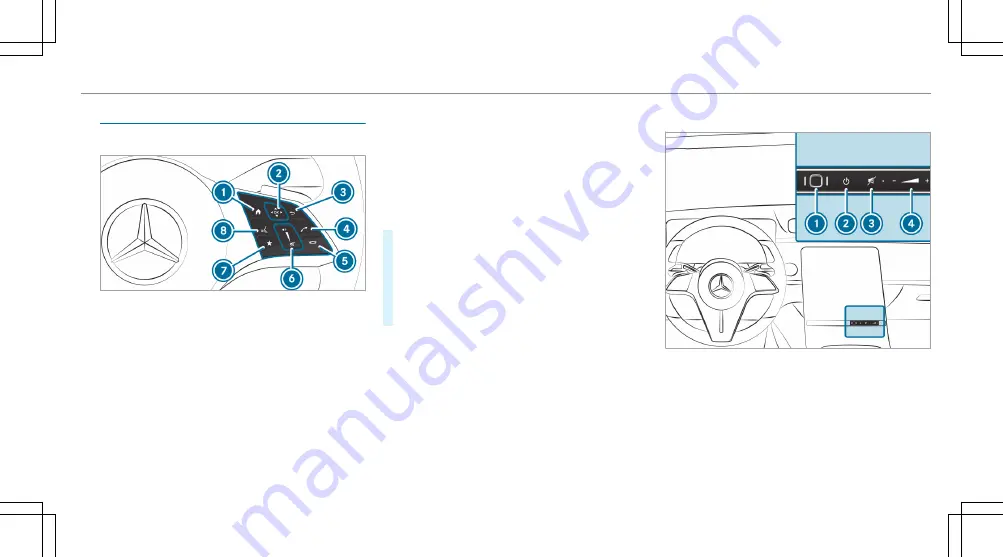
Operating the MBUX multimedia system
Using Touch Control
1
©
Shows the home screen
2
Touch Control
=9
Ì
:
swipe in the direction of
the arrow (navigate)
a
Press (confirm)
3
G
Returns to the previous display
4
6
Makes or accepts a call
5
~
Rejects or ends a call
6
To increase volume: swipe upwards
To reduce volume: swipe down
8
Switches off the sound: press
7
ß
Calls up favorites (press briefly) or adds
favorites (press and hold)
8
£
Starts the MBUX Voice Assistant
You can navigate through menus and lists via the
touch-sensitive surface of Touch Control
2
using
a single-finger swipe, for example:
#
To enter a character: select a character using
the keyboard and press on Touch Control
2
.
#
To select a menu option: scroll in a list and
press Touch Control
2
.
#
To move the digital map: swipe in any direc-
tion.
Using the touchscreen
Example: control elements for vehicles with a
central display
1
Fingerprint sensor
2
Switches the MBUX multimedia system on or
off
3
Switches the mute function on/off
MBUX multimedia system 335
Содержание EQS 2023
Страница 8: ...Left hand drive vehicles with central display 6 At a glance Cockpit central display...
Страница 10: ...Left hand drive vehicles with MBUX Hyperscreen 8 At a glance Cockpit MBUX Hyperscreen...
Страница 12: ...Standard driver s display 10 At a glance Indicator and warning lamps standard...
Страница 15: ......
Страница 16: ...Driver s display with driver camera 14 At a glance Indicator and warning lamps with driver camera...
Страница 18: ...L Suspension red 547 Suspension yellow 547 16 At a glance Indicator and warning lamps with driver camera...
Страница 19: ......
Страница 20: ...18 At a glance Overhead control panel...
Страница 22: ...20 At a glance Door operating unit and seat adjustment...
Страница 24: ...22 At a glance Control settings in the rear passenger compartment...
Страница 26: ...24 At a glance Emergencies and breakdowns...






























