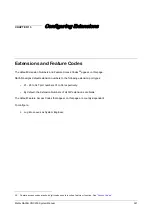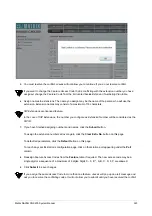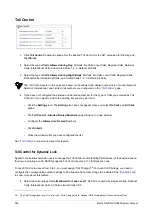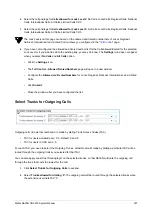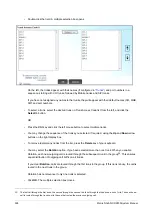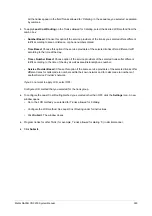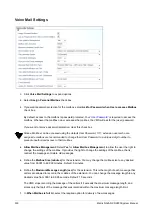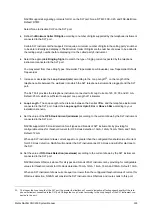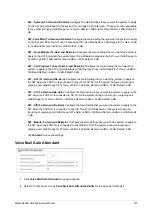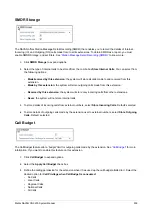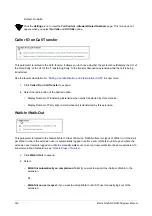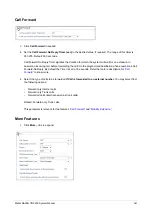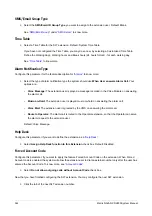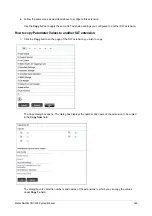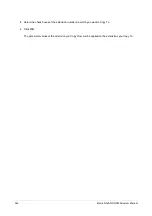332
Matrix NAVAN CNX200 System Manual
If you want voice message to be played as message wait indication, record and assign a Voice
Module. See
for instructions.
NAVAN can play only 4 Voice Modules simultaneously. The Voice Module for Message Wait Indication
will not be played if the 4 voice modules are already being played simultaneously. In that case, Stuttered
Dial Tone will be played for Message Wait Indication, when the extension user goes OFF-Hook.
•
Ring:
The extension will ring for the duration of the Message Wait Ring Timer (programmable;
default: 30 seconds), for as many times as the Message Wait Ring Count (programmable; default:
10 times), at the interval set as the Message Wait Ring Timer Interval (programmable; default: 30
minutes).
When the extension user answers the call, the VMS informs the user of the new voicemail/
message wait and allows the extension user to access it.
•
Stuttered Dial Tone + LED Lamp (High Voltage):
When the extension user goes OFF-Hook, the
extension user will hear a stuttered dial tone and if the SLT has a 'Message Wait' lamp, the lamp will
blink continuously due to provision of High Voltage. When the extension user retrieves all the
waiting messages, the LED will be turned off and the stuttered dial tone will stop.
•
Stuttered Dial Tone + LED Lamp (Polarity Reversal):
When the extension user goes OFF-Hook,
the extension user will hear a stuttered dial tone and if the SLT has a 'Message Wait' lamp, the lamp
will blink continuously due to provision of Polarity Reversal. When the extension user retrieves all
the waiting messages, the LED will be turned off and the stuttered dial tone will stop.
See
feature for more details.
Default: Stuttered Dial Tone + LED Lamp (High Voltage).
12.
To notify the arrival of a new voice message in the mailbox of the extension user via call, select the
required option in the
Voice Mail Notification via Call
list.
•
If you want the notifications to be sent as soon as a new message arrives in the mailbox of the
extension user, select
Immediate
.
•
If you want the notification to be sent at fixed time schedules, select
Scheduled
.
•
If you do not want to set voice mail notification via call, select
None
.
Default: None.
“Voice Mail Notification via Call”
for more details.
13.
Assign the
Voice Mail Notification via Call - Profile
according to which you want the system to send the
notifications. The Notification Profile determines how notification calls are to be made to the destination
numbers.
“Voice Mail Notification via Call”
for more details.
14.
Enter the number on which you want the system to send the notification calls in
Voice Mail Notification
via Call - Destination
.
Содержание NAVAN CNX200
Страница 1: ...NAVAN CNX200 System Manual ...
Страница 2: ......
Страница 3: ...NAVAN CNX200 Office in a Box Solution for Small Businesses System Manual ...
Страница 26: ...16 Matrix NAVAN CNX200 System Manual NAVAN CNX226 3G NAVAN CNX226 2G2 ...
Страница 27: ...Matrix NAVAN CNX200 System Manual 17 NAVAN CNX208 3G2 NAVAN CNX244 3G2 ...
Страница 28: ...18 Matrix NAVAN CNX200 System Manual Application of NAVAN ...
Страница 118: ...108 Matrix NAVAN CNX200 System Manual To exit the SA mode click Logout on the top of the page ...
Страница 122: ...112 Matrix NAVAN CNX200 System Manual ...
Страница 128: ...118 Matrix NAVAN CNX200 System Manual ...
Страница 146: ...136 Matrix NAVAN CNX200 System Manual You can also view the DHCP Status by clicking the Status tab See DHCP ...
Страница 158: ...148 Matrix NAVAN CNX200 System Manual ...
Страница 268: ...258 Matrix NAVAN CNX200 System Manual ...
Страница 278: ...268 Matrix NAVAN CNX200 System Manual ...
Страница 296: ...286 Matrix NAVAN CNX200 System Manual ...
Страница 306: ...296 Matrix NAVAN CNX200 System Manual ...
Страница 323: ...Matrix NAVAN CNX200 System Manual 313 Default CPTG Type applied to each Region supported by NAVAN ...
Страница 397: ...Matrix NAVAN CNX200 System Manual 387 ...
Страница 419: ...Matrix NAVAN CNX200 System Manual 409 1 Click Device Settings Location1 to expand options ...
Страница 436: ...426 Matrix NAVAN CNX200 System Manual ...
Страница 530: ...520 Matrix NAVAN CNX200 System Manual ...
Страница 570: ...560 Matrix NAVAN CNX200 System Manual ...
Страница 712: ...702 Matrix NAVAN CNX200 System Manual Page Zones For information on how to create and assign Page Zones see Paging ...
Страница 848: ...838 Matrix NAVAN CNX200 System Manual ...
Страница 852: ...842 Matrix NAVAN CNX200 System Manual ...
Страница 864: ...854 Matrix NAVAN CNX200 System Manual To generate the detailed test report click the Generate Test Report button ...
Страница 900: ...890 Matrix NAVAN CNX200 System Manual Pick up the handset Dial 1070 Replace handset ...
Страница 903: ...Matrix NAVAN CNX200 System Manual 893 For SLT Users When dialed extension is busy Dial 4 on busy tone ...
Страница 912: ...902 Matrix NAVAN CNX200 System Manual Exit System Administrator mode ...
Страница 930: ...920 Matrix NAVAN CNX200 System Manual Replace handset ...
Страница 994: ...984 Matrix NAVAN CNX200 System Manual You may log out of Jeeves ...
Страница 1072: ...1062 Matrix NAVAN CNX200 System Manual To Retrieve Message Wait Pick up the handset Dial 1077 ...
Страница 1086: ...1076 Matrix NAVAN CNX200 System Manual To resume outgoing speech Press Flash Key Dial 1052 ...
Страница 1114: ...1104 Matrix NAVAN CNX200 System Manual For SLT Users When dialed extension is busy Dial 5 on Busy Tone ...
Страница 1155: ...Matrix NAVAN CNX200 System Manual 1145 Dial New User Password You get confirmation tone Replace handset Extended IP Phone ...
Страница 1216: ...1206 Matrix NAVAN CNX200 System Manual ...
Страница 1308: ...1298 Matrix NAVAN CNX200 System Manual The End IP Address ...
Страница 1310: ...1300 Matrix NAVAN CNX200 System Manual ...
Страница 1356: ...1346 Matrix NAVAN CNX200 System Manual NAVAN Features tested on IP Phones of different Brands ...
Страница 1357: ...Matrix NAVAN CNX200 System Manual 1347 ...
Страница 1366: ...1356 Matrix NAVAN CNX200 System Manual ...
Страница 1374: ...1364 Matrix NAVAN CNX200 System Manual ...