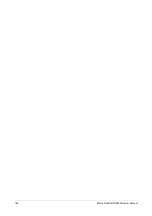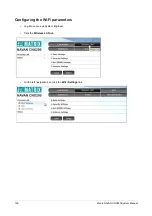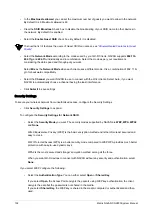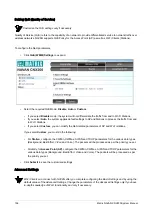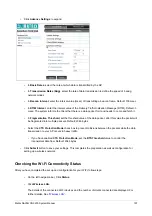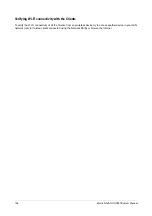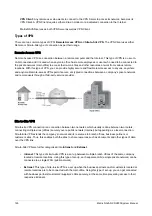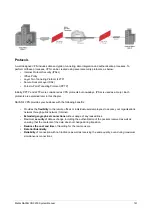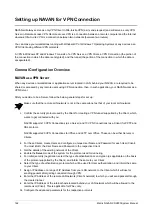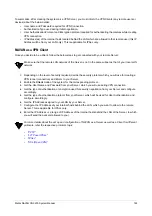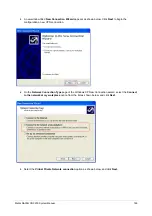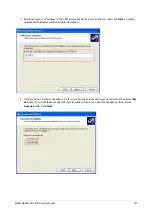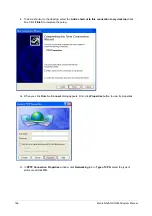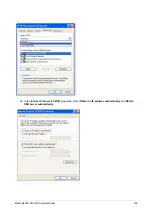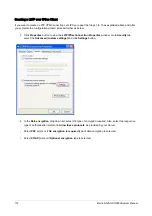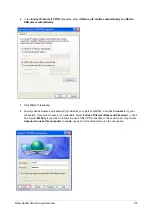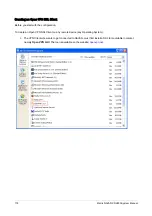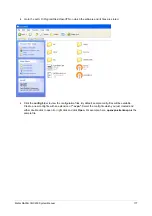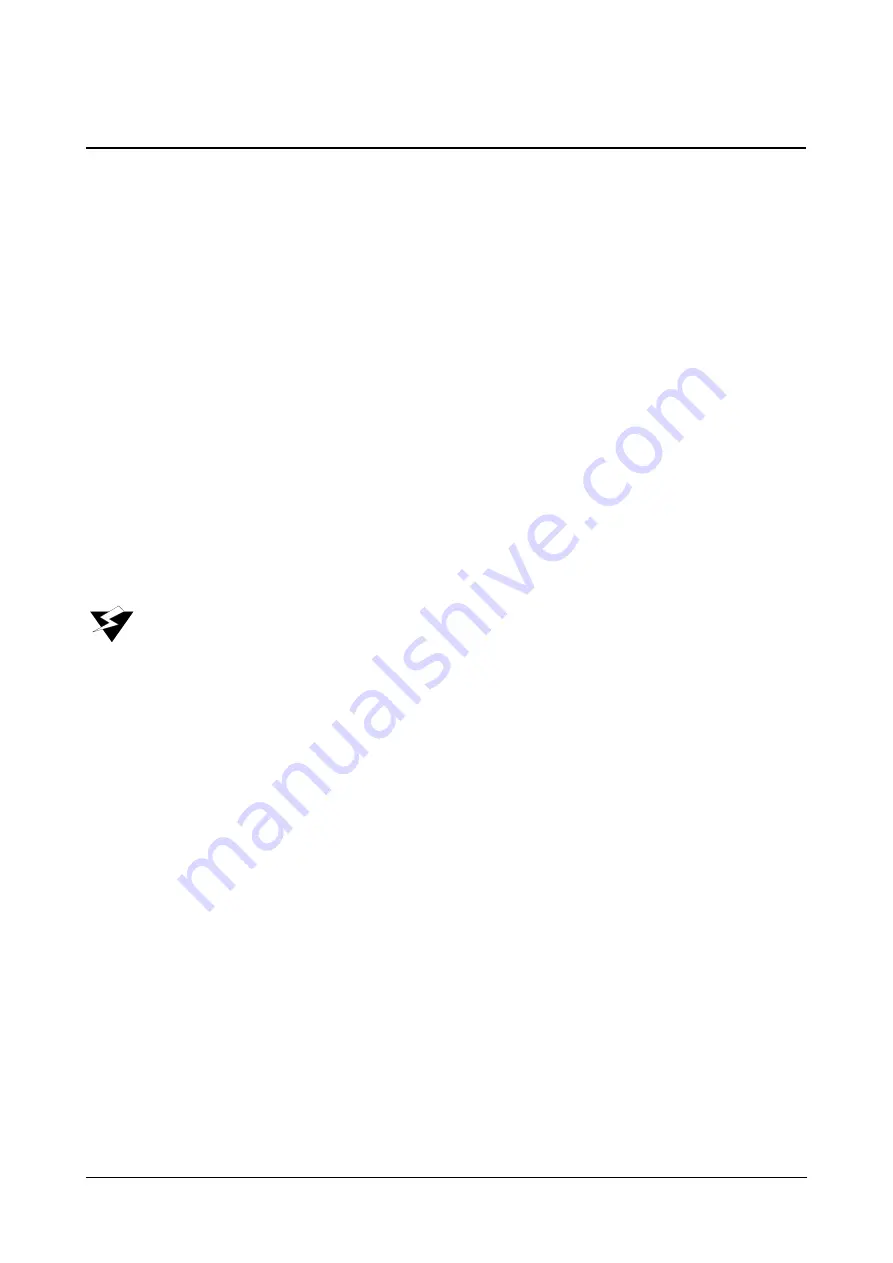
162
Matrix NAVAN CNX200 System Manual
Setting up NAVAN for VPN Connection
NAVAN will always serve as only
VPN Client
in Site-to-site VPN (as it sends request) and will serve as only
VPN
Server
in Remote access VPN.
Remote access VPN
is a connection between a remote computer and the Internet,
whereas;
Site-to-site VPN
is a connection between two networks (between two routers).
You can make your workstations running with Windows XP or Windows 7 Operating Systems or any devices as a
VPN Client using different VPN protocols.
A VPN in Windows XP and Windows 7 consists of a VPN Server, a VPN Client, a VPN Connection (the portion of
the connection in which the data is encrypted), and the tunnel (the portion of the connection in which the data is
encapsulated).
General Configuration Overview
NAVAN as a VPN Server
When any devices or workstations or application server located in LAN, behind your NAVAN, are required to be
shared or accessed by any remote users using VPN connection, then, in such application, your NAVAN works as a
VPN Server.
After you decide to be a Server, follow the below general steps for set up:
Make sure that the remote LAN network is not in the same subnet as that of your local LAN network.
1.
Confirm the security protocol used by the Client for creating a VPN tunnel/ supported by the Client, which
wants to get connected with you.
NAVAN supports 10 VPN Connections (as a Server) and 10 VPN Connections (as a Client) for PPTP and
SSL protocol.
NAVAN supports 20 VPN Connections for IPSec and L2TP over IPSec. These can be either Servers or
Clients.
2.
For these Clients, create Users and configure a unique User Name and Password for each User (Client).
You must inform the User Name and Password to the respective Client.
3.
Get the details of the existing network of the Client.
4.
Enable the
Server
mode of the system for the protocol used for tunneling.
5.
For initial (security) negotiation, select the type of authentication or encryption (as applicable on the basis
of the protocol supported by the Client), and inform the same to your Client.
6.
Select the type of authentication protocol which will be used for User authentication, and inform the same
to your Client.
7.
Assign IP Address or a range of IP Address from your LAN network, to the Client which it will use for
sending packets after getting connected through VPN.
8.
Enter the IP Address of the remote LAN network (Client’s network) to which you will send packets through
the created tunnel.
9.
Enter the IP Address of the internal hosts located behind your LAN network which will be allowed to the
remote user (Client). This is applicable for IPSec only.
10.
Configure the advanced parameters for the respective protocols.
Содержание NAVAN CNX200
Страница 1: ...NAVAN CNX200 System Manual ...
Страница 2: ......
Страница 3: ...NAVAN CNX200 Office in a Box Solution for Small Businesses System Manual ...
Страница 26: ...16 Matrix NAVAN CNX200 System Manual NAVAN CNX226 3G NAVAN CNX226 2G2 ...
Страница 27: ...Matrix NAVAN CNX200 System Manual 17 NAVAN CNX208 3G2 NAVAN CNX244 3G2 ...
Страница 28: ...18 Matrix NAVAN CNX200 System Manual Application of NAVAN ...
Страница 118: ...108 Matrix NAVAN CNX200 System Manual To exit the SA mode click Logout on the top of the page ...
Страница 122: ...112 Matrix NAVAN CNX200 System Manual ...
Страница 128: ...118 Matrix NAVAN CNX200 System Manual ...
Страница 146: ...136 Matrix NAVAN CNX200 System Manual You can also view the DHCP Status by clicking the Status tab See DHCP ...
Страница 158: ...148 Matrix NAVAN CNX200 System Manual ...
Страница 268: ...258 Matrix NAVAN CNX200 System Manual ...
Страница 278: ...268 Matrix NAVAN CNX200 System Manual ...
Страница 296: ...286 Matrix NAVAN CNX200 System Manual ...
Страница 306: ...296 Matrix NAVAN CNX200 System Manual ...
Страница 323: ...Matrix NAVAN CNX200 System Manual 313 Default CPTG Type applied to each Region supported by NAVAN ...
Страница 397: ...Matrix NAVAN CNX200 System Manual 387 ...
Страница 419: ...Matrix NAVAN CNX200 System Manual 409 1 Click Device Settings Location1 to expand options ...
Страница 436: ...426 Matrix NAVAN CNX200 System Manual ...
Страница 530: ...520 Matrix NAVAN CNX200 System Manual ...
Страница 570: ...560 Matrix NAVAN CNX200 System Manual ...
Страница 712: ...702 Matrix NAVAN CNX200 System Manual Page Zones For information on how to create and assign Page Zones see Paging ...
Страница 848: ...838 Matrix NAVAN CNX200 System Manual ...
Страница 852: ...842 Matrix NAVAN CNX200 System Manual ...
Страница 864: ...854 Matrix NAVAN CNX200 System Manual To generate the detailed test report click the Generate Test Report button ...
Страница 900: ...890 Matrix NAVAN CNX200 System Manual Pick up the handset Dial 1070 Replace handset ...
Страница 903: ...Matrix NAVAN CNX200 System Manual 893 For SLT Users When dialed extension is busy Dial 4 on busy tone ...
Страница 912: ...902 Matrix NAVAN CNX200 System Manual Exit System Administrator mode ...
Страница 930: ...920 Matrix NAVAN CNX200 System Manual Replace handset ...
Страница 994: ...984 Matrix NAVAN CNX200 System Manual You may log out of Jeeves ...
Страница 1072: ...1062 Matrix NAVAN CNX200 System Manual To Retrieve Message Wait Pick up the handset Dial 1077 ...
Страница 1086: ...1076 Matrix NAVAN CNX200 System Manual To resume outgoing speech Press Flash Key Dial 1052 ...
Страница 1114: ...1104 Matrix NAVAN CNX200 System Manual For SLT Users When dialed extension is busy Dial 5 on Busy Tone ...
Страница 1155: ...Matrix NAVAN CNX200 System Manual 1145 Dial New User Password You get confirmation tone Replace handset Extended IP Phone ...
Страница 1216: ...1206 Matrix NAVAN CNX200 System Manual ...
Страница 1308: ...1298 Matrix NAVAN CNX200 System Manual The End IP Address ...
Страница 1310: ...1300 Matrix NAVAN CNX200 System Manual ...
Страница 1356: ...1346 Matrix NAVAN CNX200 System Manual NAVAN Features tested on IP Phones of different Brands ...
Страница 1357: ...Matrix NAVAN CNX200 System Manual 1347 ...
Страница 1366: ...1356 Matrix NAVAN CNX200 System Manual ...
Страница 1374: ...1364 Matrix NAVAN CNX200 System Manual ...