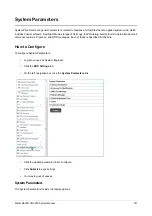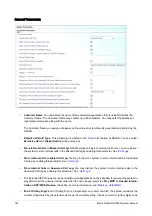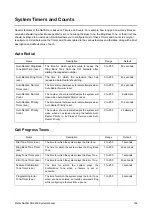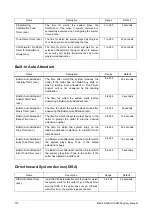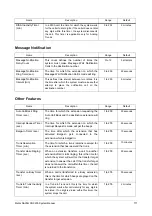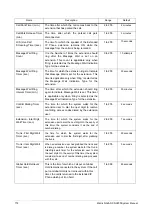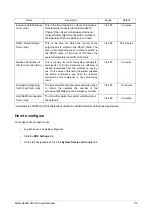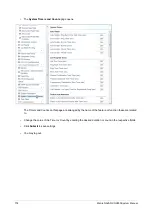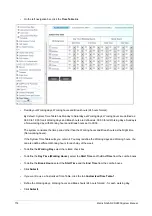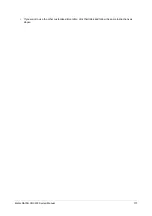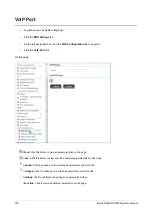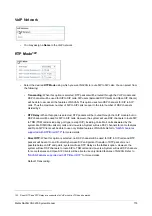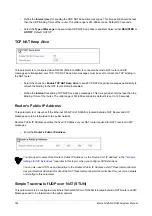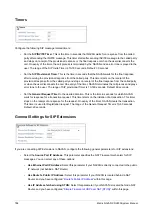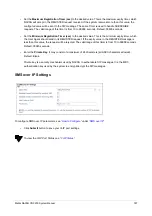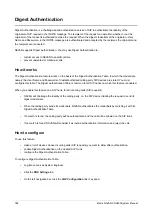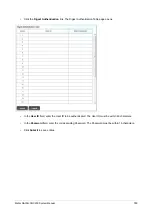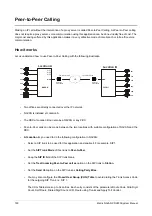Matrix NAVAN CNX200 System Manual
775
Time Table
Certain features of NAVAN like Operator, Class of Service, Toll Control, Outgoing Trunk Access, among others
121
,
require its trunks and extensions to behave differently according to the time of the day, which is referred to as the
Time Zone.
For example, incoming calls are to be routed to the security personnel extension, instead of the Operator when the
office is closed, or certain features in the Class of Service are to be allowed only during Day Time (Working hours),
or access to outgoing long distance calls are to be denied during Night Time (Non-working hours), or the station
must play a different greeting message to the callers during Break hours and Holidays (Non-working hours).
Time Tables can be assigned to stations and trunks to define their behavior according to the time of the day, that is,
Time Zone.
Time Zones
A day can be divided into three time zones:
•
Day Time (Working hours).
•
Break hours (Non-working hours).
•
Night Time (Non-working hours).
The default Time Zones defined for each day are:
•
Day Time (Working hours): 09:00 to 18:00
•
Break hours: 00:00 to 00:00
•
Night Time (Non-working hours): 18:00 to 09:00
Day Time (Working hours), Break hours and Night Time (Non-Working hours) are set to 00:00 for Sunday.
You can define a different Time Zone for your organization. Further, you can program each day of a week with
different time zones. For example, you may define the Day Time (Working hours) from Monday to Friday as 09:30
to 18:30, and for Saturday, from 09:30 to 15:00. If you have a 24x7 business, you may set Day Time (Working
Hours) also for Sunday.
Time Tables
NAVAN offers 4 different Time Tables: the System Time Table (applied to all trunks and extensions and Operator by
default), and customized Time Tables - 1, 2, and 3 which you can set to your preferences and apply to trunks and
extensions.
You can assign different Time Tables to different trunks and extensions. Refer the topic
to know
more.
To configure,
•
Log into Jeeves as System Engineer.
•
Click the
PBX Settings
tab.
121. Direct Inward Dialing, Direct Inward System Access, Trunk Landing extensions.
Содержание NAVAN CNX200
Страница 1: ...NAVAN CNX200 System Manual ...
Страница 2: ......
Страница 3: ...NAVAN CNX200 Office in a Box Solution for Small Businesses System Manual ...
Страница 26: ...16 Matrix NAVAN CNX200 System Manual NAVAN CNX226 3G NAVAN CNX226 2G2 ...
Страница 27: ...Matrix NAVAN CNX200 System Manual 17 NAVAN CNX208 3G2 NAVAN CNX244 3G2 ...
Страница 28: ...18 Matrix NAVAN CNX200 System Manual Application of NAVAN ...
Страница 118: ...108 Matrix NAVAN CNX200 System Manual To exit the SA mode click Logout on the top of the page ...
Страница 122: ...112 Matrix NAVAN CNX200 System Manual ...
Страница 128: ...118 Matrix NAVAN CNX200 System Manual ...
Страница 146: ...136 Matrix NAVAN CNX200 System Manual You can also view the DHCP Status by clicking the Status tab See DHCP ...
Страница 158: ...148 Matrix NAVAN CNX200 System Manual ...
Страница 268: ...258 Matrix NAVAN CNX200 System Manual ...
Страница 278: ...268 Matrix NAVAN CNX200 System Manual ...
Страница 296: ...286 Matrix NAVAN CNX200 System Manual ...
Страница 306: ...296 Matrix NAVAN CNX200 System Manual ...
Страница 323: ...Matrix NAVAN CNX200 System Manual 313 Default CPTG Type applied to each Region supported by NAVAN ...
Страница 397: ...Matrix NAVAN CNX200 System Manual 387 ...
Страница 419: ...Matrix NAVAN CNX200 System Manual 409 1 Click Device Settings Location1 to expand options ...
Страница 436: ...426 Matrix NAVAN CNX200 System Manual ...
Страница 530: ...520 Matrix NAVAN CNX200 System Manual ...
Страница 570: ...560 Matrix NAVAN CNX200 System Manual ...
Страница 712: ...702 Matrix NAVAN CNX200 System Manual Page Zones For information on how to create and assign Page Zones see Paging ...
Страница 848: ...838 Matrix NAVAN CNX200 System Manual ...
Страница 852: ...842 Matrix NAVAN CNX200 System Manual ...
Страница 864: ...854 Matrix NAVAN CNX200 System Manual To generate the detailed test report click the Generate Test Report button ...
Страница 900: ...890 Matrix NAVAN CNX200 System Manual Pick up the handset Dial 1070 Replace handset ...
Страница 903: ...Matrix NAVAN CNX200 System Manual 893 For SLT Users When dialed extension is busy Dial 4 on busy tone ...
Страница 912: ...902 Matrix NAVAN CNX200 System Manual Exit System Administrator mode ...
Страница 930: ...920 Matrix NAVAN CNX200 System Manual Replace handset ...
Страница 994: ...984 Matrix NAVAN CNX200 System Manual You may log out of Jeeves ...
Страница 1072: ...1062 Matrix NAVAN CNX200 System Manual To Retrieve Message Wait Pick up the handset Dial 1077 ...
Страница 1086: ...1076 Matrix NAVAN CNX200 System Manual To resume outgoing speech Press Flash Key Dial 1052 ...
Страница 1114: ...1104 Matrix NAVAN CNX200 System Manual For SLT Users When dialed extension is busy Dial 5 on Busy Tone ...
Страница 1155: ...Matrix NAVAN CNX200 System Manual 1145 Dial New User Password You get confirmation tone Replace handset Extended IP Phone ...
Страница 1216: ...1206 Matrix NAVAN CNX200 System Manual ...
Страница 1308: ...1298 Matrix NAVAN CNX200 System Manual The End IP Address ...
Страница 1310: ...1300 Matrix NAVAN CNX200 System Manual ...
Страница 1356: ...1346 Matrix NAVAN CNX200 System Manual NAVAN Features tested on IP Phones of different Brands ...
Страница 1357: ...Matrix NAVAN CNX200 System Manual 1347 ...
Страница 1366: ...1356 Matrix NAVAN CNX200 System Manual ...
Страница 1374: ...1364 Matrix NAVAN CNX200 System Manual ...