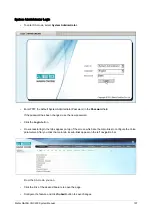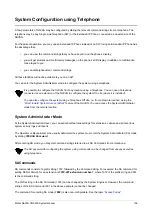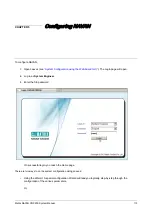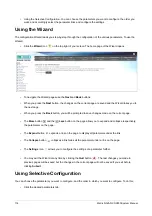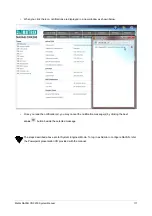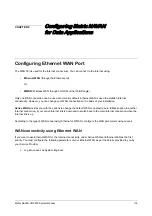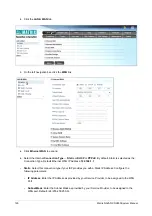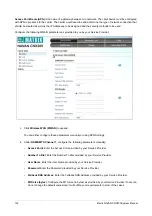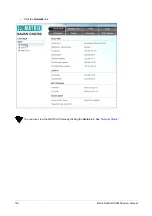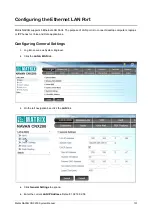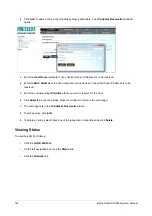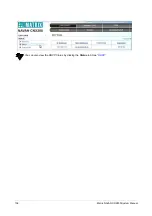Matrix NAVAN CNX200 System Manual
121
•
Default Gateway
: Enter the IP Address as provided by your Service Provider, to be assigned as the
Gateway Address of the WAN port.
•
Primary and Secondary DNS Address
: Enter the IP Address for the Primary and Secondary DNS
Server as provided by your Service Provider.
•
DHCP
: Select this connection type if your Service Provider uses DHCP IP addressing scheme.
If DHCP connection type is used, the DHCP server will dynamically assign an IP Address, the Subnet
Mask and the Gateway Address to the WAN Port. You have to configure the Domain Name Server (DNS)
only, as provided by your Service Provider.
•
If you want the DNS IP Address to be assigned automatically by your Service Provider, select the
Get
DNS Automatically
check box.
•
If you do not want your Service Provider to automatically assign the DNS Server, configure the
Primary
DNS
and
Secondary DNS Address
.
•
PPPoE
: Select this connection type if your Service Provider uses PPPoE IP addressing scheme and
configure the following parameters:
•
If you want the DNS IP Address to be assigned automatically by your Service Provider, select the
Get
DNS Automatically
check box.
•
If you do not want your Service Provider to automatically assign the DNS Server, configure the
Primary
DNS and Secondary DNS Address
in the respective boxes.
•
PPPoE User ID
: Enter the PPPoE User ID provided by your Service Provider.
•
PPPoE Password
: Enter the PPPoE User Password provided by your Service Provider.
•
PPPoE Service Name
: Enter the PPPoE Service Name provided by your Service Provider.
•
Configure the
MTU size
(in bytes) as provided by your Service Provider. If not sure, do not change the
default value since it will suffice your requirements in most of the cases.
6.
Click
Submit
to save the Ethernet WAN settings.
WAN connectivity using Wireless WAN (WWAN)
Wireless WAN (WWAN) is the Internet services available through the 3G services provided by the Mobile networks.
These can be availed through the GSM engine (through the 3G activation on the SIM installed in the Mobile ports)
or the USB Dongle.
Hence, you can get the wireless Internet connectivity through the
GSM/UMTS Channel 1/2
18
or through the
USB
Dongle
.
You can either configure the connectivity manually or using
APN Settings
.
18.
Depends on the variant of NAVAN. This option will be available only if your variant has a 3G Mobile Port.
Содержание NAVAN CNX200
Страница 1: ...NAVAN CNX200 System Manual ...
Страница 2: ......
Страница 3: ...NAVAN CNX200 Office in a Box Solution for Small Businesses System Manual ...
Страница 26: ...16 Matrix NAVAN CNX200 System Manual NAVAN CNX226 3G NAVAN CNX226 2G2 ...
Страница 27: ...Matrix NAVAN CNX200 System Manual 17 NAVAN CNX208 3G2 NAVAN CNX244 3G2 ...
Страница 28: ...18 Matrix NAVAN CNX200 System Manual Application of NAVAN ...
Страница 118: ...108 Matrix NAVAN CNX200 System Manual To exit the SA mode click Logout on the top of the page ...
Страница 122: ...112 Matrix NAVAN CNX200 System Manual ...
Страница 128: ...118 Matrix NAVAN CNX200 System Manual ...
Страница 146: ...136 Matrix NAVAN CNX200 System Manual You can also view the DHCP Status by clicking the Status tab See DHCP ...
Страница 158: ...148 Matrix NAVAN CNX200 System Manual ...
Страница 268: ...258 Matrix NAVAN CNX200 System Manual ...
Страница 278: ...268 Matrix NAVAN CNX200 System Manual ...
Страница 296: ...286 Matrix NAVAN CNX200 System Manual ...
Страница 306: ...296 Matrix NAVAN CNX200 System Manual ...
Страница 323: ...Matrix NAVAN CNX200 System Manual 313 Default CPTG Type applied to each Region supported by NAVAN ...
Страница 397: ...Matrix NAVAN CNX200 System Manual 387 ...
Страница 419: ...Matrix NAVAN CNX200 System Manual 409 1 Click Device Settings Location1 to expand options ...
Страница 436: ...426 Matrix NAVAN CNX200 System Manual ...
Страница 530: ...520 Matrix NAVAN CNX200 System Manual ...
Страница 570: ...560 Matrix NAVAN CNX200 System Manual ...
Страница 712: ...702 Matrix NAVAN CNX200 System Manual Page Zones For information on how to create and assign Page Zones see Paging ...
Страница 848: ...838 Matrix NAVAN CNX200 System Manual ...
Страница 852: ...842 Matrix NAVAN CNX200 System Manual ...
Страница 864: ...854 Matrix NAVAN CNX200 System Manual To generate the detailed test report click the Generate Test Report button ...
Страница 900: ...890 Matrix NAVAN CNX200 System Manual Pick up the handset Dial 1070 Replace handset ...
Страница 903: ...Matrix NAVAN CNX200 System Manual 893 For SLT Users When dialed extension is busy Dial 4 on busy tone ...
Страница 912: ...902 Matrix NAVAN CNX200 System Manual Exit System Administrator mode ...
Страница 930: ...920 Matrix NAVAN CNX200 System Manual Replace handset ...
Страница 994: ...984 Matrix NAVAN CNX200 System Manual You may log out of Jeeves ...
Страница 1072: ...1062 Matrix NAVAN CNX200 System Manual To Retrieve Message Wait Pick up the handset Dial 1077 ...
Страница 1086: ...1076 Matrix NAVAN CNX200 System Manual To resume outgoing speech Press Flash Key Dial 1052 ...
Страница 1114: ...1104 Matrix NAVAN CNX200 System Manual For SLT Users When dialed extension is busy Dial 5 on Busy Tone ...
Страница 1155: ...Matrix NAVAN CNX200 System Manual 1145 Dial New User Password You get confirmation tone Replace handset Extended IP Phone ...
Страница 1216: ...1206 Matrix NAVAN CNX200 System Manual ...
Страница 1308: ...1298 Matrix NAVAN CNX200 System Manual The End IP Address ...
Страница 1310: ...1300 Matrix NAVAN CNX200 System Manual ...
Страница 1356: ...1346 Matrix NAVAN CNX200 System Manual NAVAN Features tested on IP Phones of different Brands ...
Страница 1357: ...Matrix NAVAN CNX200 System Manual 1347 ...
Страница 1366: ...1356 Matrix NAVAN CNX200 System Manual ...
Страница 1374: ...1364 Matrix NAVAN CNX200 System Manual ...