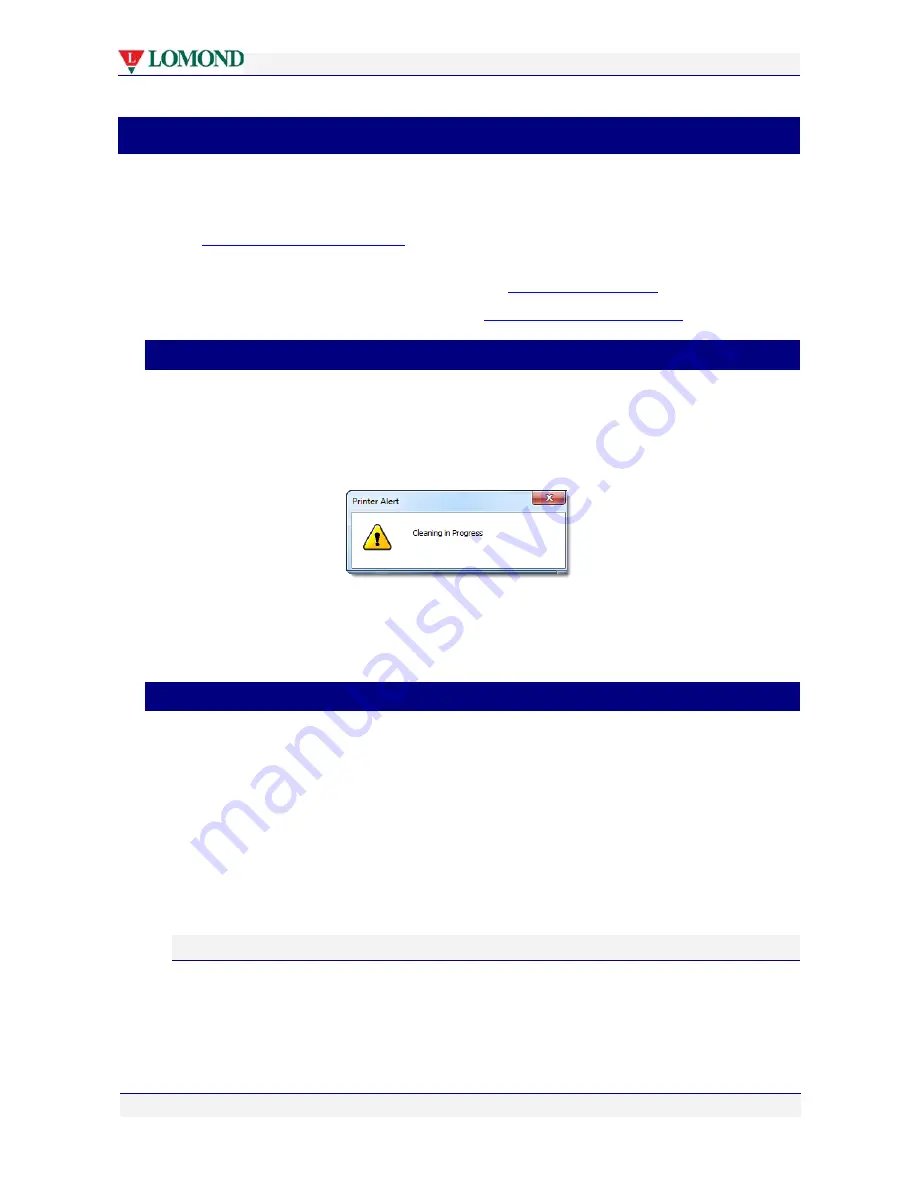
Routine Lomond maintenance
Page 83 of 106
•
Lomond maintenance
Your Lomond printer does not require any user intervention for routine maintenance.
Maintenance is generally carried out in the background and is interrupted when printing.
There is only one exception to this, when the printer enters an extended cleaning function.
See
Extended maintenance activity
below.
If you find your printouts no longer match your expectations or do not look as good as they
did when the printer was new, the section labelled
Restoring print quality
may be of help.
If necessary, you can set the printer back to its
original configuration settings
.
•
Extended maintenance activity
Not all automatic maintenance operations can be interrupted.
If your printer seemingly refuses to print and the power lamp is blinking, it may have entered
an extended maintenance activity. Check your PC screen for further information. When
undergoing extended maintenance, the following Alert window will be displayed:
While this window is displayed, your printer will not acknowledge any Print commands. This
may take a few minutes.
Printing will resume when maintenance is complete.
•
Restoring print quality
If your printouts start to display streaks or similar problems, your printhead may have
accumulated paper dust, fibres or other contaminants from the paper during printing.
In this case you may need to carry out one or more printhead cleaning steps. There are four
ways you can perform printhead cleaning:
•
Using the Menu button on the printer.
•
Using the Services tab in the printer driver Properties dialog box.
•
Using the Toolbox application.
•
Wiping your printhead.
Printhead cleaning via the Menu button
If you are next to the printer, you can clean the printhead using the Menu button.
To perform a manual printhead clean:
1.
Lift the printhead cover.






























