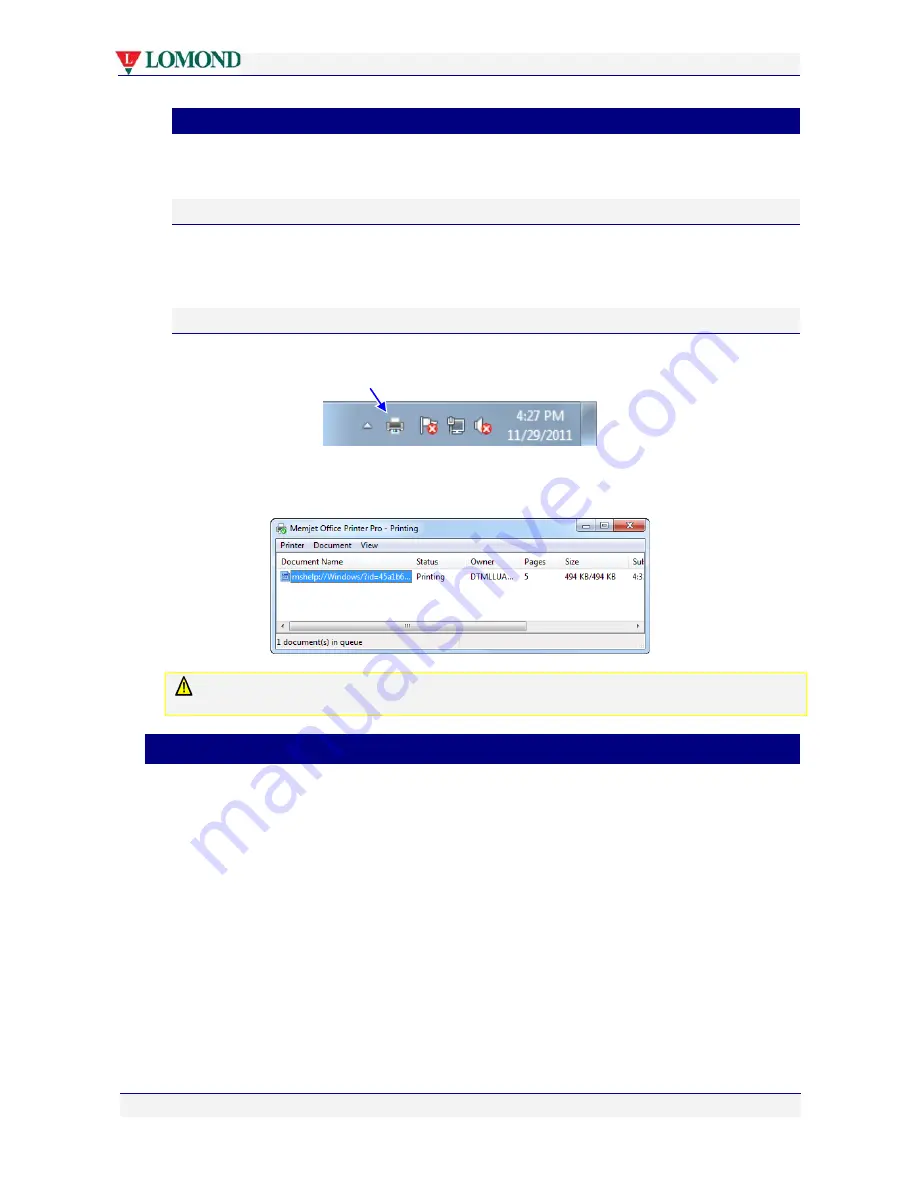
Printing with your Lomond printer
Page 56 of 106
•
Cancelling a print job
You can cancel one or more print jobs that you have sent to your Lomond printer by any of
the following methods:
On the printer
Press the Stop/Cancel button on the printer Control Panel. This will cancel only the job
currently being processed. It will not cancel any other jobs that may have been sent to the
printer.
On your PC
In Windows: double click the printer icon in the Taskbar Notification Area (usually on the
bottom right of corner of your PC screen).
In the Lomond Office Printer Pro dialog box select the print job and press
Delete
on your
keyboard.
Note that cancelling a Duplex or a Booklet print job in this way after the first side has been
printed may not prevent the second side from being printed.
•
Using print properties
To select a Lomond printer, click the
Name
arrow in the Printer pane of your Print dialog box
as shown in Figure 4, and select the Lomond printer you wish to print on.
Current Lomond printer drivers default to the name
Lomond Office Printer Pro
or some
variation of those words.
Once you have selected your Lomond printer, click
Properties
to bring up your Lomond
printer driver Properties dialog box, as shown in Figure 5.






























