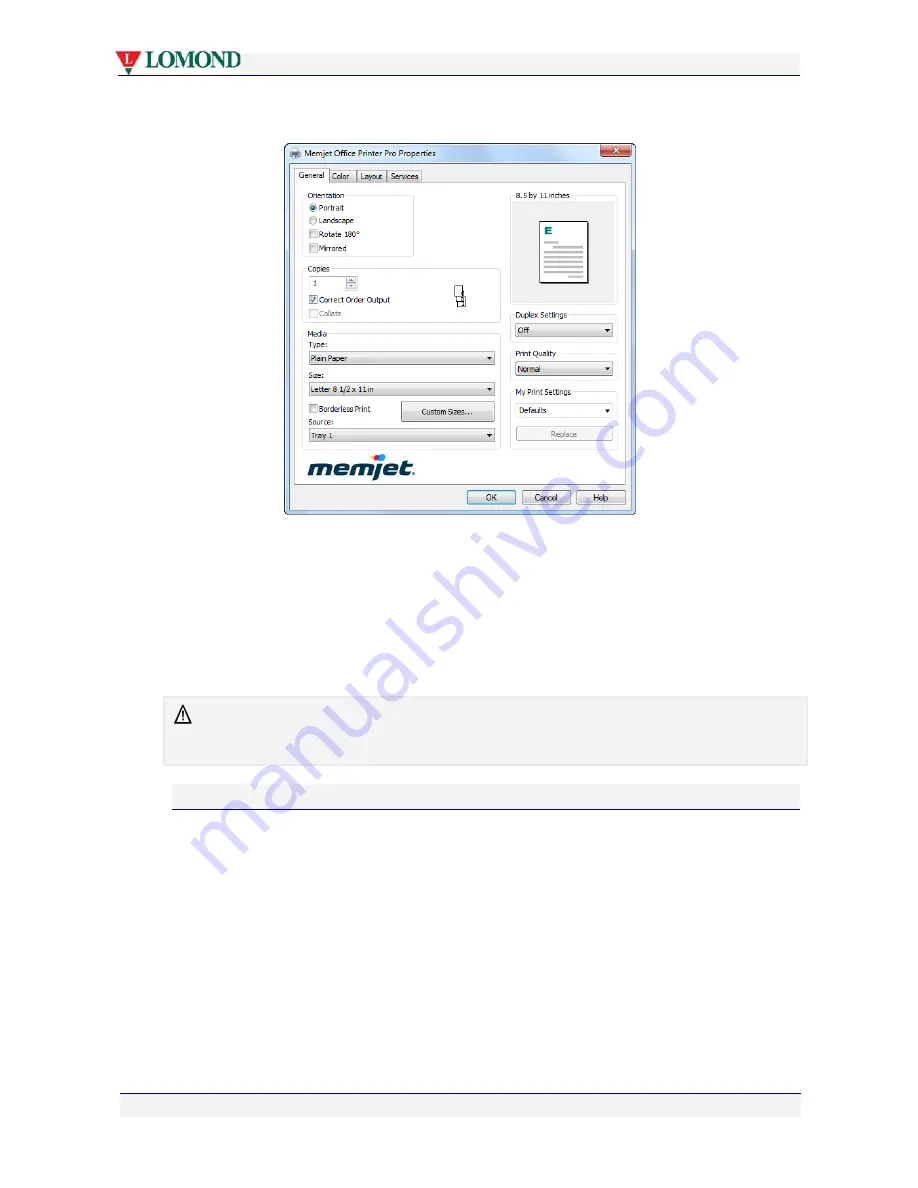
Printing with your Lomond printer
Page 57 of 106
Figure 5 Lomond printer driver Properties dialog box
From here you can configure a wide variety of layouts for the finished, printed product.
Once you have set up the options you will need for your printout:
1.
Click
OK
to exit the Properties dialog box.
2.
In the Print dialog box (see Figure 4) select the page range, number of copies and
document content you wish to print and click
OK
.
The following sections describe a selection of the most common print Properties and their
effects on the output.
Note that Properties dialog box settings are retained and used for all following prints of your
current document(s). These settings will not revert to the default settings until you close the
document(s) or restore the default settings manually.
Printer properties Help
Help is available for most configurable properties in your Lomond printer driver.
To bring up this help you have two options.
In any tab of the Properties dialog box (see Figure 5):
1.
Click the option
for which you require help
and press the
F1
key on your PC.
OR
2.
Right click a control and click
What’s This?
A text box should appear with specific information on the option you clicked. This is known
as context-sensitive help.
If you click the
Help
button in any tab, a text box will be displayed containing information on
how to access context-sensitive Help.






























