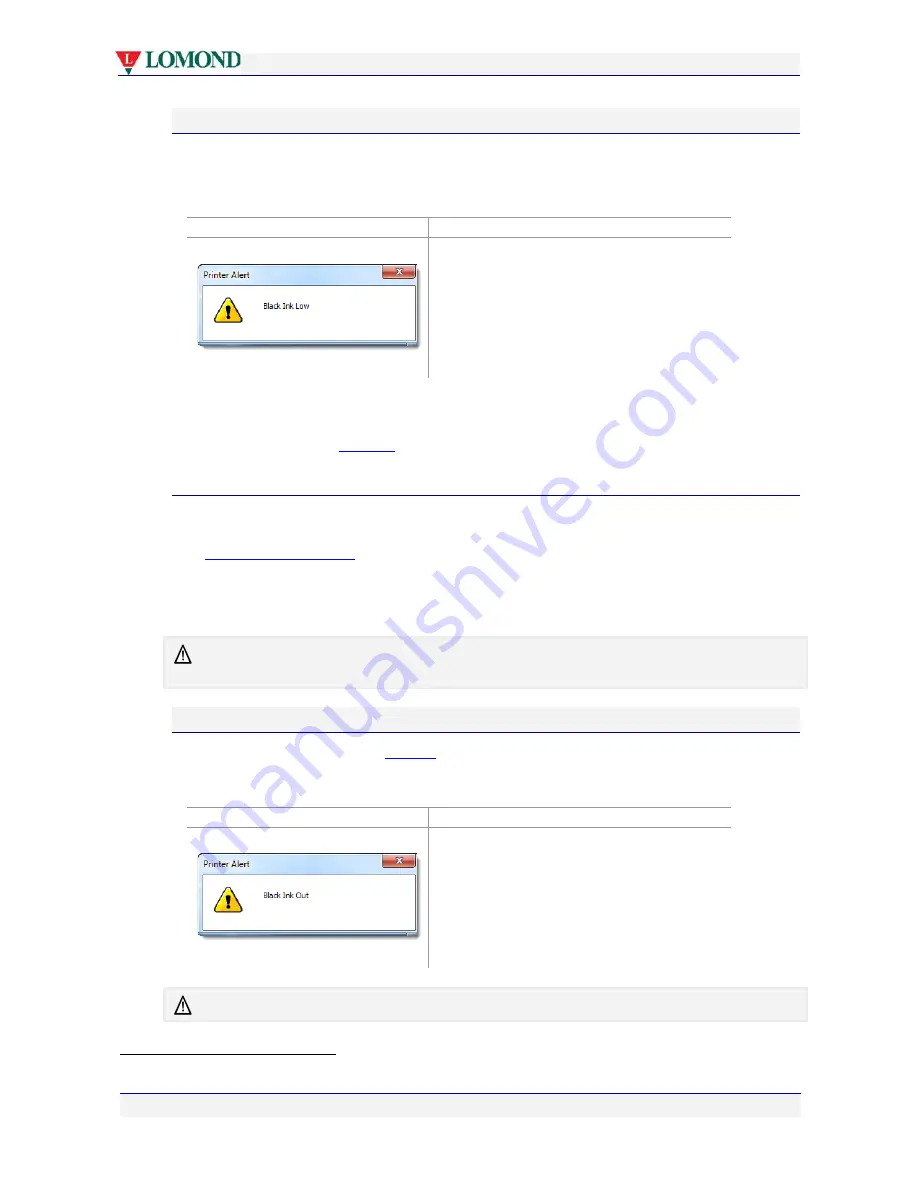
Printing with your Lomond printer
Page 71 of 106
Ink low
Your Lomond printer uses separate ink tanks for each color.
Whenever you are running low on ink, the messages similar to the following will appear on
both your PC and printer, indicating which color is running low.
Alert window on your PC
Message on your printer’s LCD screen
K ink low
The messages above may vary depending on which ink tank is running low.
If your printer is networked and not within view, you can see the same information from the
Supplies screens in your
Toolbox
application (see page 77).
Action Required:
On a Lomond printer this message is only issued when an ink tank is completely empty.
Whenever you see an Ink Low message, you should replace ink tanks as needed
(see
Installing the ink tanks
on page 18).
You can continue to print for the moment utilising ink still in the printer
1
, but if the ink runs
out altogether, your printer will halt and you will not be able to print until you have replaced
the empty ink tank(s).
When you replace the ink tank, the ink low message on your printer’s LCD screen may not
disappear for up to 30 seconds.
Out of ink
If you continue to print after an
Ink low
message, you will eventually run out of ink
altogether, whereupon the messages similar to the following will be displayed, and your
printer will stop printing.
Alert window on your PC
Message on your printer’s LCD screen
Out of ink
Once you run out of ink, the printer will not print any longer.
1
Up to 4% of an ink tank’s volume may be available for emergency printing, held in the ink delivery system.






























