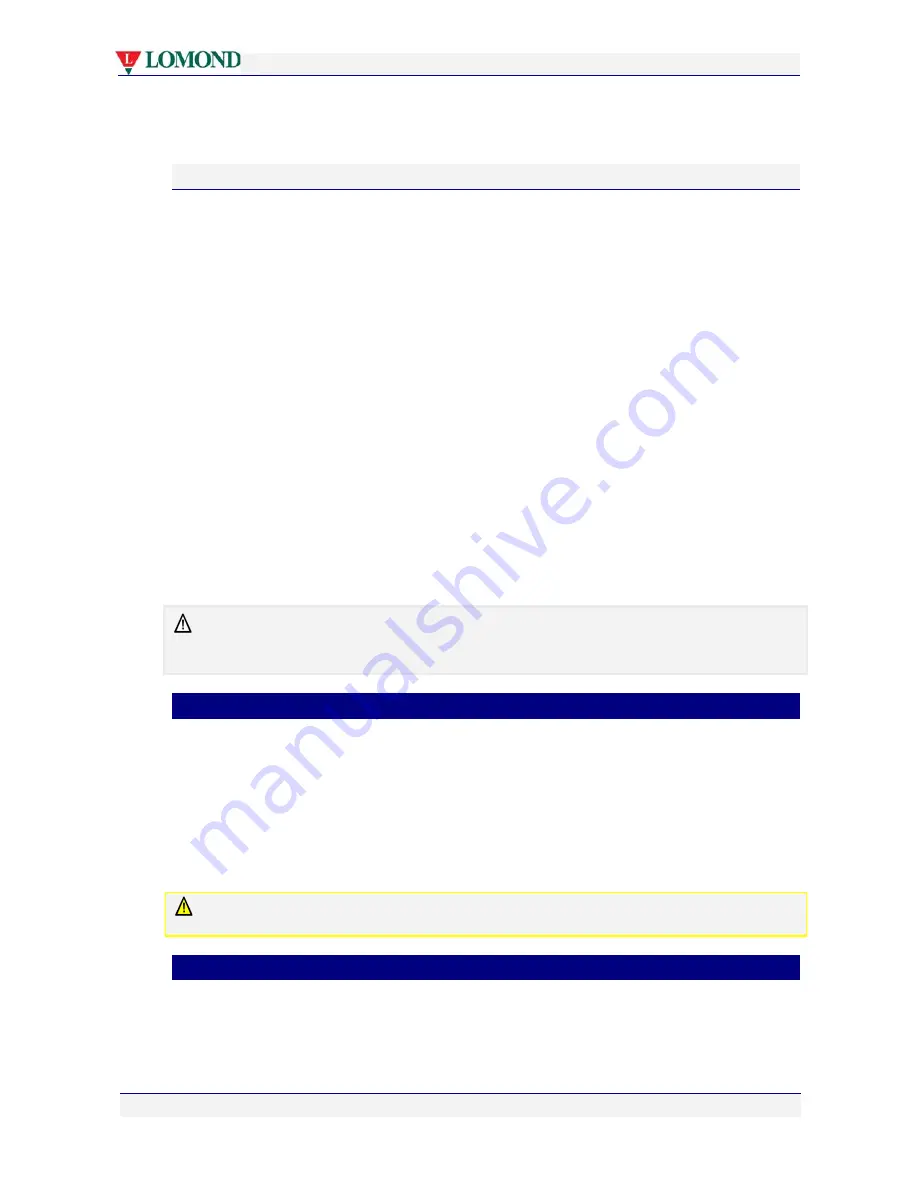
Printing with your Lomond printer
Page 58 of 106
The following information is additional to any that may be contained in the above mentioned
Help files and, where appropriate, may direct you to access such help.
Print settings profiles
When you first bring up the Lomond printer driver Properties dialog box, a default
configuration is displayed where common printer settings have been chosen for you.
If these do not meet your requirements, you can change any or all configurable print settings
in the Lomond printer driver and save them to a profile which you can name.
You can then quickly restore any saved profile, to avoid needless repetition in printer driver
setup.
To set up, save and restore print settings profiles, follow the instructions shown in the
context-sensitive Help.
To see the context-sensitive instructions for creating, saving and restoring print settings, in the
General tab of the Properties dialog box (see Figure 5):
1.
Perform one of the following:
•
Click the
My Print Settings
arrow and press the key
F1
on your PC.
OR
•
Right click the
My Print Settings
arrow and click
What’s This?
2.
Follow the instructions for creating, saving and restoring print settings shown in the
popup window.
3.
Once you have finished configuring and saving your printer settings, click
OK
to save
your work and exit the Properties dialog box.
Some applications will not bring up a Print dialog box at all. In those cases any Print command
you launch will use the defaut printer settings you have selected
See your application Help Guide for more information.
•
Borderless prints
Your Lomond printer uses a page wide printhead that allows you to print borderless prints.
To accomplish borderless printing:
1.
In the General tab of the Properties dialog box (see Figure 5 on page 57) select
Borderless Print
.
2.
Click
OK
to save your selection and exit the Properties dialog box.
All printouts that are large enough will print to the edge of your paper. This is also known as
“full bleed” printing.
Borderless printing is subject to limits imposed by the application you use to launch the Print
command. You may not be able to achieve borderless printouts in some cases.
•
Page orientation
Page orientation in your Lomond printer can be set up in a variety of ways.
In the General tab of the Properties dialog box (see Figure 5 on page 57):
1.
Select either
Portrait
or
Landscape
orientation in the Orientation pane.






























