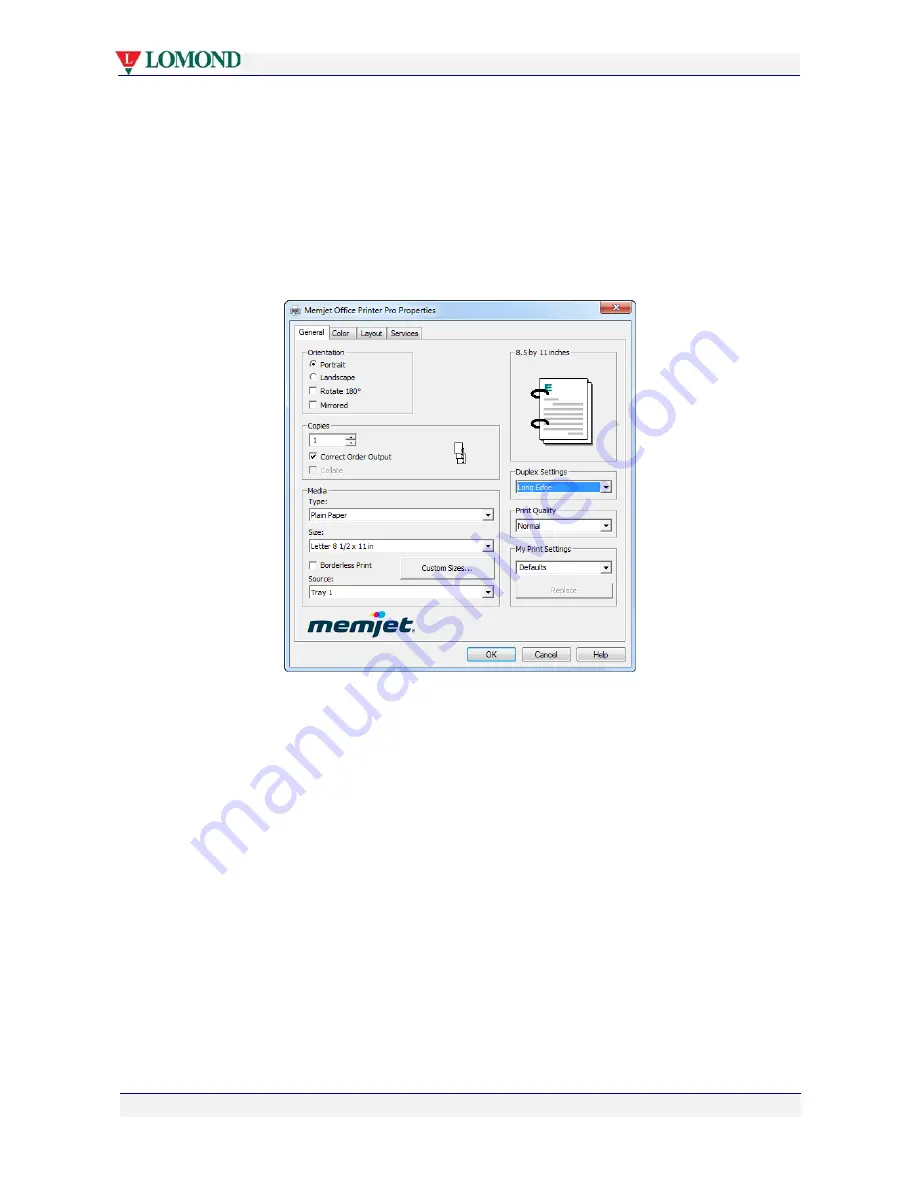
Printing with your Lomond printer
Page 62 of 106
For example, try this:
1.
Open a Word document of at least two pages.
2.
Select
File >
from the Word menu
(
or press
[Ctrl]
+
[P]
).
3.
Select your Lomond printer and click
Properties
to open up the Lomond printer driver
Properties dialog box.
4.
Click the
Duplex Settings
arrow and select either
Long Edge
or
Short Edge
.
Notice where the binding rings appear in the Page Preview image (top right in the
following figure) as you change from one to the other.
5.
When you have selected the orientation that suits you, click
OK
to save your settings and
exit.
6.
Once you have launched a print command, one side of each page is printed first, after
which the printer will pause and display the
Duplex print
message on the LCD screen.






























