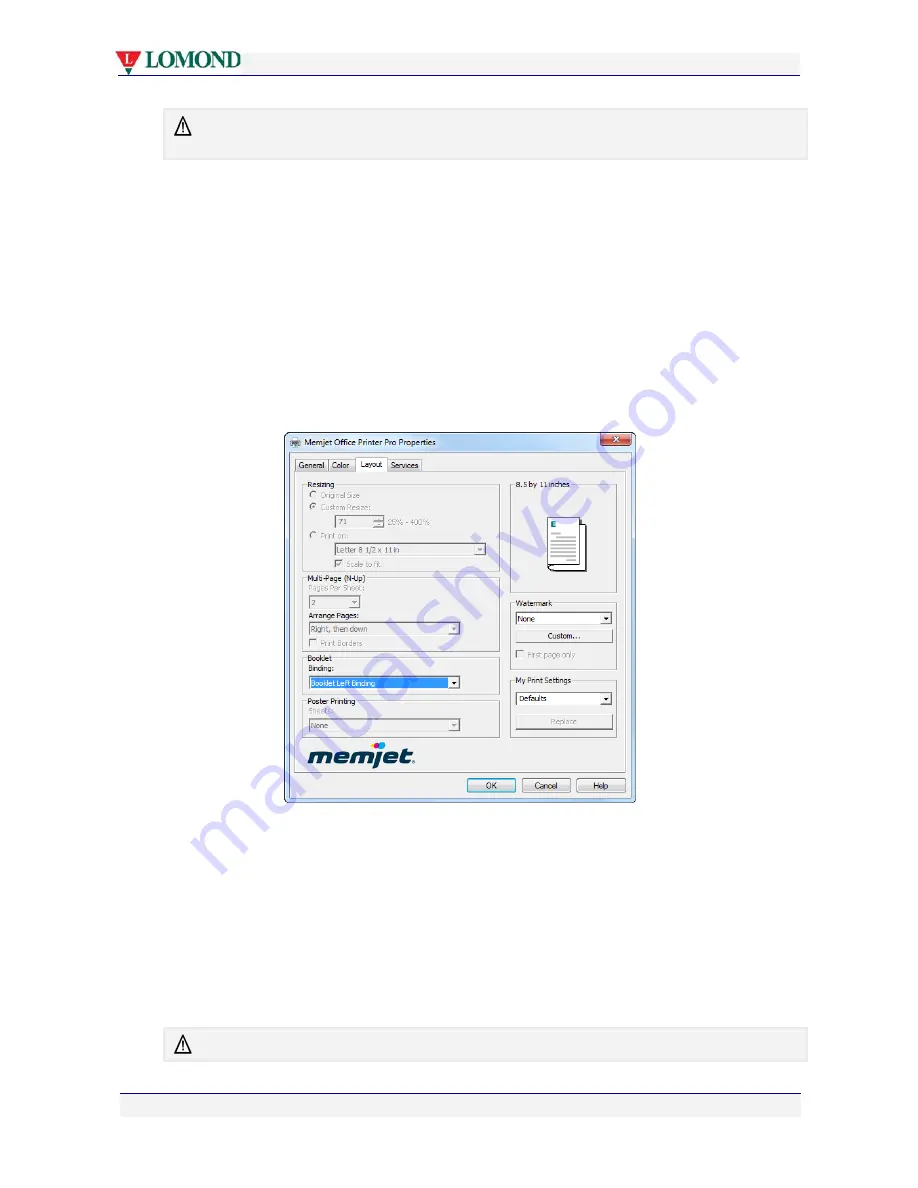
Printing with your Lomond printer
Page 64 of 106
You cannot print booklets from Tray 2. If you attempt this, the printer driver will pop up an error
message.
Booklet printing is best used for text and light color applications.
For best results when printing booklets, ensure the first side of the printed sheets are dry and
the sheets very flat before re-loading into Tray 1.
For example, try this:
1.
Open a Word document of at least eight pages.
2.
Select
File >
from the Word menu
(
or press
[Ctrl]
+
[P]
).
3.
Select your Lomond printer and click
Properties
to open up the Lomond printer driver
Properties dialog box.
4.
In the Layout tab, as shown below, click the
Booklet
arrow and select
Booklet Left
Binding
or
Booklet Right Binding
. See how your binding selection changes the booklet
layout picture in the top right of the dialog box.
5.
When you have selected the binding orientation that suits you, click
OK
to save your
settings and exit.
6.
Once you have launched a print command, one side of the document is printed first, after
which the printer will pause and display the
Duplex print
message on the LCD screen.
7.
Follow the instructions shown on the LCD screen:
•
Remove the printed sheets from the output tray.
•
Open Tray 1.
•
Insert the printed pages back on top of any other paper in Tray 1. DO NOT change
the orientation of the paper as you do so.
For best results ensure the printed pages are dry and very flat before re-inserting them into Tray 1.






























