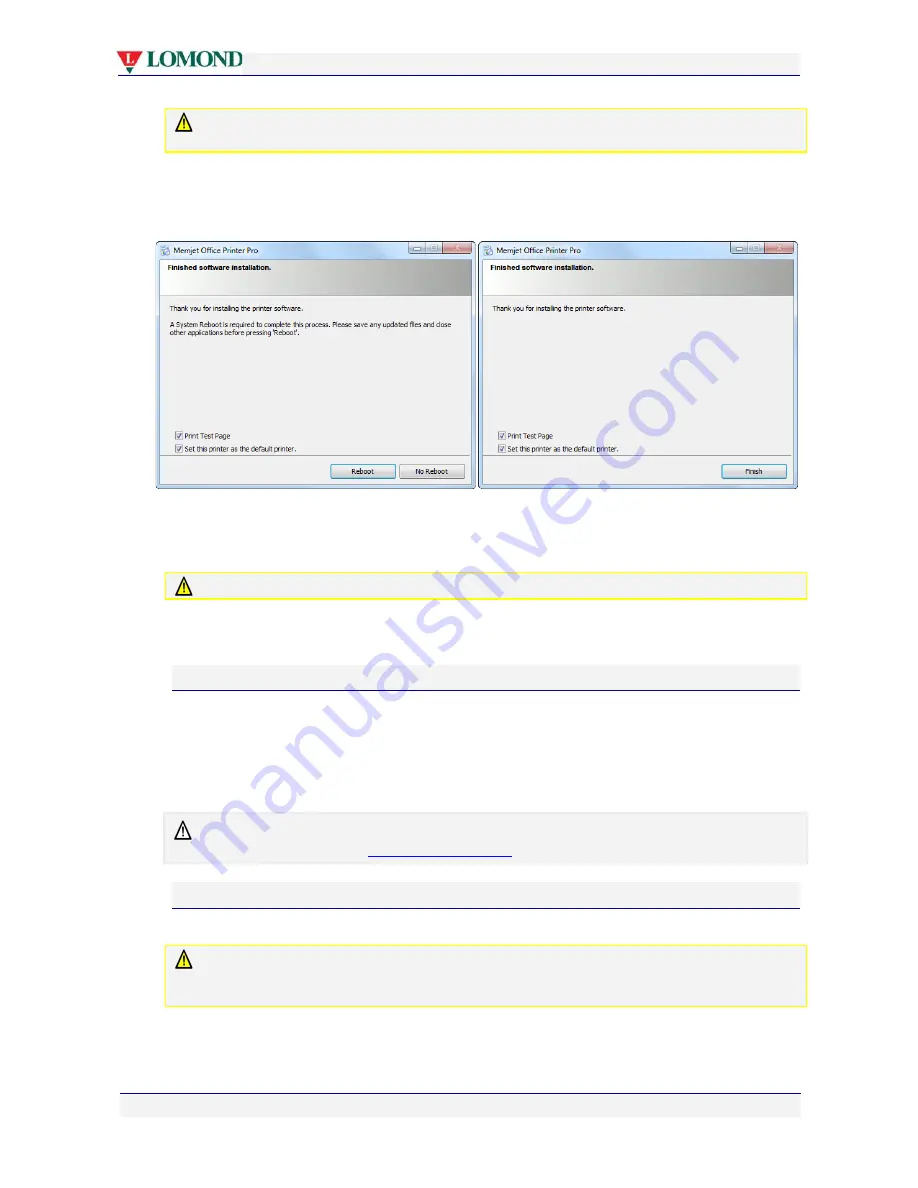
Setting up your Lomond printer
Page 41 of 106
DO NOT interrupt the firmware update under any circumstances. Doing so may damage your
printer. Should the firmware update be interrupted for any reason, contact support personnel.
10.
A final dialog box is displayed informing you that software installation has finished.
This dialog box may take two forms as shown below. Which one is displayed will depend
on whether you are required to reboot or otherwise.
As you can see, both contain two check boxes. It is suggested you leave the
Print Test Page
check box selected. If the Test page is printed, you have successfully installed a network
driver for your Lomond printer.
If you have chosen to print a Test page and one is not printed, inform support personnel.
11.
If you are asked to reboot, save all work, close all applications and reboot at your earliest
convenience before printing on your Lomond printer.
Installing a network driver on a server
Networked Lomond printers may be connected from a service running on a networked server
that has been set up by your support personnel, or directly by installing the networking driver
on your current PC.
For information on setting up your printer driver as a service on a server PC, see your network
support personnel.
Not all Lomond printer driver options may be available to you when using a networked printer
connected to a Server. See
Print options greyed out
on page 97.
Assigning a static IP address
In some networks you may need to set a static IP address on your printer.
Before making any of the changes discussed in this section, ensure you have all the information
required to correctly connect your Lomond printer to your network.
Incorrect settings may cause a printer connection failure.
To assign a static address to your printer:
1.
Connect your printer to a PC via a USB cable.






























