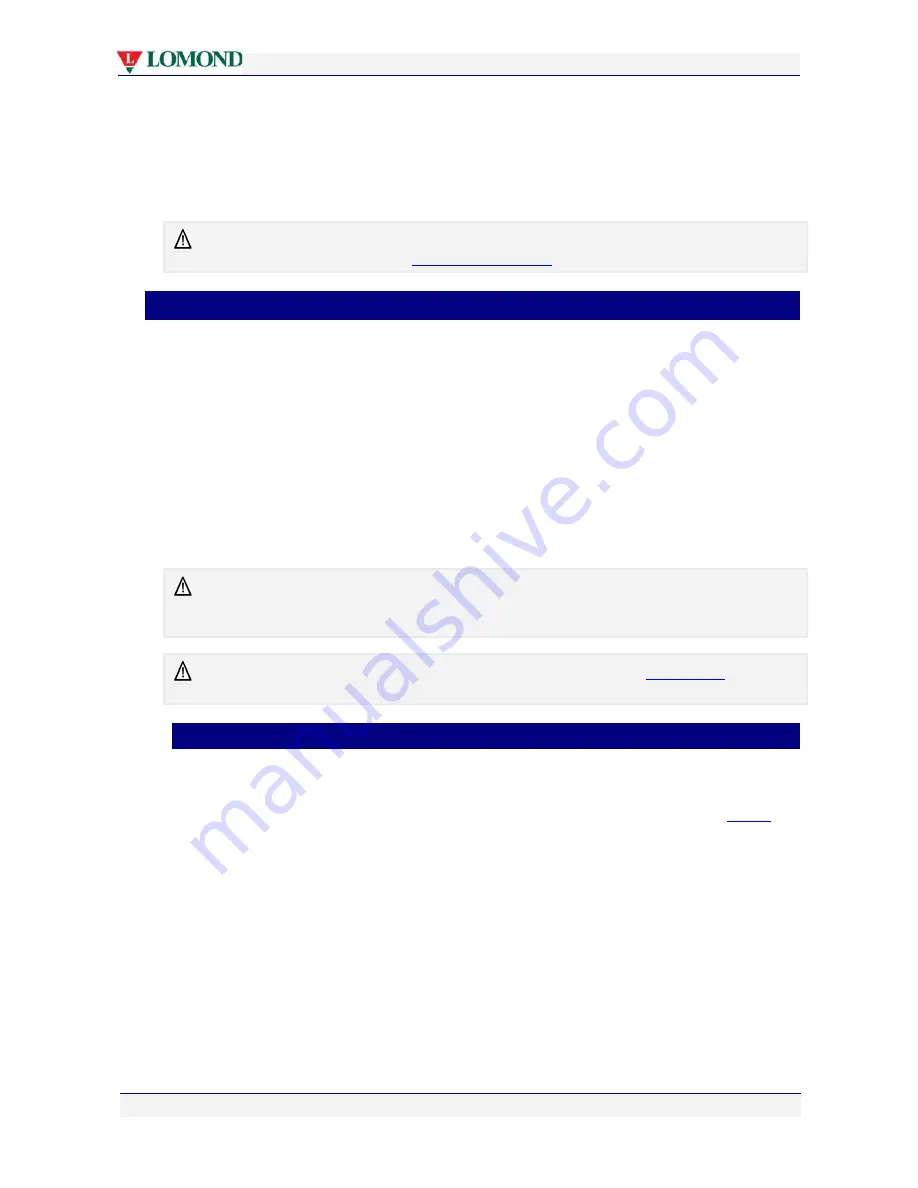
Setting up your Lomond printer
Page 21 of 106
2.
Connect the other end of the power cord to the mains power.
Your Lomond printer power supply is auto-sensing, there is nothing to adjust. For
specifications see page 101.
3.
Press the Power On/Off button until your printer is powered up. When first installing your
new printer, the power lamp will be blinking.
DO NOT connect the USB cable provided with the printer now. You will be asked to do so when
you install the printer drivers. See
Installing a USB driver
point 1 on page 29.
•
Loading paper
Your Lomond printer has a main paper tray called Tray 1, which may be removed from the
main body of the printer as shown in Figure 1 on page 17.
Tray 1 is designed to hold only the following paper sizes:
•
ISO A4 (210mm
×
297mm)
•
US Letter (8½”
×
11”)
•
US Legal (8½”
×
14”).
Do not feed any other paper sizes from Tray 1.
Intermediate size paper, such as Executive (7¼”
×
10½”) and Statement (5½”
×
8½”) should
be fed into the printer from Tray 2.
Some paper may be single-sided. This means the manufacturer applies special processing to one
side of such paper, to achieve best results. When loading such paper into the paper tray, remember
to always
load it with the recommended print side facing down
.
For information on use of the Tray 2 to print intermediate size paper, see
Using Tray 2
on page
65.
•
Loading A4/Letter size paper
Tray 1 has been designed to hold up to 250 sheets of A4/US Letter paper (at 70 gsm/19 lb). If
you use heavier paper you may need to reduce the number of sheets.
Tray 1 has two adjustable guides, one for length and one for width, as shown in the
Tray 1
picture on page 10.
To load the paper:
1.
Use recommended paper types.
2.
Remove Tray 1 from the printer, ensuring that any packing material has been removed
(see Figure 1).
3.
Move the Paper Width and Paper Length guides to make space for the paper size you
have chosen.






























