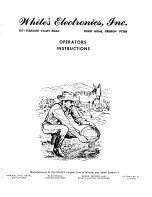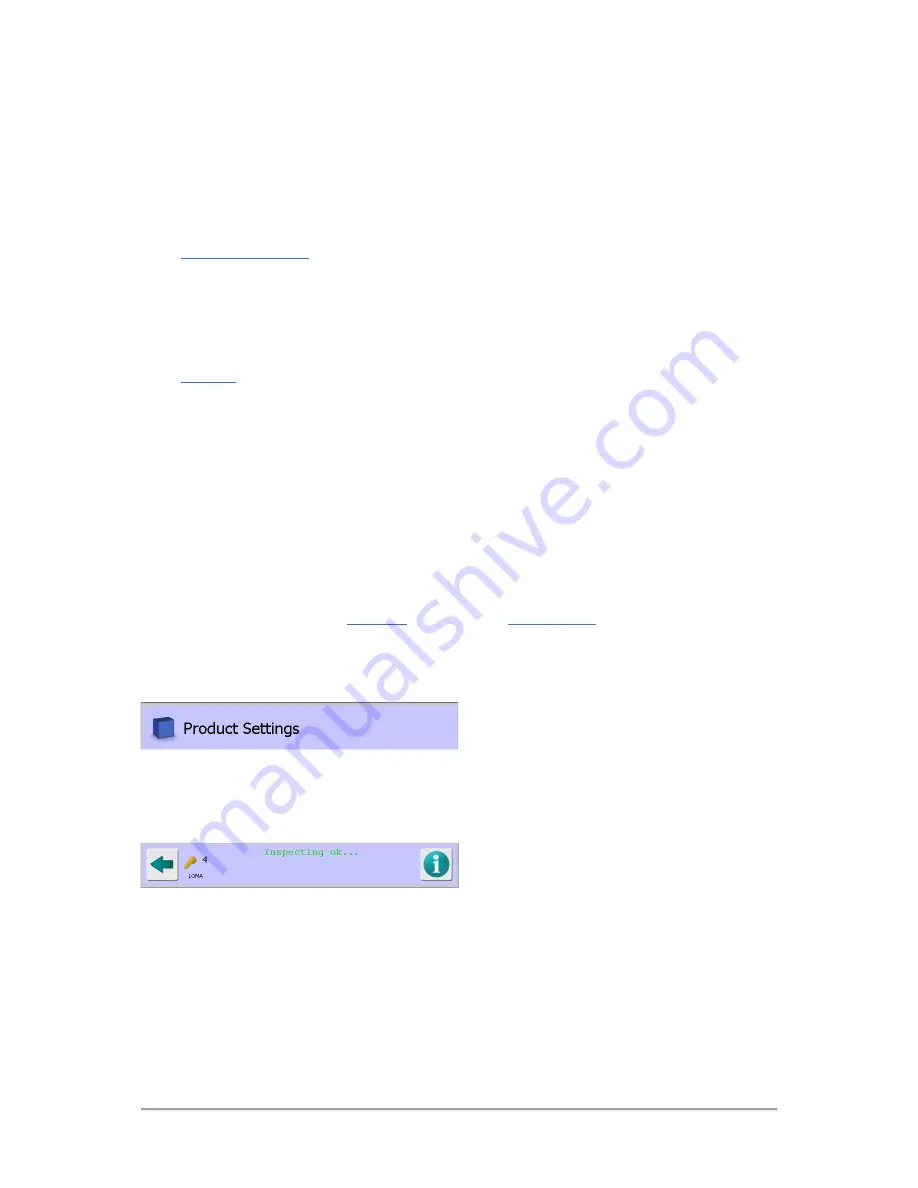
67
The User Interface
The user interface, located on the front of the machine control panel, enables you to access all of the
features and functionality provided by the IQ
3
+ Metal Detector.
Through the user interface you can setup and manage all parameters required for inspecting products
and for the general operation of the machine.
The following sections provide more information:
■
General Navigation
The user interface has been carefully designed to be as intuitive as possible, using common
actions and symbology that you will see and use when operating other equipment and
computers. For further assistance, this section is included to describe how to find your way
around the user interface, highlighting some common functionality that makes things simple to
do.
■
Screens
The user interface provides a hierarchy of screens that are presented in a logical sequence for
setting up the machine for inspecting products and accessing system and inspection
information. Although you will quickly learn how to navigate through the screens to access the
ones you want, this section provides some assistance for you to get started. A full description
for each of the screens is available and where applicable additional information is included to
explain the principles behind some of the more complex settings available.
General Navigation
The user interface is divided into a number of areas which contain generic controls through which all
features and settings for the metal detector may be configured and run. Icons are also used
extensively throughout the system to assist in navigation.
There are two main screens, the
Main Run
screen and the
System Setup
screen, through which all
other screens may be accessed and these contain different features to the other screens.
The generic navigation controls provided in most other screens are listed and described below.
Title Bar
This bar is displayed at the top of the screen and will generally show the title of the screen and an
associated icon. The bar will include some additional icons for some screens which when selected will
display other related screens.
Blue Banner Bar
This bar is displayed at the bottom of every screen. It contains various navigation controls and
provides information depending on the screen being displayed. The generic controls provided on
every screen are described in the table below.
Содержание IQ3+
Страница 2: ......
Страница 36: ...Safety First 26 THIS PAGE IS INTENTIONALLY LEFT BLANK ...
Страница 43: ...Installation 33 ...
Страница 60: ...Installation 50 THIS PAGE IS INTENTIONALLY LEFT BLANK ...
Страница 70: ...About the Metal Detector Range 60 THIS PAGE IS INTENTIONALLY LEFT BLANK ...
Страница 218: ...Operating Instructions 208 THIS IS PAGE INTENTIONALLY LEFT BLANK ...
Страница 244: ...Maintenance 234 THIS PAGE IS INTENTIONALLY LEFT BLANK ...
Страница 248: ...Glossary 238 THIS PAGE IS INTENTIONALLY LEFT BLANK ...