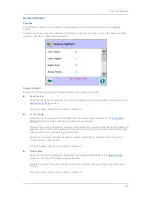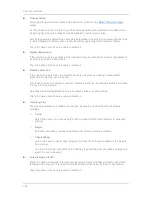The User Interface
147
■
Barcode reader
Select this option to activate a handheld serial barcode reader on the detector. A Barcode field
is then included in the Product Settings screen so that you may enter the barcode to be used for
each product. Barcodes can be used to change the current product automatically.
Tap in the option check box to enable or disable it.
■
Remote support
Selecting this option enables you to control the detector remotely through a VNC connection.
Tap in the option check box to enable or disable it.
■
LomaEnet
Select this option to enable LomaEnet reporting. Reports need to be enabled in the
Report
Options
screen before they are sent to LomaEnet. Reports are always saved on the SD card on
the machine (if fitted). See the
LomaEnet Capture
screen section for further details.
Tap in the option check box to enable or disable it.
■
LomaOPC
Select this option to enable LomaOPC. This allows dynamic data to become available from the
head via OPC tags and historical data can be saved to a SQL database. See the
LomaOPC
Server
screen section for further details.
Tap in the option check box to enable or disable it.
■
Enable/Disable DHCP?
DHCP stands for Dynamic Host Configuration Protocol and is used to dynamically assign IP
addresses to devices on a network. The alternative is to use a static IP address for each device.
The option button toggles between Disable DHCP and Enable DHCP. The metal detector will
need to perform a system restart when this option is changed.
Tap on the button to enable the option displayed.
GP I/O
Purpose
The GP I/O screen is displayed by tapping on the GP I/O icon in the
Service
screen.
The screen is used to enable some standard and optional features and select them to be
automatically monitored. Thier current status is then displayed by the detector.
Note that GP I/O needs to be set to Enabled in the
Search Head Setup
screen for it to be
available for use.
Screen Contents
The screen is divided into two tabs which are described below.
■
Settings Tab
This tab is displayed by default when the screen opens. It contains the options listed below. The
current status of each selected option is then constantly monitored and displayed in the Status
Tab.
Содержание IQ3+
Страница 2: ......
Страница 36: ...Safety First 26 THIS PAGE IS INTENTIONALLY LEFT BLANK ...
Страница 43: ...Installation 33 ...
Страница 60: ...Installation 50 THIS PAGE IS INTENTIONALLY LEFT BLANK ...
Страница 70: ...About the Metal Detector Range 60 THIS PAGE IS INTENTIONALLY LEFT BLANK ...
Страница 218: ...Operating Instructions 208 THIS IS PAGE INTENTIONALLY LEFT BLANK ...
Страница 244: ...Maintenance 234 THIS PAGE IS INTENTIONALLY LEFT BLANK ...
Страница 248: ...Glossary 238 THIS PAGE IS INTENTIONALLY LEFT BLANK ...