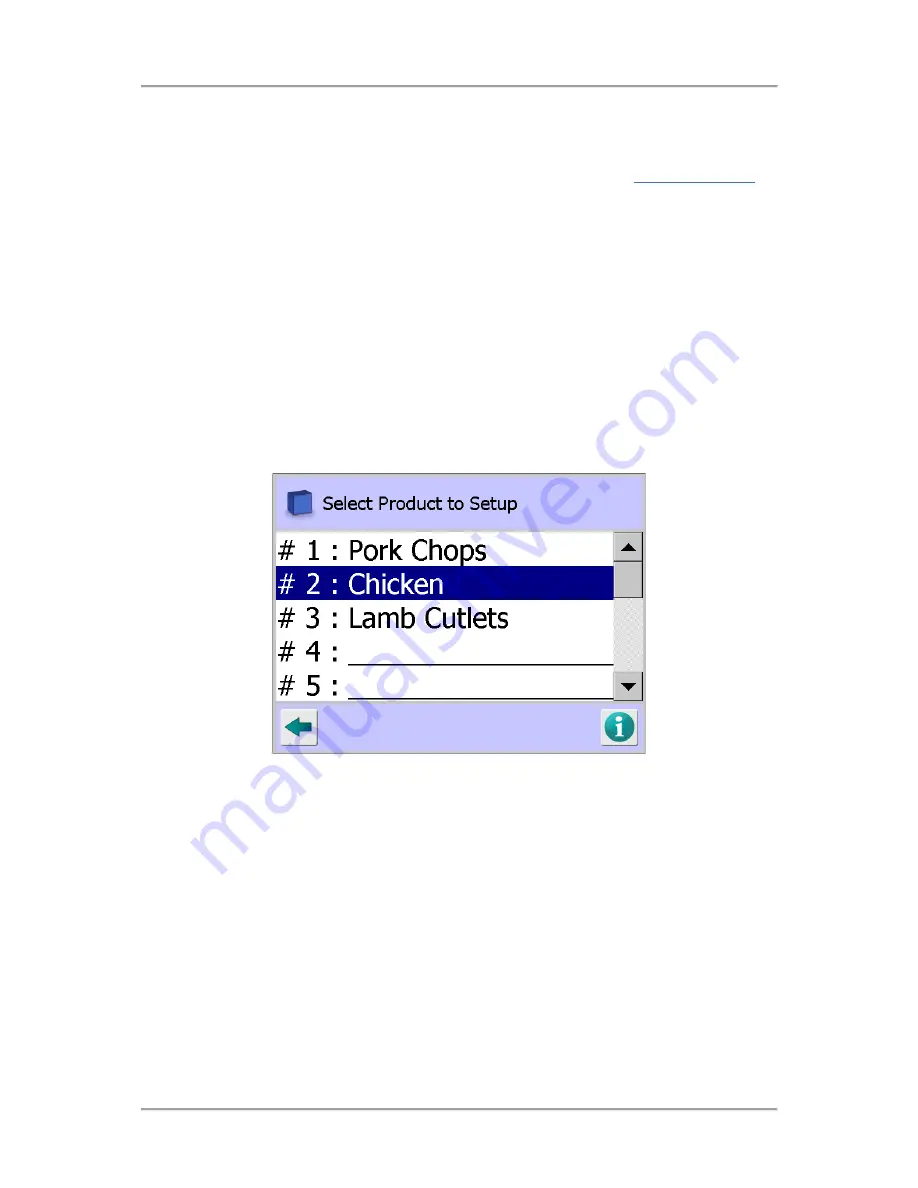
The User Interface
74
For each existing product its unique number and product name are displayed.
A product may be chosen for inspection by selecting the row containing the product name.
Other standard navigation features available in the screen are described in the
General Navigation
section.
Select Product to Setup
Purpose
The Select Product to Setup screen provides you with options for choosing the product to inspected,
editing a products settings and creating new products to inspect.
The number of individual products that can be created and stored for recall is set in the Search Head
Setup screen; subject to a maximum of 200. This then sets the number of product rows that are
displayed and available for use in this screen.
Each product can be configured with different settings which, together with any learnt parameters
captured during the product Learn process, are then automatically used to set the machine up for
inspecting that product when it is selected.
If the '# F : FERRITE' product is visible in the list it cannot be used for inspecting normal product, as it
is a reserved product that is factory set. To hide the FERRITE product, navigate to the User Options
screen and deselect the Access Ferrite option. This will avoid accidental use.
Screen Contents
The Select Product to Setup screen contains the following contents for displaying information and
providing navigation to other screens:
■
Product List
A list containing a row for the number of products selected in the Search Head Setup screen is
displayed.
For each existing product its unique number and product name are displayed.
New products can be added to the list by selecting a row that does not contain a product name
and then selecting the Edit option in the Product Options screen when it is displayed. The new
product name and settings can then be added through the Product Settings screen.
Existing products can be added to the list by selecting the row containing the product name and
then selecting the Edit option in the Product Options screen when it is displayed. The product
settings can then be edited in the Product Settings screen.
Содержание IQ3+
Страница 2: ......
Страница 36: ...Safety First 26 THIS PAGE IS INTENTIONALLY LEFT BLANK ...
Страница 43: ...Installation 33 ...
Страница 60: ...Installation 50 THIS PAGE IS INTENTIONALLY LEFT BLANK ...
Страница 70: ...About the Metal Detector Range 60 THIS PAGE IS INTENTIONALLY LEFT BLANK ...
Страница 218: ...Operating Instructions 208 THIS IS PAGE INTENTIONALLY LEFT BLANK ...
Страница 244: ...Maintenance 234 THIS PAGE IS INTENTIONALLY LEFT BLANK ...
Страница 248: ...Glossary 238 THIS PAGE IS INTENTIONALLY LEFT BLANK ...






























