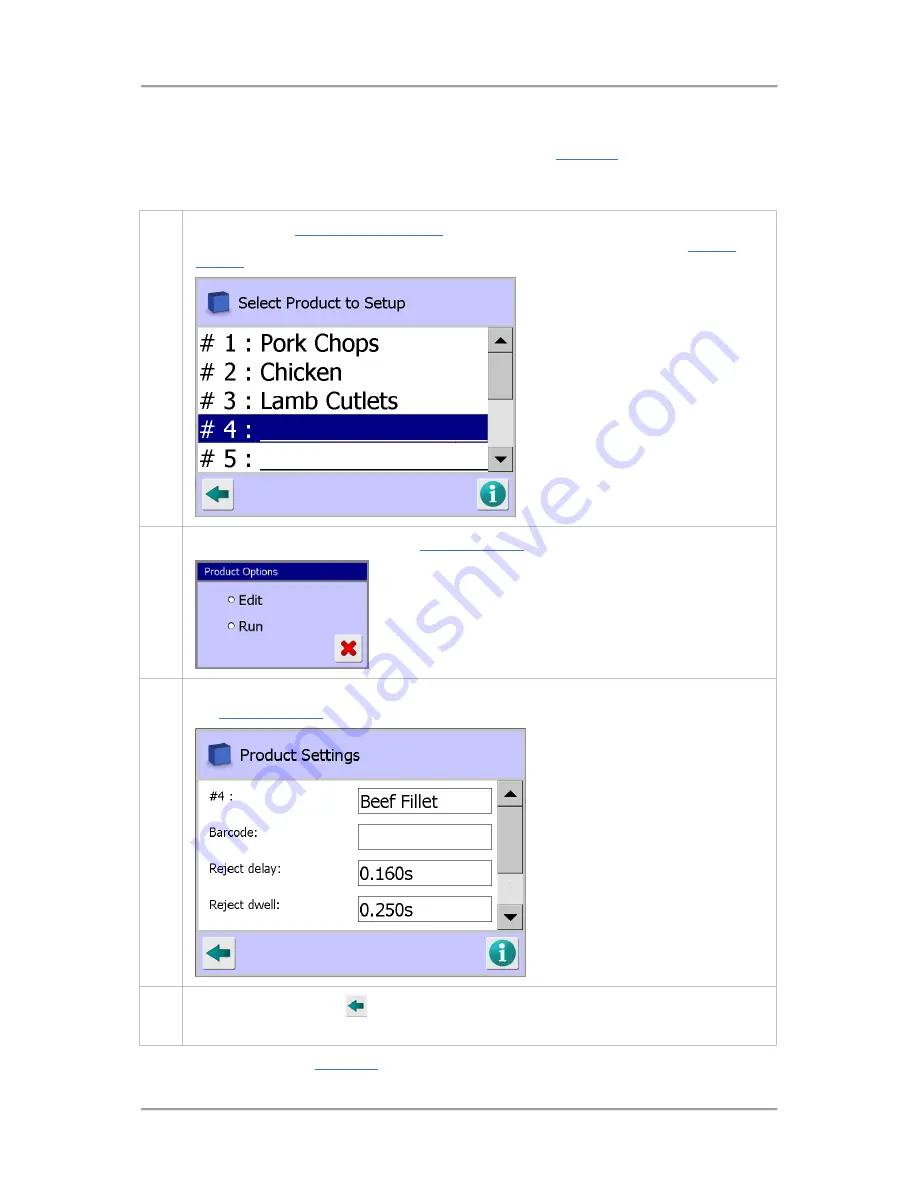
Operating Instructions
200
Adding a New Product
This section explains how to add a new product, following which a
Full Learn
should be carried out to
capture and save the metal detector settings for inspecting the product.
To add a new product, proceed as follows:
1.
Navigate to the
Select Product to Setup
screen. Use the scroll bar on the right of the screen
to navigate to the next empty row in the list. Then tap on the row to display the
Product
Options
screen.
2.
Select the Edit option to display the
Product Settings
screen.
3.
Select the required options and enter the appropriate parameter values in the screen. See
the
Product Settings
screen section for further details.
5.
Tap on the Back button
to display the Save Settings pop-up screen. Then tap on the
green tick 'OK' button to save the changes and close the screen.
You should now carry out a
Full Learn
process to capture the settings for inspecting the product.
Содержание IQ3+
Страница 2: ......
Страница 36: ...Safety First 26 THIS PAGE IS INTENTIONALLY LEFT BLANK ...
Страница 43: ...Installation 33 ...
Страница 60: ...Installation 50 THIS PAGE IS INTENTIONALLY LEFT BLANK ...
Страница 70: ...About the Metal Detector Range 60 THIS PAGE IS INTENTIONALLY LEFT BLANK ...
Страница 218: ...Operating Instructions 208 THIS IS PAGE INTENTIONALLY LEFT BLANK ...
Страница 244: ...Maintenance 234 THIS PAGE IS INTENTIONALLY LEFT BLANK ...
Страница 248: ...Glossary 238 THIS PAGE IS INTENTIONALLY LEFT BLANK ...






























