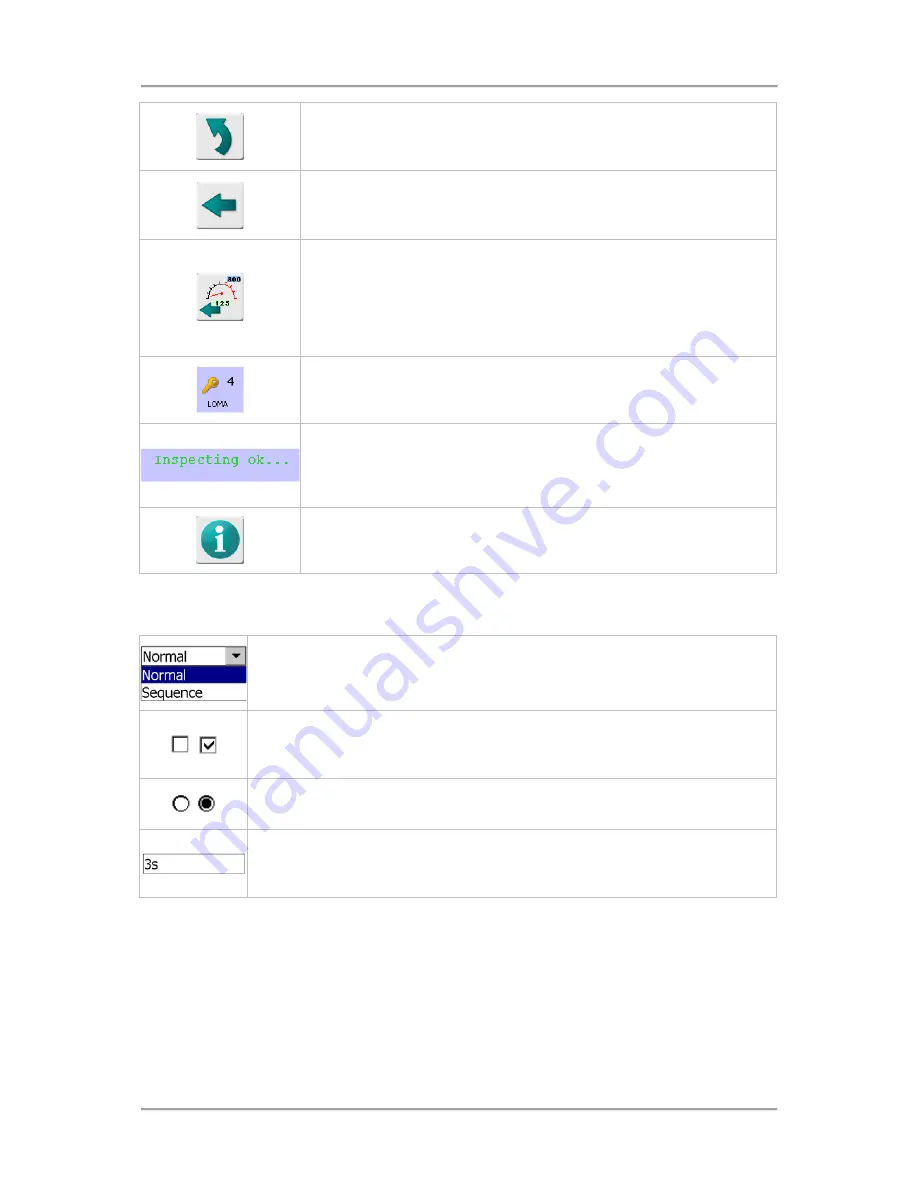
The User Interface
68
This is known as the “Go To“ button, and tapping it displays the System
Setup screen, providing access to other areas of the system for setting up
all aspects of the machine.
This is known as the "Back" button and tapping it displays the previous
screen. If you have made any changes in the screen settings then the
Save Settings screen will pop-up for you to confirm the changes.
This is another"Back" button which is displayed in some 'Service'
screens. When a Service screen is accessed the metal detector must
stop inspecting products until any setting changes have been made and
saved. Tapping on this button provides a short cut to take you back to the
Main Run screen immediately and the detector starts inspecting products
again.
Displays the name of the currently logged in user and their access level.
Tap on the key icon to display the Select Access level screen to select a
different access level or user login.
The area at the bottom of the screen acts as a message centre,
displaying the current machine status in green and important messages
that may need attention in flashing red. Tap on this area to display the
System Faults Log screen
This icon indicates help text is available for the screen you are viewing.
Tap on the icon to view the text.
Selection Options
Controls used throughout the system for selecting options are included in the table below.
Drop Down List - Tapping on the down arrow presents a list of options for
selection.
Option Check Box - Tapping in the box enables the associated option and puts a
tick in the box. Enabling an option often provides additional settings in a screen
which then need to be configured.
Option Radio Button - Radio buttons are generally used where more than one
option is available. Tapping on the button selects the associated option.
Field - You can tap into a field to enter a value. Depending on the value to be
entered either a numeric keypad or keyboard will be displayed so that you can
enter the required value. See Entering Data below for more details.
Entering Data
To enable you to enter values into fields the following controls are provided:
Numeric Keypad
When you tap into a field that requires a number to be entered a numeric keypad will be displayed in
a pop-up screen.
You can enter a number by tapping on the number buttons. Then tap on the green tick button to close
the screen and save the number into the selected field.
Содержание IQ3+
Страница 2: ......
Страница 36: ...Safety First 26 THIS PAGE IS INTENTIONALLY LEFT BLANK ...
Страница 43: ...Installation 33 ...
Страница 60: ...Installation 50 THIS PAGE IS INTENTIONALLY LEFT BLANK ...
Страница 70: ...About the Metal Detector Range 60 THIS PAGE IS INTENTIONALLY LEFT BLANK ...
Страница 218: ...Operating Instructions 208 THIS IS PAGE INTENTIONALLY LEFT BLANK ...
Страница 244: ...Maintenance 234 THIS PAGE IS INTENTIONALLY LEFT BLANK ...
Страница 248: ...Glossary 238 THIS PAGE IS INTENTIONALLY LEFT BLANK ...






























