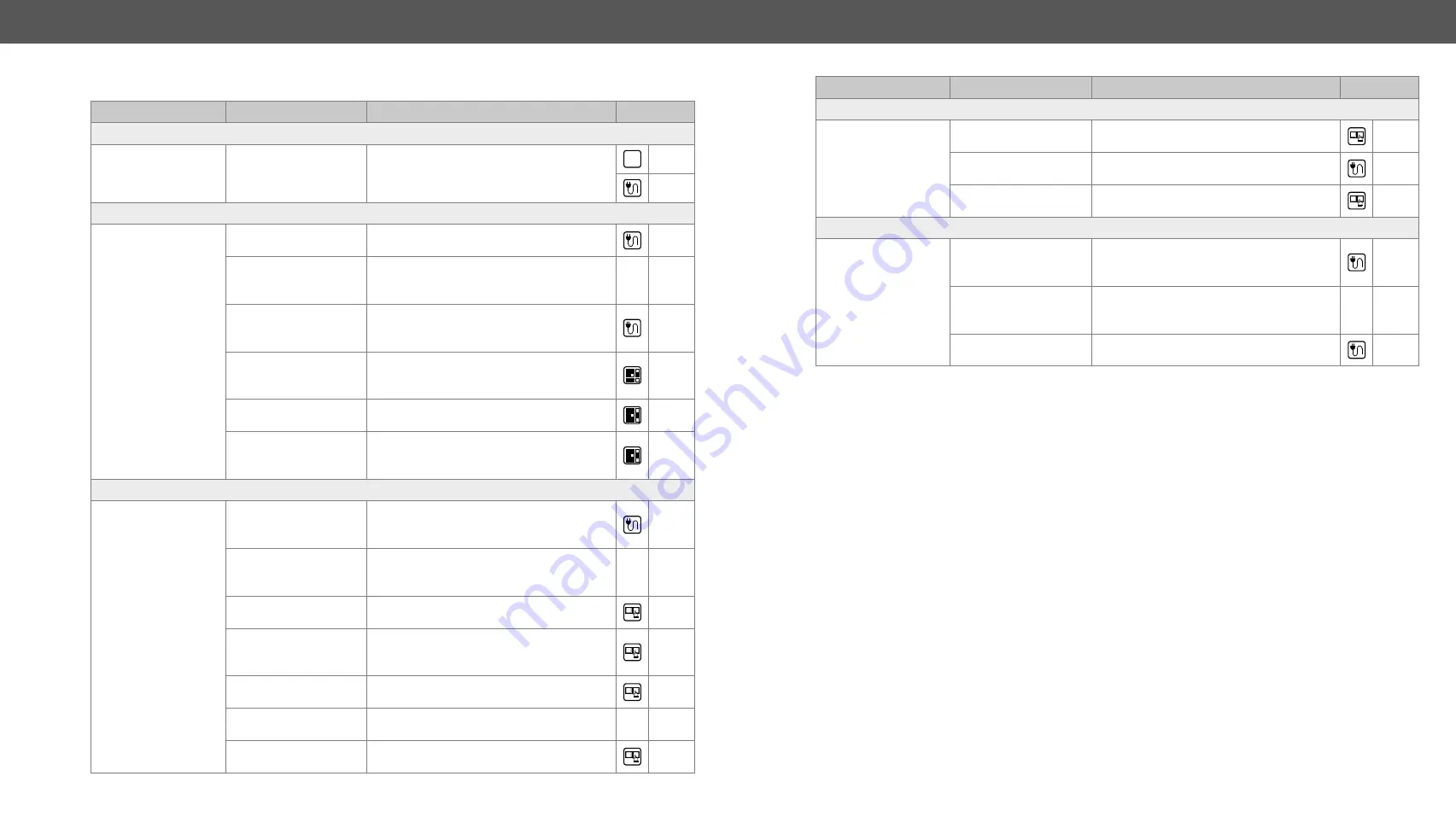
9. Troubleshooting
MX-FR Series Modular Matrix Frames – User's Manual
156
Applied CPU2 firmware: v3.5.7b8 | LDC software: v2.5.17b2
Symptom
Root cause
Action
Refer to
Serial Connection Problems
Cannot connect to
the matrix or send a
command via the RS-
232 port
Not the right protocol is
selected
Check the current protocol setting and set
the desired option.
Not the right cable is
plugged in
Check the connection: a straight-through
male-female serial cable is needed.
Serial port settings do
not meet
Set the same parameters in the matrix and
in the connected serial device.
TP/TPS port problems
Picture is not
displayed or distorted
The CATx cable is
connected to an
Ethernet interface
Check the cable connections.
Low quality CATx
cables applied
Due to high data rates, high quality cabled
are recommended, CAT6 or CAT7 S/FTP
cables.
The crimping of the
CATx cables is not right
Check the wire colors of the connectors to
meet the requirements.
9.1.
Use Cases
Symptom
Root cause
Action
Refer to
General Problems
CPU Link LED does
not blink
The matrix is not
powered correctly
Reset the matrix by an LW2 command, or
unplug and reconnect the power cable.
LW2
General Video Signal Problems
Picture is not
displayed or distorted
Video connectors are
loose
Make sure the connectors fit well.
Different port is
selected in the source/
display device
Select the desired/connected port.
Analog signal is
connected to a digital
port
Even though I/O boards are equipped with
DVI-I ports, only the indicated ports accept
analog signals.
The desired input and
output ports are not
connected
Check the crosspoint state in the matrix.
The desired output is
muted
Unmute the port.
The sink device is not
able to display the
image
Emaulate another EDID (e.g. Lightware's
Universal EDID).
TCP/IP Connection Problems
Cannot connect to
the matrix or send a
command via LAN
Not the proper cable is
applied
For direct connection, use a cross-link
cable; for connecting the matrix to a hub
or switch, use a straight patch cable.
Connected to a
different network (e.g.
Wi-Fi vs. LAN)
Check the settings of your computer and
make sure it is connected to the same
network as the matrix.
Improper IP address is
applied in the matrix
Set the IP address manually for a direct
connection.
IP address conflict in
the network
Check the current IP address; set a
dynamic IP address if DHCP server is in
the network.
Incorrect port address
is set
The matrix accepts LAN connection on
the 10001 TCP port.
The port is blocked by
a firewall in the network
Check the firewall settings.
Not the right protocol is
selected
Check the current protocol setting and set
the desired option.
















































