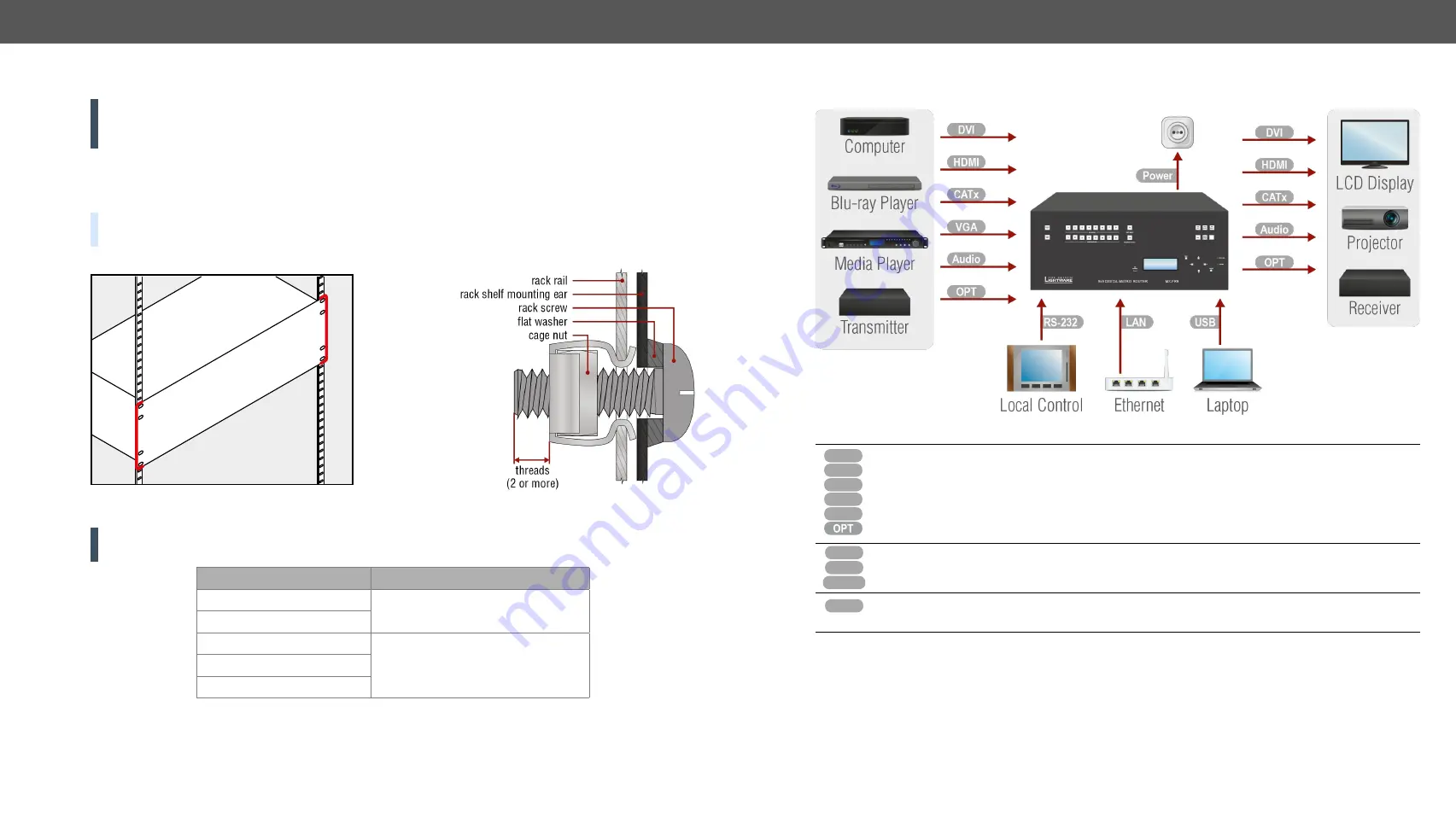
2. Installation
MX-FR Series Modular Matrix Frames – User's Manual
13
Applied CPU2 firmware: v3.5.7b8 | LDC software: v2.5.17b2
2.1.
Mounting Options
WARNING!
For the correct ventilation and to avoid overheating, ensure enough free space around the
appliance. Do not cover the appliance, leave the ventilation holes free and never block or bypass the
fans.
The front rack ears allow to mount the device as a standard rack unit installation. Use such type (and size)
of screw that fits to the rack rails.
The dimensions of the frames can be found in the
TIPS AND TRICKS:
Pay attention to the rear side of the matrix. Leave enough free space to (un)plug the
cables and/or replace an I/O board without moving the matrix
!
ATTENTION!
Fix the frame to the rack rail using all mounting holes. Choose properly sized screws for
mounting. Keep minimum of two threads left after the nut screw.
Frame type
The number of the mounting holes
MX-FR9, MX-FR9R
2x4 pcs.
MX-FR17, MX-FR17R
MX-FR33L, MX-FR33R
2x6 pcs.
MX-FR65R
MX-FR80R
2.2.
Connecting Steps
Connect the desired Audio/Video/Extender devices to the ports of the I/O ports. Connecting
powered off devices is recommended.
Connect the desired Controlling devices for local/remote control options.
Power
Connect the power cord to the AC power socket and to the matrix. It is recommended to power
the devices on as the last step.
To access the matrix and I/O port settings via Lightware Device Controller software, see the
– Lightware Device Controller Software
section.
To access the matrix and I/O port settings by sending Lightware protocol (LW2) commands, see the
section.
CATx
DVI
HDMI
VGA
Audio
LAN
RS-232
USB













































