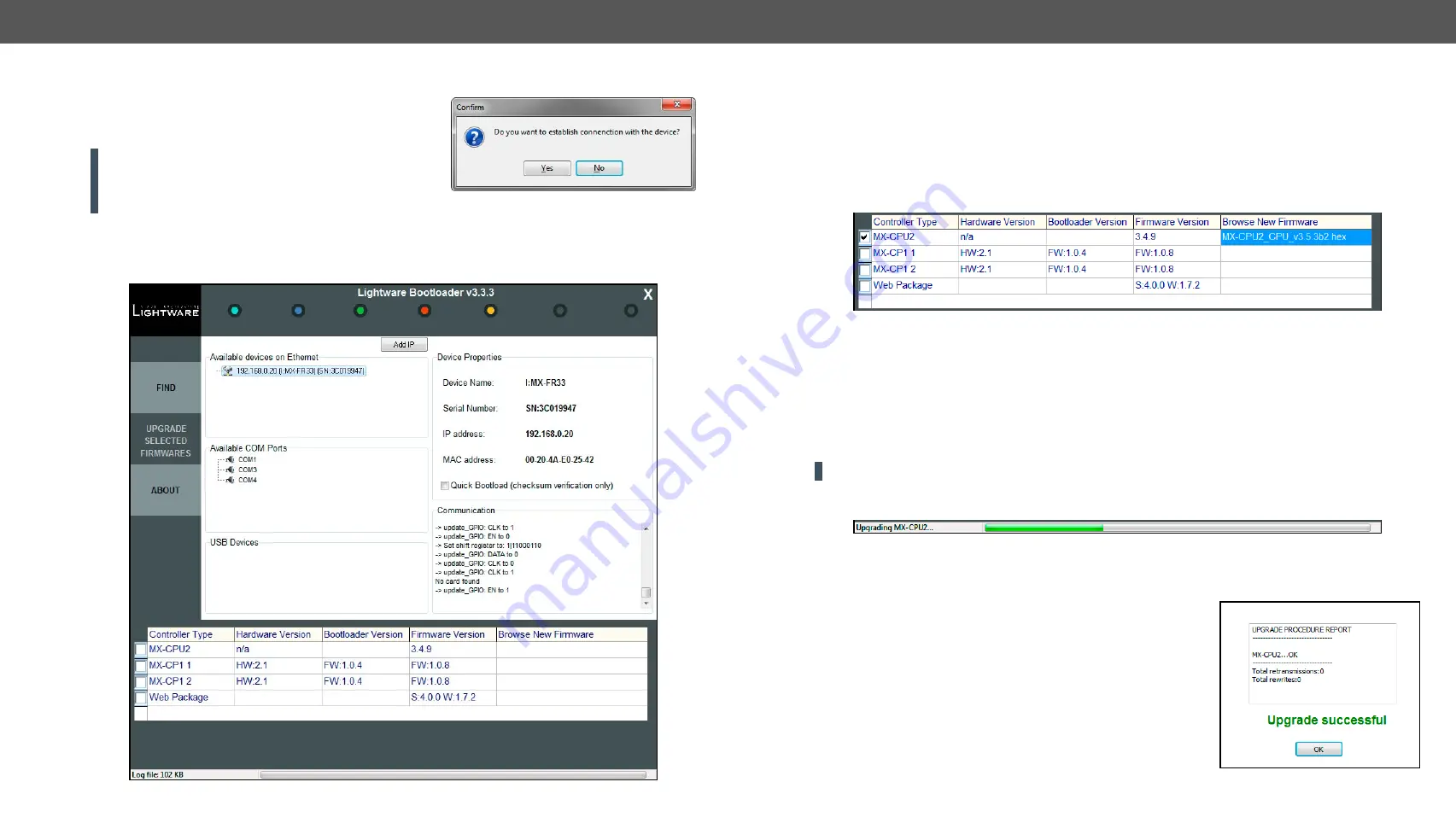
8. Firmware Update
MX-FR Series Modular Matrix Frames – User's Manual
152
Applied CPU2 firmware: v3.5.7b8 | LDC software: v2.5.17b2
Step 6.
Establishing the connection with the device.
Double click on the IP address, then click on
Yes
to establish
connection with the matrix router. It will take 10-15 seconds
to get all the information from the router.
ATTENTION!
The bootloader application will restart the
router when it establishes the connection. All connected
DVI sources and monitors will act as if the router was
powered down. The matrix beeps when it is rebooted.
Step 7.
Review the firmware versions.
After the connection is made, the device properties and the installed controller modules are displayed.
Select the desired controllers that need firmware update by clicking on the checkbox(es).
MX-CPU2 is the main processor’s firmware. MX-CP controllers are the front panel button modules. The
number of the MX-CP modules depends on the matrix frame size. These modules must have the same
firmware installed. The Web Package is the module that handles the LAN connections and hosts the built-in
website.
Step 8.
Browse the new firmware(s).
Click the corresponding cell in the
Browse New Firmware
column. A dialog pops up, to confirm if you really
want to modify the path. Now you can browse the new firmware file to upload. After opening the new file, the
new firmware field will contain the name of the firmware file.
Step 9.
Update firmware(s)
Click
Upgrade selected firmwares
button. A confirmation message appears. After clicking on the
Yes
button the
selected controllers are being reprogrammed with the firmware you selected. If you select a file that does
not fit the selected controller, you will get an information message about which file is wrong. If you selected
a controller to update, but you had not selected a file for it, then you will also get an information message
about which file is missing.
Quick Bootload mode can be switched on or off at any time. No data verification is done after writing if the
checksum was correct, which makes the bootloader faster.
ATTENTION!
The reprogramming may take 3-8 minutes per controller.
A progress bar will show the current state of the reprogramming on the bottom of the window. In the case of
certain boards the erasing process is run before the programming, so the progress bar runs up twice.
When the reprogramming is finished, a Done! message will appear in the bottom left corner. The application
closes the connection, and the router restarts.
Step 10.
Done!
If the update was successful, a window pops up. Now you can close
the application, or you can select another matrix router to update.
After closing the bootloader application, switch the updated devices
off and then on. Now the router is ready to be used with the new
firmware!






























