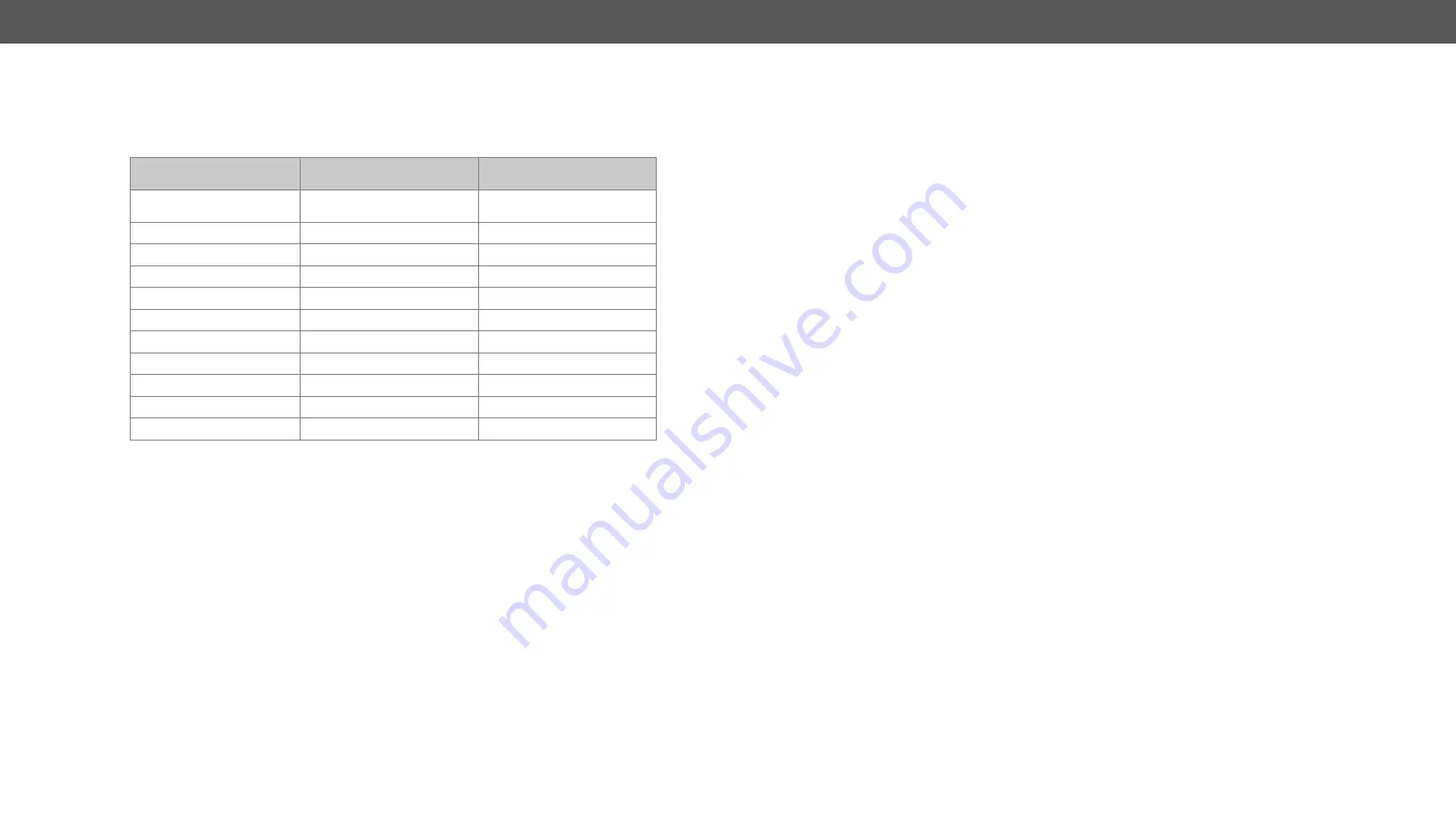
4. Operation
MX-FR Series Modular Matrix Frames – User's Manual
64
Applied CPU2 firmware: v3.5.7b8 | LDC software: v2.5.17b2
User Interface Comparison
The built-in website and Lightware Device Controller have similar capabilities. Differences and features are
described the table below.
* The feature is not supported in Apple Safari browser.
Function
Lightware Device Controller
Software
Built-in Website
Platform
Windows, macOS
Mozilla Firefox, Apple Safari,
Google Chrome
Installation
installation required
web browser needed only
I/O crosspoint switch
ü
ü
ü
ü
I/O and preset names
ü
ü
ü
ü
I/O port properties
ü
ü
ü
ü
Preview presets
ü
ü
ü
ü
Easy EDID creator
ü
ü
ü
ü
EDID editor
ü
ü
ü
ü
EDID load / save
ü
ü
ü
ü
*
View error log
ü
ü
ü
ü
FW update of TPS boards
ü
ü
ü
ü
4.10.2.
Multiple Simultaneous Connections
The matrix allows simultaneous remote control over multiple interfaces. External control over Ethernet,
Serial and USB connections can be used at the same time. Moreover, the Ethernet interface can handle
multiple connections on the same TCP/IP port.
The responses to the commands are only sent to the interface on which they were queried – except responses
to crosspoint switch, mute/unmute, lock/unlock and preset setting commands, which are always sent. The
feature allows to operate several controllers without interfering each other but keeping the crosspoint state
synchronized. If different protocols are used, then the responses to crosspoint commands are translated to
the proper form.
Please note that even though the matrix routers can accept multiple connections from LAN, the incoming
sockets are treated as one connection, hence all messages sent by the MX-CPU2 to the LAN interface are
copied to every connected client.
4.10.3.
IP Settings
The Ethernet port can be configured on the front panel LCD menu or remotely through Controller software
or the built-in website.
The factory default IP settings or DHCP mode can be activated quickly through front panel shortcut buttons.
To reset the IP configuration, perform the following:
Resetting the IP Address
Reset to factory default IP configuration or to DHCP mode with front panel buttons.
Step 1.
Switch the router to
TAKE
mode if used previously in
AUTOTAKE
mode by pressing
TAKE
button for 3
seconds (light will go off).
Step 2.
Press and hold down the
Control Lock
button for 3 seconds (Control Lock button shines red
continuously).
Step 3.
Press and keep pressing the
Output Lock
button (the current protocol indication will light up).
Step 4.
Press and release the
a)
Load Preset
button to set the factory default IP settings:
–
IP address:
192.168.254.254
–
port number: 10001
–
subnet mask: 255.255.0.0
–
gateway: 0.0.0.0
b)
Save Preset
button to set DHCP enabled:
–
IP address:
Acquired with DHCP
–
port number: unchanged
–
subnet mask: Get from DHCP server
–
gateway:
Get from DHCP server
Step 5.
A light sequence will occur to confirm the command. (Take/Auto, Load Preset and Save Preset
buttons will light up one after the other)
Step 6.
Wait about 5 seconds before connecting the router via Ethernet.
4.10.4.
Serial Port Settings
MX-CPU2 can be ordered with either RS-232 or RS-422 communication port. The port settings are done in
the factory. The device uses standard RS-232 interface with the following default settings:
57600 Baud, 8 data bit, 1 stop bit, no parity
The serial port baud rate can be changed on the front panel LCD menu or remotely by protocol command
as well.






























