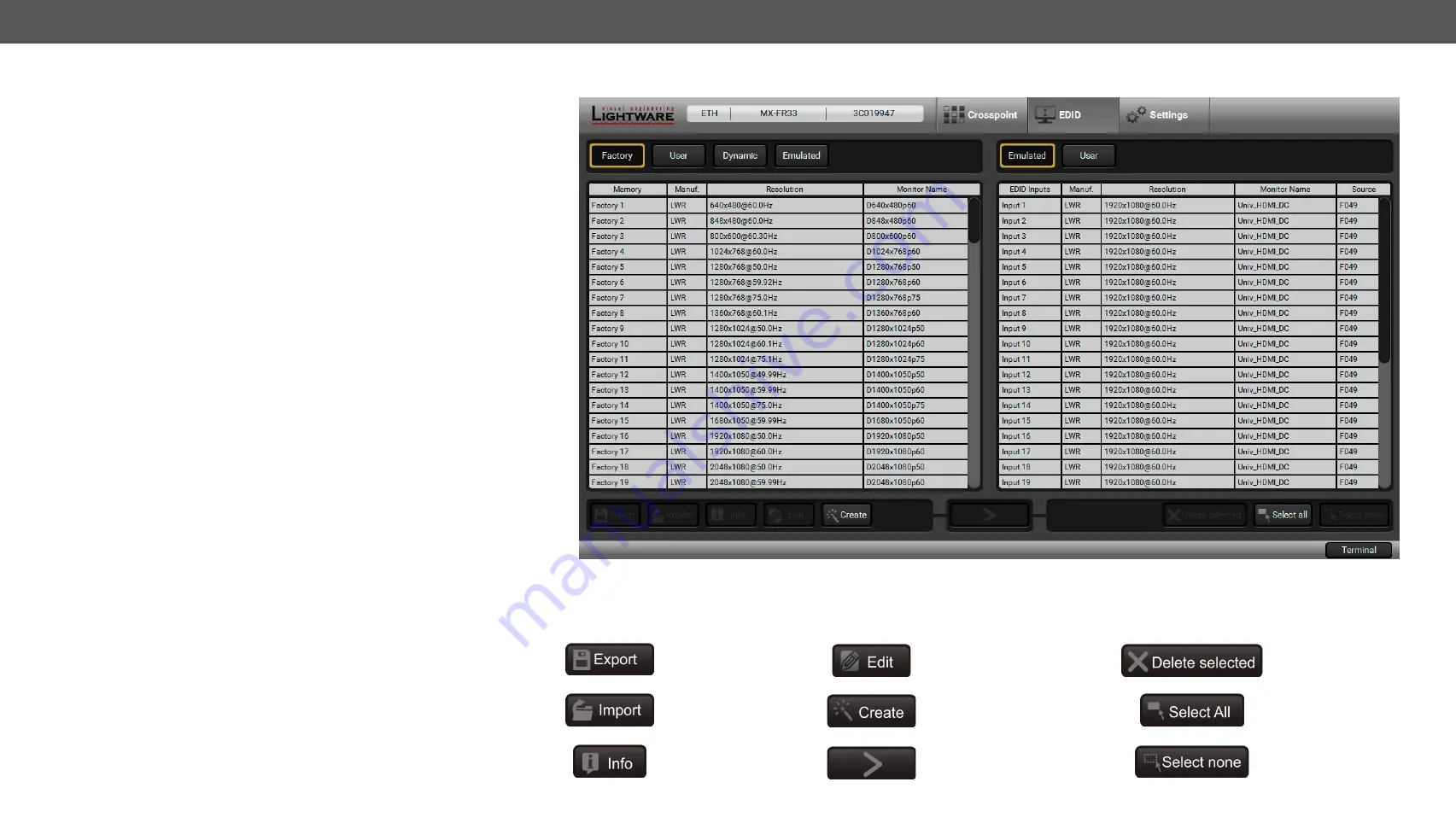
6. Software Control – Lightware Device Controller Software
MX-FR Series Modular Matrix Frames – User's Manual
92
Applied CPU2 firmware: v3.5.7b8 | LDC software: v2.5.17b2
6.6.
EDID Menu
The Advanced EDID Management is available in the EDID menu.
There are two panels: the left one contains Source EDIDs, the right
one contains Destination places where the EDIDs can be emulated or
copied.
6.6.1.
Sources and Destinations
The EDID memory consists of four parts:
▪
Factory EDID
list shows the pre-programmed EDIDs (F1-F119).
▪
Dynamic EDID
list shows the display device connected to the
device's outputs. The unit stores the last display devices’ EDID
on either output, so there is an EDID shown even if there is no
display device attached to the output port at the moment.
▪
User memory
locations (U1 – U12) can be used to save custom
EDIDs.
▪
Emulated EDID
list shows the currently emulated EDID for the
inputs. The source column displays the memory location that
the current EDID was routed from.
The source reads the EDID from the Emulated EDID memory on the
INPUT port. Any EDID from any of the User/Factory/Dynamic EDID
lists can be copied to the user memory.
There are two types of emulation: static and dynamic.
▪
Static EDID emulation:
an EDID from the Factory or User EDID list
is selected. Thus, the Emulated EDID remains the same until the
user emulates another EDID.
▪
Dynamic EDID emulation:
it can be enabled by selecting D1 or D2
EDID memory.
The attached monitor’s EDID is copied to the
input; if a new monitor is attached to the output, the emulated
EDID changes automatically.
EDID Menu
Control Buttons
Exporting an EDID
(save to a file)
Opening the Advanced EDID
Editor with the selected EDID
Deleting an EDID
(from the User memory)
Importing an EDID
(load from a file)
Opening Easy EDID Creator
Selecting all memory
places in the right panel
Displaying the EDID
Summary window
Executing EDID emulation or
copying (Transfer button)
Selecting none of the
memory places in the
right panel






























