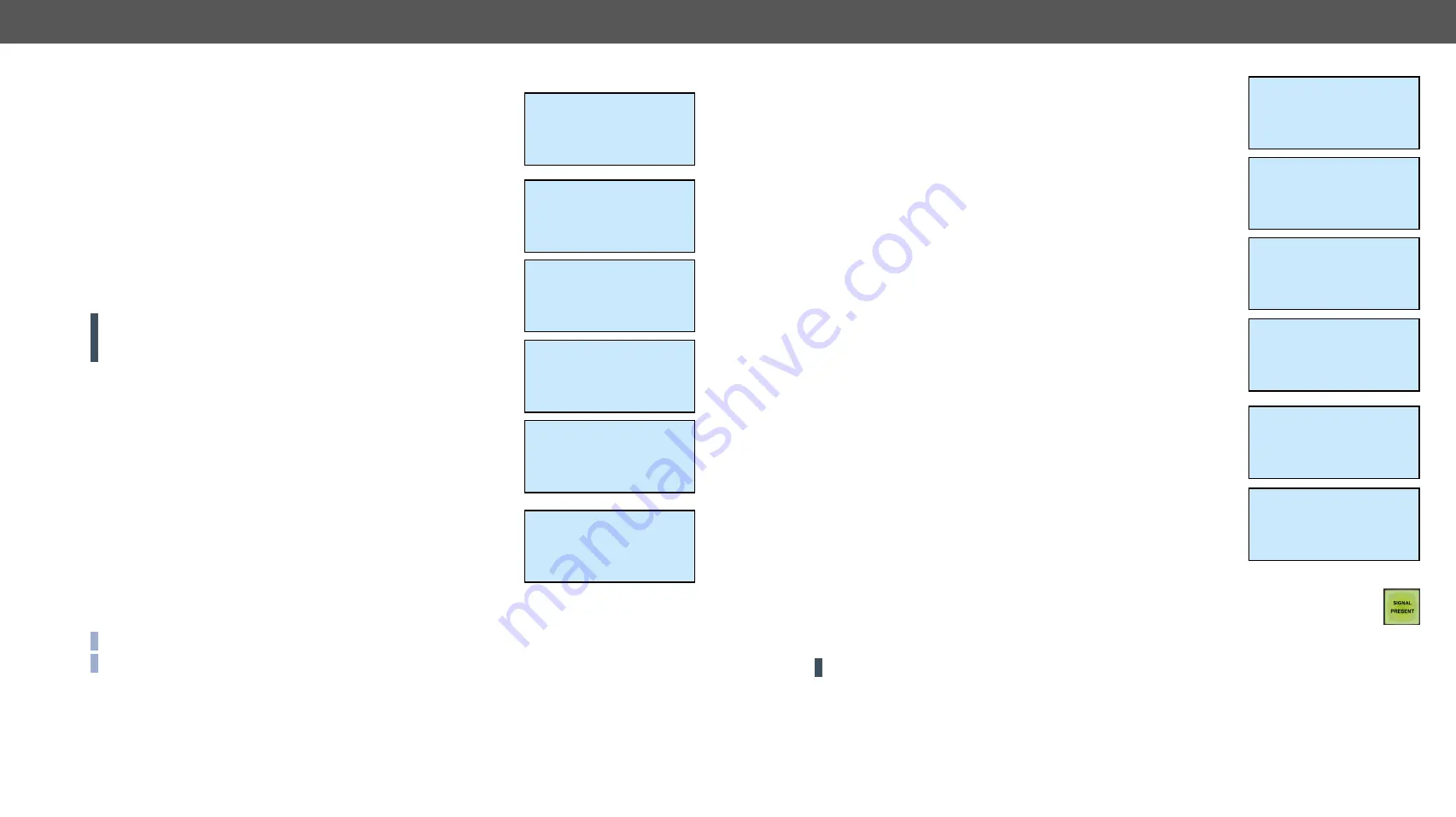
4. Operation
MX-FR Series Modular Matrix Frames – User's Manual
62
Applied CPU2 firmware: v3.5.7b8 | LDC software: v2.5.17b2
The configuration file name includes the date and time when the
configuration was saved in YYYYMMDD-HHMM format. For example, the
file 20160803-1411.cfg was saved at 14:11 on 3rd August, 2016.
To reload a previously saved configuration, go to the
Config to load
item with
the
up
▲
and
down
▼
buttons and then select the desired configuration file
with the
left
◄
and
right
►
buttons. Press
enter
to reload the selected
configuration. Please note this will change every setting in the matrix (I/O
port parameters, crosspoint presets, EDIDs, etc.) and the previous state
could be restored only if the configuration was saved earlier.
A confirmation message appears, then the progress can be started. This
may take several minutes. A status indicator shows the progress. After
the configuration reloading finished, a message appears: ‘Ready!’ and the
matrix reboots.
ATTENTION!
The matrix must not be switched off during a configuration
reload process! If the power goes off, then the matrix will restart with
factory default settings.
4.9.3.
LCD Menu Pop-up Messages
ALERT Screen
This pop-up screen appears when a high-level error occurs in the matrix.
Press the
enter
button to dismiss this alert and jump to the system log
entry. Use the
up
▲
and
down
▼
buttons to scroll between the log entries.
4.9.4.
EDID Mode
To enter or to exit this mode, press and release the
EDID
button. EDID
mode is active when the EDID button is illuminated on the front panel. All
EDIDs are referred to by their memory location e.g. F49 or D03, see the
#edid
Select menu items with the
up
▲
and
down
▼
buttons and then press
the
enter
or
right
►
button to step in submenus. Press the
escape
•
button to return to the main EDID
management menu.
INFO:
Not executed operation is canceled when you exit from the EDID menu.
INFO:
Source and destination buttons are disabled while EDID mode is active.
Config backup
Save config now!
~Config to load: ~
~< 20160901-1051 >~
Load config file?
NO
~YES >>
Loading - 82%
Don't turn off!
~------------------~
!ALERT! !
!FANSPEED !
~------------------~
Log entries
7/8 Error
FANSPEED
p:0x01 o:3
EDID management
~View EDID >>
Save EDID
Switch EDID
View EDID Menu
All the stored EDIDs can be checked through this menu. The EDID types
are grouped in submenus.
The most important information about each EDID is shown in the submenu.
Use the
left
◄
and
right
►
buttons to select the desired EDID. The monitor
name and the preferred resolution can be checked.
Save EDID Menu
The EDID from any connected monitor can be saved to user memory slots.
Select the dynamic EDID of the output port with the
left
◄
and
right
►
buttons. Then press
down
▼
and select the user EDID slot where the
monitor’s EDID would be stored.
After the desired dynamic EDID and user memory is selected, go to
Save!
and press the
enter
or
right
►
button to store the EDID.
Switch EDID Menu
The emulated EDIDs can be changed in this menu. Dynamic, User or
Factory EDIDs can be selected in the top row with the
left
◄
and
right
►
buttons. The preferred resolution of the selected EDID is shown in the
second row of the screen.
Press
down
▼
and then select the input port with the
left
◄
and
right
►
buttons.
After the desired EDID and input port is selected, go to
Do switch!
and
press the
enter
or
right
►
button to change the emulated EDID.
The
Operation in progress
message appears on the LCD. If switching the
EDID succeeds, then the
Operation done!
message is shown for 2 seconds.
4.9.5.
Signal Present Mode
Press the
Signal present
button to enter or exit this mode. The Signal present
mode is active when the button is illuminated.
In this mode the source and destination buttons show the actual connection state of the
corresponding port, and the actual crosspoint state can be checked on the LCD menu.
Press the
up
▲
or
down
▼
buttons to navigate between the submenus and screens.
ATTENTION!
Source and destination buttons are disabled while Signal Present mode is active.
View EDID
~Dynamic EDIDs >>
Emulated EDIDs
Factory EDIDs
Dynamic EDIDs
<EDID mem: D15 >
PHL Philips 230W5
[email protected]
EDID Save
<Dynamic EDID D6 >
to User EDID U2
Save!
EDID Save
Dynamic EDID D6
to User EDID U2
~Save! >>
<Switch EDID: F21 >
LWR D1600x1200p60
to input: 4
Do switch!
Switch EDID: F21
LWR D1600x1200p60
to input: 4
~Do switch! >>






























