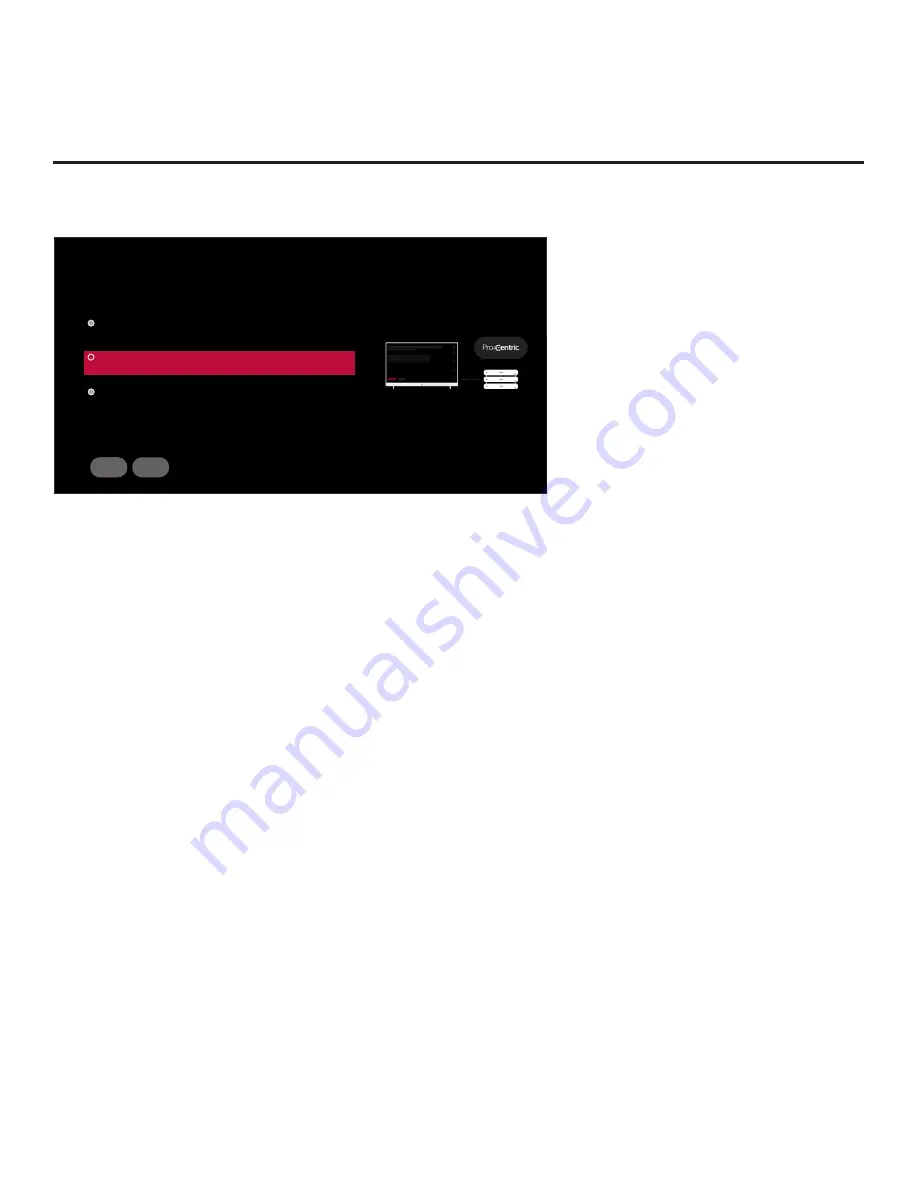
17
206-4341
First Use Wizard (Cont.)
(Continued from previous page)
This wizard will continue automatically in 10 seconds.
WELCOME TO LG’S FIRST USE WIZARD
Select the desired option, and then select START to continue.
Basic Settings
Quick settings for basic use (language, network, channel tuning).
Solution Settings
Use the EZ-Manager Wizard to configure the TV for Pro:Centric operation.
IP Environment Settings
Access the IP Environment Menu.
EXIT
START
Use the arrow keys on the Installer Remote to select the desired option in the Welcome screen:
• To proceed with the Basic Settings Wizard, select/highlight
Basic Settings
, and then press
OK
.
Then, select
START
and press
OK
to continue. See “Basic Settings Wizard” on pages 18 to 20
for further information.
• To proceed with the EZ-Manager Wizard, select/highlight
Solution Settings
, and then press
OK
. Then, select
START
and press
OK
to continue. See “EZ-Manager Wizard” on pages 21 to
30 for further information.
• To access the IP Environment Menu, select/highlight
IP Environment Settings
, and then press
OK
. Then, select
START
and press
OK
to continue. See “IP Environment Setup” on pages 61
to 65 for further information.
• To exit the First Use Wizard, select/highlight the
EXIT
button at the bottom of the screen, and
then press
OK
. In the exit confirmation screen, select
EXIT
, and then press
OK
once more on
the Installer Remote.
Note:
If you exit the First Use Wizard from the Welcome screen, no configuration will be performed
and all Installer Menu items will retain their default values, including Installer Menu item 119
DATA CHANNEL. The default DATA CHANNEL setting (255) means that the Pro:Centric remote
management feature on this TV will be activated if a Pro:Centric server is installed and the Data
Channel value is set during a Data Channel Auto Search (see item 119 description on page 44
for additional information). If you actually would like to disable the Pro:Centric feature, both the
EZ-Manager Wizard and the IP Environment Menu provide an option to do so, and/or you may
disable Pro:Centric by modifying the value of Installer Menu item 119.






























