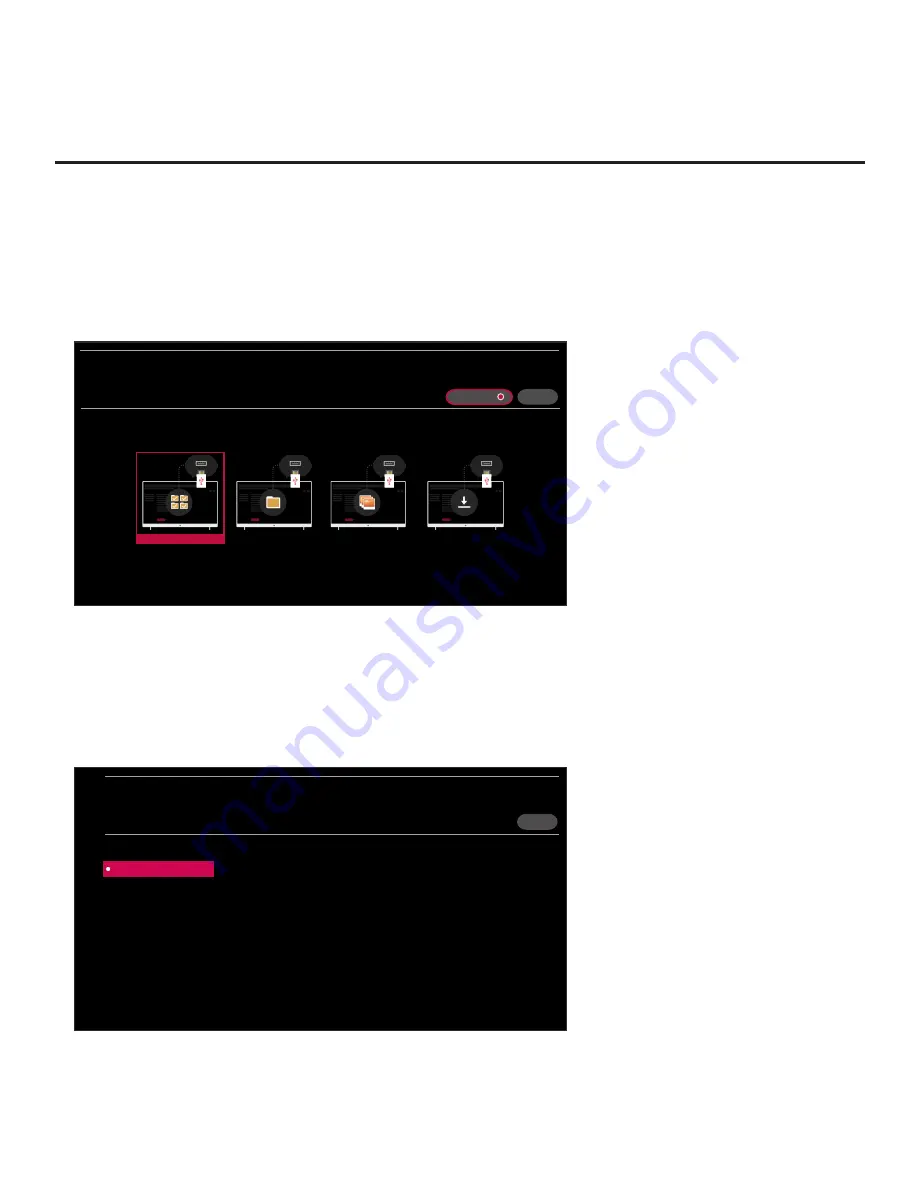
50
206-4341
Cloning Procedures (Cont.)
(Continued from previous page)
5. Use the arrow navigation keys to select/highlight either the
General
menu icon from the TV
setup menus or the
Safety
menu icon from the Function Menu. Then, press the number “
7
” key
a total of seven times to access the TV Manager.
Note:
Ez Download is always selected by default when you initially access the TV Manager.
Also, note that Diagnostics is for service use only.
X
TV MANAGER
USB 1:
Device Name
Select the desired option below.
USB DEVICE
DIAGNOSTICS: ON
Ez Download
Data Cloning
Image Download
Software Update
6. Use the arrow keys to select
Data Cloning
, and then press
OK
.
7. With the Data Cloning screen on display, key in the following number sequence on the Installer
Remote:
9
-
8
-
7
-
6
. This will provide access to the “Export Clone File” option in the TV Manager
(see example below).
8. Use the Up/Down arrow keys to select
Export Clone File
, and then press
OK
.
Clone filename parameters will be displayed on the screen.
X
< 01
xxUT570H0UA_1.TLX
<
>
DATA CLONING
USB 1:
Device Name
Select the filename, and then select EXPORT.
Import Clone File
Export Clone File
EXPORT
(Continued on next page)






























