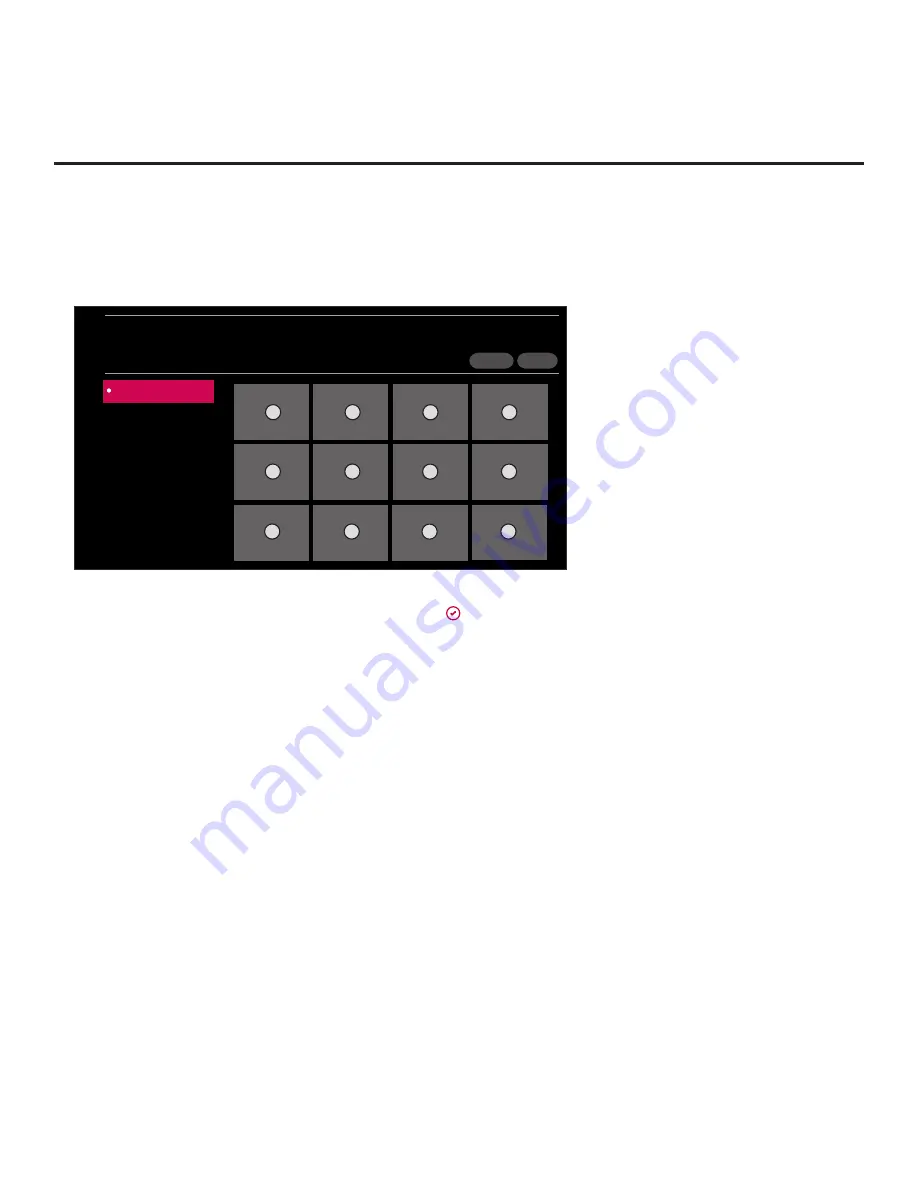
70
206-4341
Reference: Downloading a Boot Logo Image using a USB Memory
Device (Cont.)
(Continued from previous page)
Note:
Ez Download is always selected by default when you initially access the TV Manager.
Also note that Diagnostics is for service use only.
5. Use the arrow keys to select
Image Download
, and then press
OK
.
X
< 01
<
>
IMAGE DOWNLOAD
USB 1:
Device Name
Select the file
to download, and then select DOWNLOAD.
Boot Logo Image
None
DOWNLOAD
DESELECT ALL
6. In the image area at the right of the screen, use the arrow keys to select/highlight the image
file to download. Press
OK
to select a file (a checkmark identifies a selected file). See also
image guidelines at the beginning of this section.
7. When you are ready to download the image file, select
DOWNLOAD
on the screen, and then
press
OK
on the Installer Remote.
Download progress will be displayed on the screen. Do NOT remove the USB device until the
image download is complete. When the download process is complete, a “Complete” message
will be displayed on the screen, and a “DONE” button will be displayed/activated at the top
right of the screen.
8. Check the download status—at the left of the screen—for the image to make sure the download
was successful, and then press
OK
on the Installer Remote to select
DONE
.
When you select “DONE,” the Image Download screen will be redisplayed. You can perform other
TV Manager functions, as required, or exit the TV Manager.






























