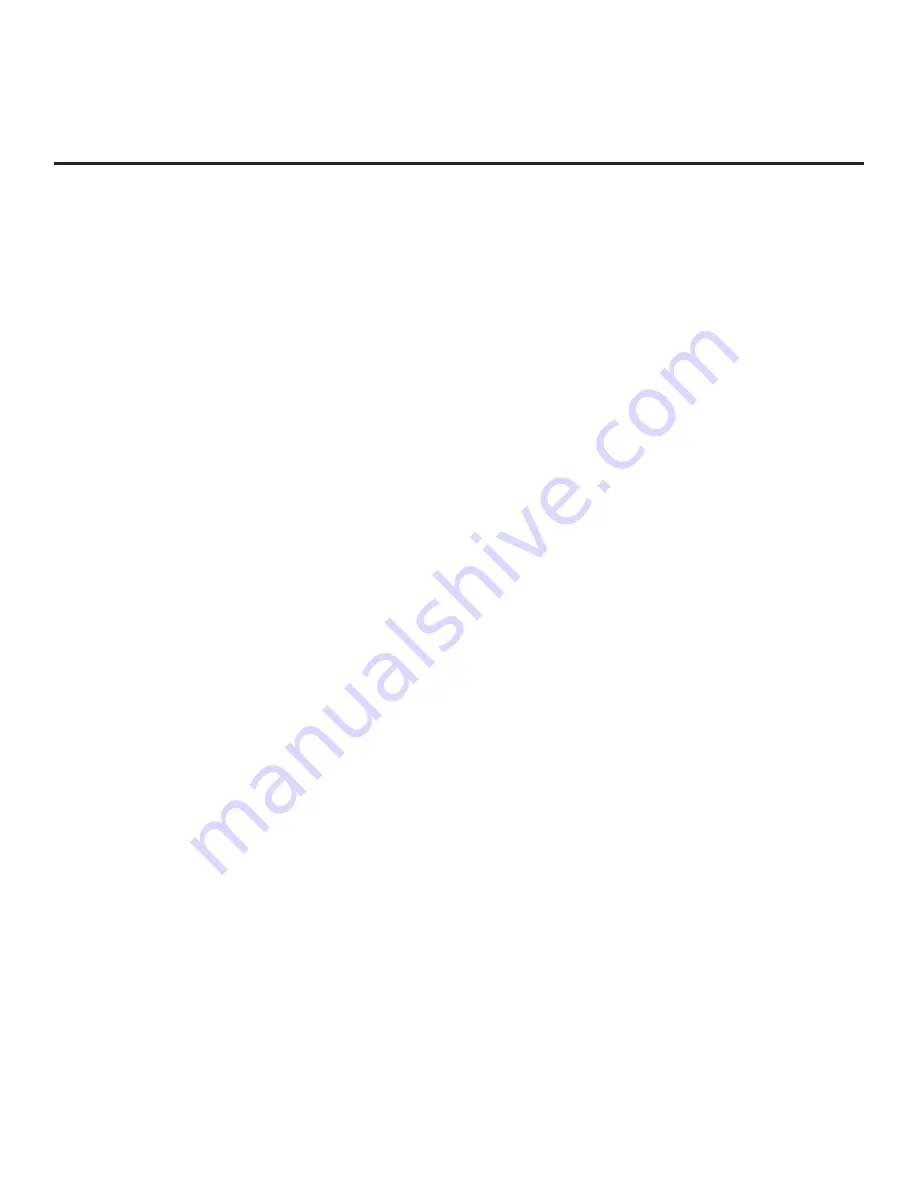
64
206-4341
*
PCS150R and later Pro:Centric servers do not support HRC or IRC cable channel frequencies.
IP Environment Setup (Cont.)
(Continued from previous page)
• When the Data Channel field is set to “MANUAL,” a data entry field is available on the
screen, and you can specify the RF channel number that will be used by the Pro:Centric
server as its data channel. The Data Channel value can be set from 0 (disabled) to 135.
*
Use the arrow keys on the Installer Remote to select the Data Channel data entry field and
press
OK
. You can then use the number keys on the Installer Remote to direct enter the
Data Channel, or you can use the arrow keys to select the appropriate number(s) from the
pop-up virtual keyboard displayed at the bottom of the screen. When you are done, select
Enter
from the virtual keyboard, and then press
OK
on the Installer Remote.
Note:
If the Data Channel has already been set in the Installer Menu (item 119) or in the
EZ-Manager Wizard, the specified channel will appear in the Data Channel data entry field. If
you change the Data Channel in this menu, Installer Menu item 119 will now show the value
you entered here.
IP Configuration
Note:
If the server IP address and port number or domain name have already been set in the
EZ-Manager Wizard, the specified data will be reflected in the fields displayed.
Note:
Setting the Media Type to “IP” automatically sets item 119 DATA CHANNEL in the
Installer Menu to 253. You cannot alter this setting unless you revert Media Type to “RF.” Also,
it is not possible to direct enter “253” in the Installer Menu.
a) The Server Address field provides the option to specify the domain name of the Pro:Centric
server instead of the server’s IP address. Select/highlight the
Server Address
field and
press
OK
on the Installer Remote. Then, use the Up/Down arrow keys to select either
IP
Address
or
Domain Name
from the drop-down list of options for defining the server.
b) Depending on your selection in the previous step, either:
• Select the appropriate IP type (either IPv4 or IPv6) in the IP Type field, and then enter the
Pro:Centric server IP address in the IP Address field. The IP address must match the IPv4
or IPv6 (as applicable) address that is set in the Pro:Centric server.
• Enter the Pro:Centric server domain name in the Domain Name field. Note that in order
for the domain name to be resolved to an IP address, there must be a DNS entry for the
domain name.
For each data entry field: Use the arrow keys to select the field and press
OK
. Then, you
can either use the number keys on the Installer Remote to direct enter data values, or you
can use the arrow keys to select the appropriate number(s)/alphanumeric character(s) from
the pop-up virtual keyboard displayed at the bottom of the screen. When you are done,
select
Enter
from the virtual keyboard, and then press
OK
on the Installer Remote.
c) Enter the Pro:Centric server port number in the Port Number field. The port number must
match the port number that is set in the Pro:Centric server.
(Continued on next page)






























