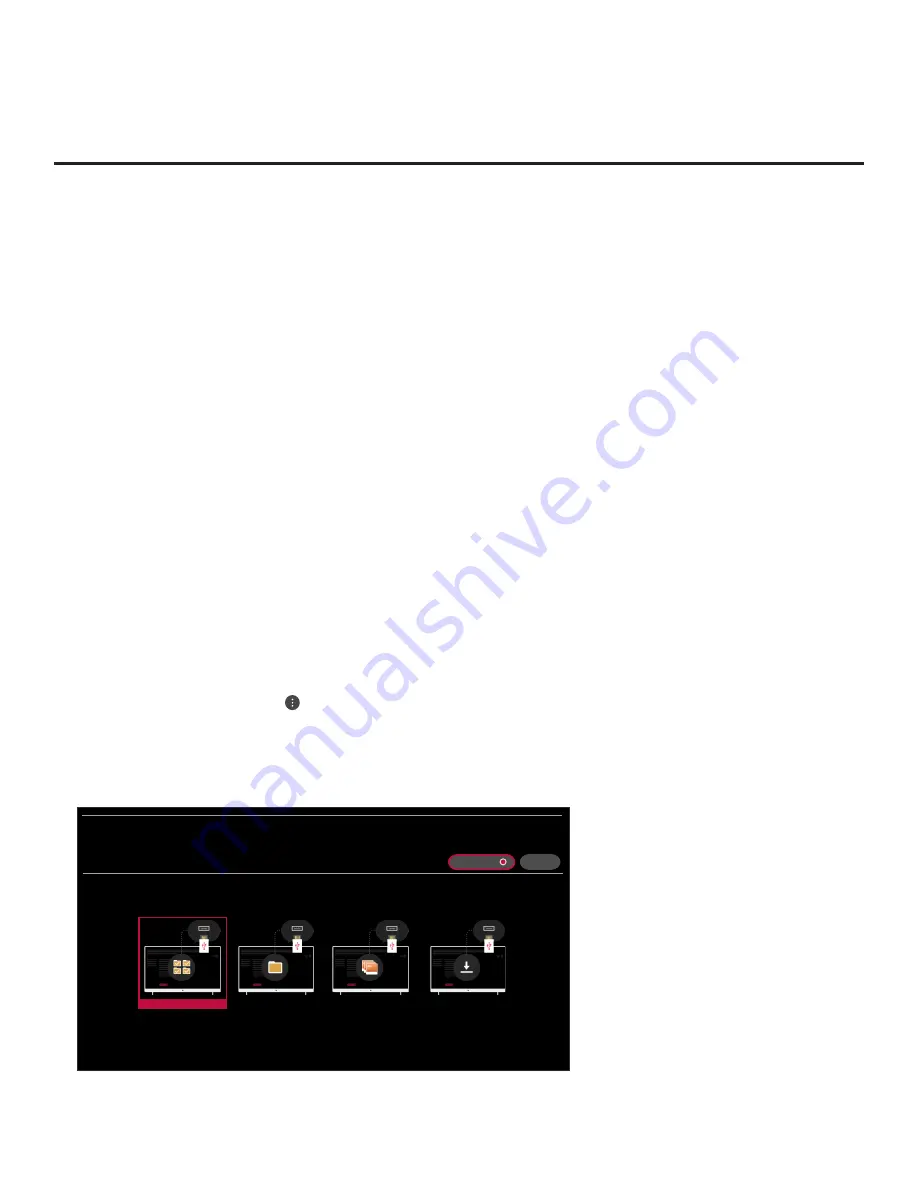
69
206-4341
Reference: Downloading a Boot Logo Image using a USB Memory
Device
This section describes how to download a boot logo image using the TV Manager “Image
Download” option, though you may also use the Ez Download utility to download the boot logo, if
desired. See “Ez Download Utility” on pages 31 to 34 for further information.
A boot logo image, also known as a “splash screen,” is briefly displayed when the TV is turned
ON from its standby (OFF) state.
Boot Logo Image File Guidelines
• File formats supported: Baseline or progressive JPEG or 24-bit (RGB 8x8x8) BMP.
• A JPEG image should be no larger than 6 MB.
• A BMP image should be no larger than 5.93 MB.
• The maximum resolution allowed for the image is 1920 x 1080 pixels.
• Avoid using special characters, such as ?, &, @, etc., in the image filename.
Before You Begin
• The boot logo image file must be stored in a folder named “LG_DTV” in the root directory of the
USB memory device.
• Ensure the USB device has been formatted with FAT format.
Download the Boot Logo Image
1. Turn ON the TV, and then insert the USB memory device into the TV’s USB port.
2. Press
MENU
SETTINGS
on the Installer Remote to display the TV setup menus (TV is in
Pass-through Mode) or the Function Menu (TV is not in Pass-through Mode).
3. (TV in Pass-through Mode only) From the Quick Settings Menu displayed at the left of the
screen, select the
All Settings
menu icon and press
OK
to access the advanced TV setup
menus.
4. Use the arrow navigation keys to select/highlight either the
General
menu icon from the TV
setup menus or the
Safety
menu icon from the Function Menu. Then, press the number “
7
”
key a total of seven times to access the TV Manager.
X
TV MANAGER
USB 1:
Device Name
Select the desired option below.
USB DEVICE
DIAGNOSTICS: ON
Ez Download
Data Cloning
Image Download
Software Update
(Continued on next page)






























