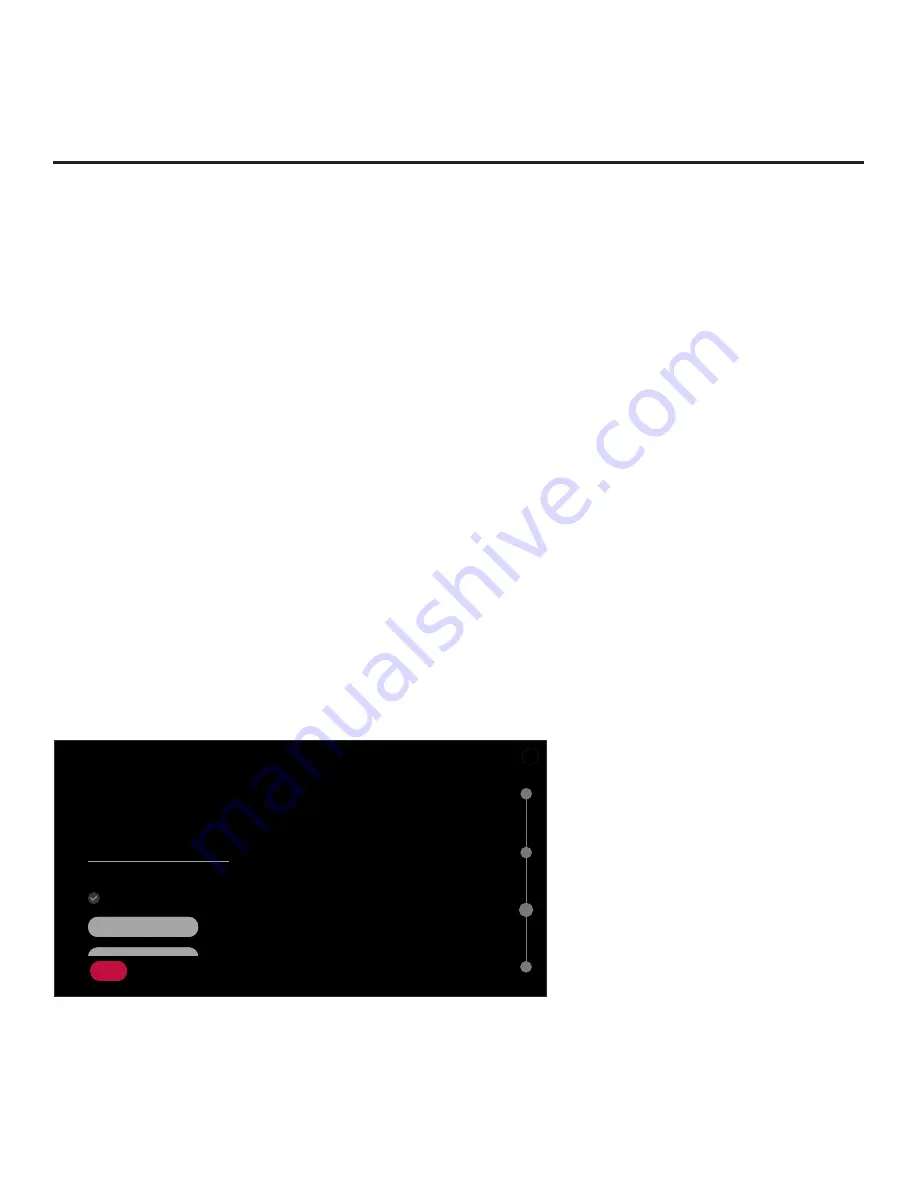
23
206-4341
EZ-Manager Wizard (Cont.)
EZ-Manager Wizard (Cont.)
(Continued from previous page)
Note:
The Zoning feature is only applicable for TVs that will be configured using a “.tlx” file (local or
remote configuration).
1. Complete the appropriate field(s) as described below. Use the Up/Down arrow keys on the
Installer Remote to navigate between each of the fields.
• TV Zone: Enables you to set a TV Zone # so that the TV can be configured with Installer Menu
and/or Setup Menu settings intended only for the assigned Zone. The Installer Menu and/or
Setup Menu settings may be provided in a Clone/Configuration (.tlx) file. If the TV is being
configured for FTG Mode via CPU, the TV Zone # setting also allows the TV to omit channels
that have been restricted in the FTG Channel Map.
To change the TV Zone from its default value (0), navigate to the TV Zone field, and use the
Left/Right arrow keys to specify the desired TV Zone # (1–8).
• Label: Allows you to select a North, South, East, or West text label for this TV. In the Label
field, use the Left/Right arrow keys to select the applicable label.
• Room Number: Allows you to specify the number of the room—up to 16 characters—in
which the TV is located. To enter a room number, navigate to the Room Number field and
press
OK
. You can then use the number keys on the Installer Remote to direct enter a room
number, or you can use the arrow keys to select the appropriate alphanumeric character(s)
from the pop-up virtual keyboard at the bottom of the screen. When you are done, select
Enter
from the virtual keyboard, and then press
OK
on the Installer Remote.
2. When you are ready to continue, use the arrow keys to select
SAVE
, and then press
OK
on the
Installer Remote to return to the TV Configuration Options screen. Then, proceed as required
from the TV Configuration Options screen.
Network Settings
You may configure the wired connection between the TV and the network, as described below.
NETWORK SETTINGS
Configure network settings.
Network Connection Type
Wired (Ethernet)
Advanced Options
IPv6
Disabled
Automatically Assign IP Address
IP Address
Subnet Mask
X
^
^
^
10.1.2.3
255.255.255.0
BACK
^
03
1. If not already done, connect the appropriate cable between the TV and the network.
(Continued on next page)






























