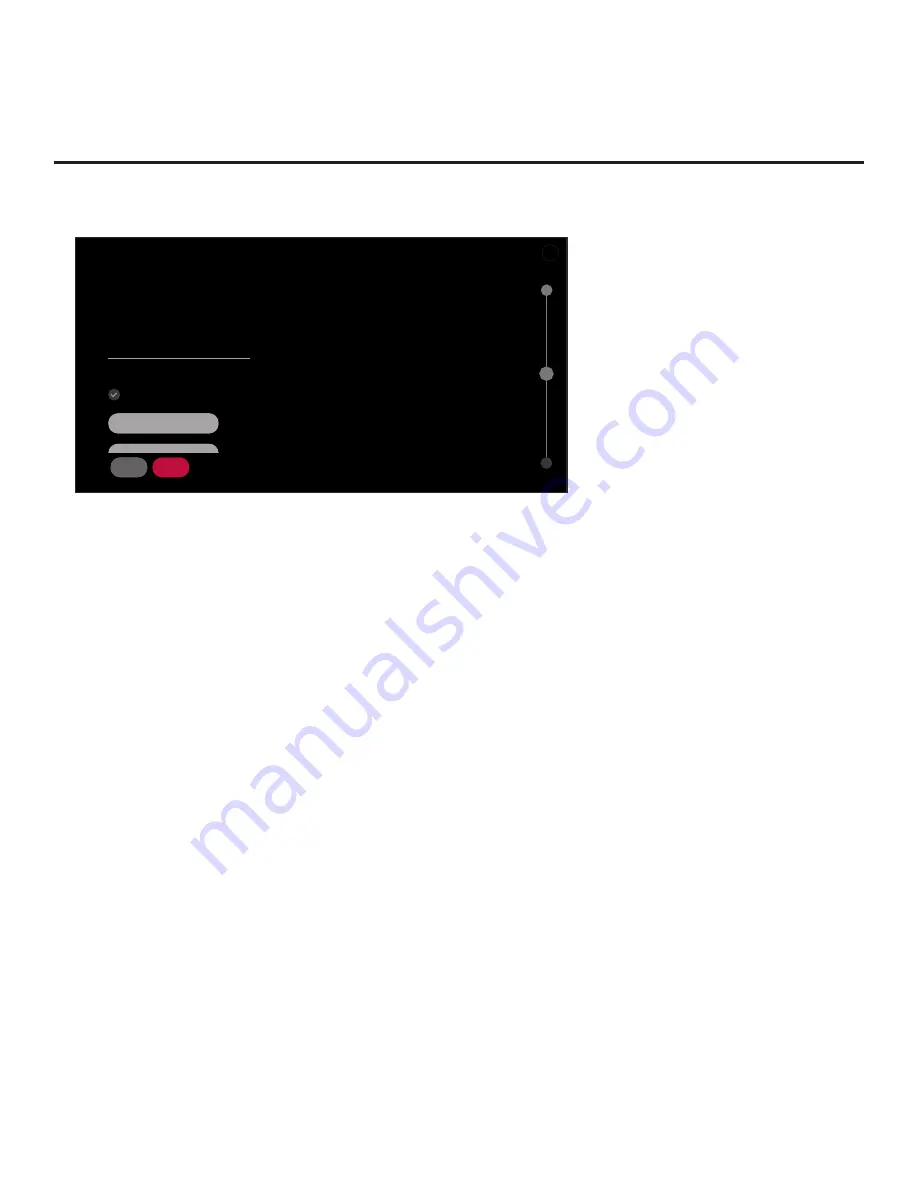
19
206-4341
Basic Settings Wizard (Cont.)
(Continued from previous page)
NETWORK SETTINGS
Configure network settings.
Network Connection Type
Wired (Ethernet)
Advanced Options
IPv6
Disabled
Automatically Assign IP Address
IP Address
Subnet Mask
X
^
^
^
02
NEXT
10.1.2.3
255.255.255.0
BACK
NEXT
This wizard will continue automatically in 10 seconds.
^
b. If not already done/detected, select
Wired (Ethernet)
in the Network Connection Type field,
and then press
OK
on the Installer Remote.
c. By default, the TV uses DHCP, and if a LAN is detected, the TV will request an IP address
from the DHCP server on the network. If the TV is able to connect to the network, the network
configuration data will be displayed on the screen as shown in the example above.
If the network is not configured for DHCP, or if you want to enable/disable IPv6 or specify
static IP configuration data, continue with steps (d) and/or (e), respectively.
d. (Optional) To enable IPv6, select/highlight the IPv6 field and press
OK
. Then, select
Enabled
from the drop-down list of options.
e. (Optional) If required, you can edit the IP data for this TV as follows:
• De-select the “Automatically Assign IP Address” checkbox under “Advanced Options.”
• For each data entry field: Use the arrow keys on the Installer Remote to select the field
and press
OK
. You can use the number keys on the Installer Remote to direct enter
numeric values or use the arrow keys to select the appropriate alphanumeric characters
(as applicable) from the pop-up virtual keyboard displayed at the bottom of the screen.
When you are done, select
Enter
from the virtual keyboard, and then press
OK
on the
Installer Remote.
Note:
For IPv4, you must use the dot “.” key from the virtual keyboard to separate each
octet of an IP address. For IPv6, you must use the colon “:” key from the virtual keyboard to
separate each group of an IP address.
3. The Channel Tuning screen is the final step of the Basic Settings Wizard.
• If you would like to initiate an automated channel scan (i.e., a search for all available digital
and analog channels), use the arrow keys on the Installer Remote to select the RF tuning
band field, and select the appropriate option. Then, press
OK
. Next, select the
CHANNEL
TUNING
button at the bottom of the screen, and press
OK
.
(Continued on next page)






























