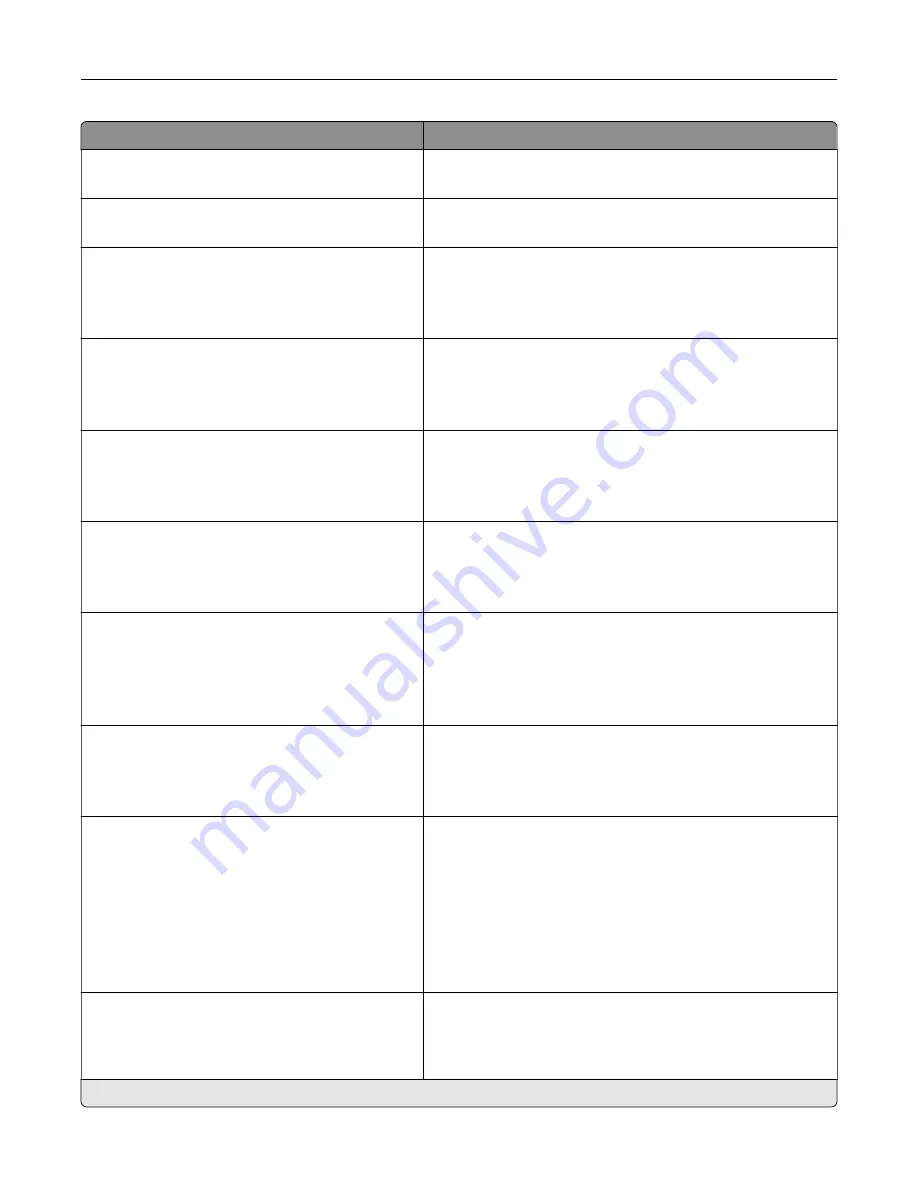
Menu item
Description
Supply Usage And Counters
Reset Maintenance Counter
Reset the counter after installing a new fuser.
Supply Usage And Counters
Tiered Coverage Ranges
Adjust the amount of color coverage for each printing range.
Printer Emulations
PPDS Emulation
Off*
On
Set the printer to recognize and use the PPDS data stream.
Printer Emulations
PS Emulation
Off
On*
Set the printer to recognize and use the PS data stream.
Printer Emulations
Enable Formsmerge
Off*
On
Activate Formsmerge to store the forms into the hard disk or
Intelligent Storage Drive (ISD).
Note:
A hard disk or an ISD must be installed.
Printer Emulations
Enable Prescribe
Off*
On
Enable Prescribe emulation.
Printer Emulations
Emulator Security
Page Timeout (60 minutes*)
Reset Emulator After Job (Off*)
Disable Printer Message Access (On*)
Configure the security settings of the printer during emulation
mode.
Print Configuration
Black Only Mode
Off*
On
Set the printer to print always color content in grayscale .
Print Configuration
Color Trapping
Off
1
2*
3
4
5
Enhance the printed output to compensate for misregistration
in the printer.
Print Configuration
Font Sharpening
0–150 (24*)
Set a text point-size value below which the high
‑
frequency
screens are used when printing font data.
For example, if the value is 24, then all fonts sized 24 points or
less use the high
‑
frequency screens.
Note:
An asterisk (*) next to a value indicates the factory default setting.
Use printer menus
82
Содержание C4342
Страница 46: ...4 Install the ISP into its housing Set up install and configure 46 ...
Страница 47: ...5 Attach the housing to the controller board shield Set up install and configure 47 ...
Страница 48: ...6 Connect the ISP extended cable to the ISP connector in the controller board Set up install and configure 48 ...
Страница 52: ...Set up install and configure 52 ...
Страница 55: ...Set up install and configure 55 ...
Страница 56: ...3 Install the wireless module into its housing Set up install and configure 56 ...
Страница 57: ...4 Attach the wireless module to the controller board shield Set up install and configure 57 ...
Страница 58: ...5 Connect the wireless assembly to the ISP connector in the controller board Set up install and configure 58 ...
Страница 122: ...Replacing parts and supplies Replacing a toner cartridge 1 Open door B Maintain the printer 122 ...
Страница 123: ...2 Remove the used toner cartridge 3 Unpack the new toner cartridge Maintain the printer 123 ...
Страница 124: ...4 Insert the new toner cartridge 5 Close door B Maintain the printer 124 ...
Страница 125: ...Replacing the black imaging unit 1 Open door B Maintain the printer 125 ...
Страница 127: ...3 Remove the toner cartridges Maintain the printer 127 ...
Страница 128: ...4 Disconnect the imaging kit cable Maintain the printer 128 ...
Страница 132: ...9 Insert the imaging kit Maintain the printer 132 ...
Страница 134: ...Replacing the color imaging kit 1 Open door B Maintain the printer 134 ...
Страница 136: ...3 Remove the toner cartridges Maintain the printer 136 ...
Страница 137: ...4 Disconnect the imaging kit cable Maintain the printer 137 ...
Страница 138: ...5 Remove the used imaging kit Maintain the printer 138 ...
Страница 141: ...8 Insert the black imaging unit into the new imaging kit Maintain the printer 141 ...
Страница 142: ...9 Insert the new imaging kit Maintain the printer 142 ...
Страница 144: ...Replacing the waste toner bottle 1 Open door B Maintain the printer 144 ...
Страница 153: ...2 Remove the used separator bracket 3 Unpack the new separator bracket Maintain the printer 153 ...
Страница 200: ...Jam locations 1 Standard bin 2 Door A 3 Trays 4 Multipurpose feeder Troubleshoot a problem 200 ...
Страница 203: ...2 Remove the jammed paper Note Make sure that all paper fragments are removed 3 Open door A1 Troubleshoot a problem 203 ...
















































