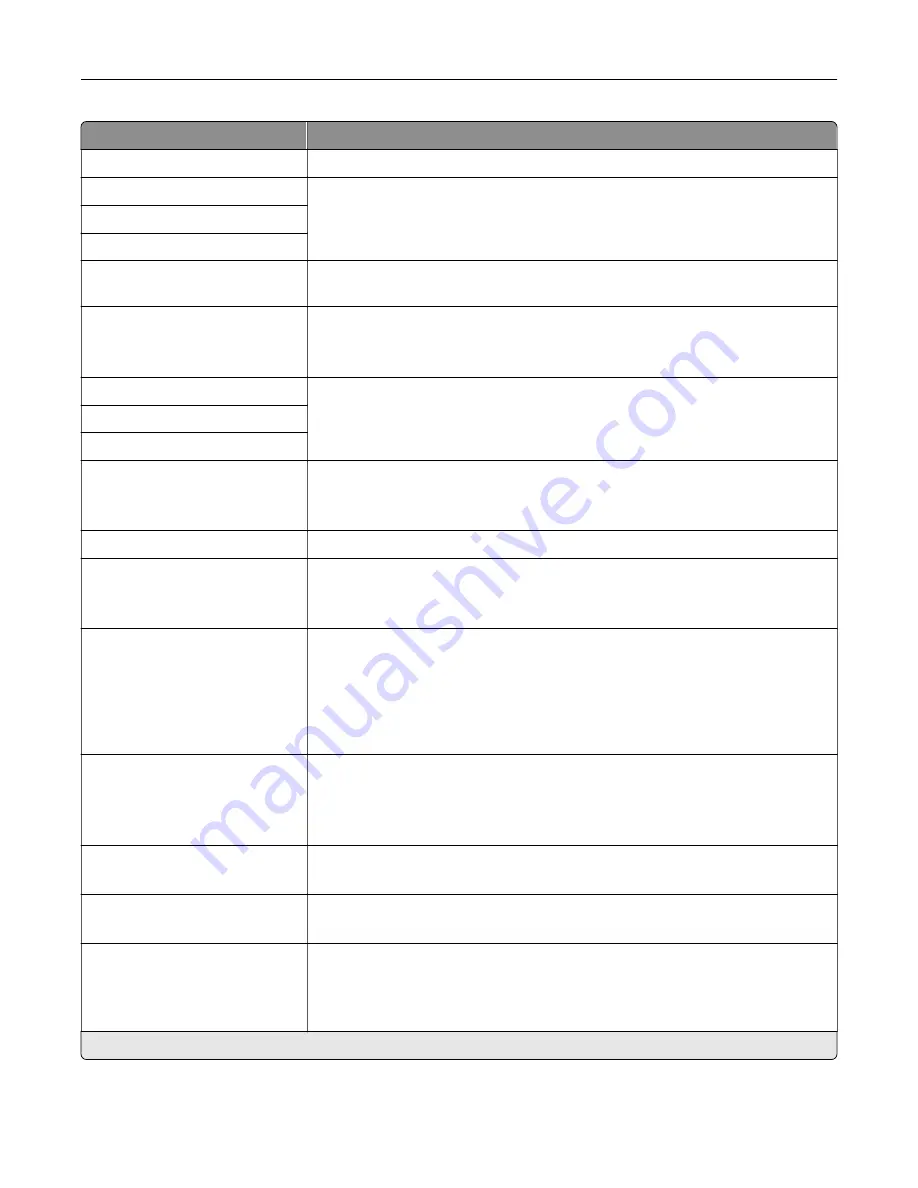
Menu item
Description
DNS Server Address
Specify the current Domain Name System (DNS) server address.
Backup DNS Address
Specify the backup DNS server addresses.
Backup DNS Address 2
Backup DNS Address 3
Domain Search Order
Specify a list of domain names to locate the printer and its resources that reside
in different domains on the network.
Enable DDNS
Off*
On
Update the Dynamic DNS settings.
DDNS TTL
Specify the current DDNS settings.
Default TTL
DDNS Refresh Time
Enable mDNS
Off
On*
Update the multicast DNS settings.
WINS Server Address
Specify a server address for Windows Internet Name Service (WINS).
Enable BOOTP
Off*
On
Allow the BOOTP to assign a printer IP address.
Restricted Server List
Specify the IP addresses that are allowed to communicate with the printer over
TCP/IP.
Notes:
•
Use a comma to separate each IP address.
•
You can add up to 50 IP addresses.
Restricted Server List Options
Block All Ports*
Block Printing Only
Block Printing and HTTP Only
Specify the access option for IP addresses that are not in the list.
MTU
256–1500 Ethernet (1500*)
Specify a maximum transmission unit (MTU) parameter for the TCP connections.
Raw Print Port
1–65535 (9100*)
Specify a raw port number for printers connected on a network.
Outbound Traffic Maximum
Speed
Off*
On
Set the maximum transfer rate of the printer.
Note:
When enabled, the option for this setting is 100–1000000
Kilobits/second.
Note:
An asterisk (*) next to a value indicates the factory default setting.
Use printer menus
102
Содержание C4342
Страница 46: ...4 Install the ISP into its housing Set up install and configure 46 ...
Страница 47: ...5 Attach the housing to the controller board shield Set up install and configure 47 ...
Страница 48: ...6 Connect the ISP extended cable to the ISP connector in the controller board Set up install and configure 48 ...
Страница 52: ...Set up install and configure 52 ...
Страница 55: ...Set up install and configure 55 ...
Страница 56: ...3 Install the wireless module into its housing Set up install and configure 56 ...
Страница 57: ...4 Attach the wireless module to the controller board shield Set up install and configure 57 ...
Страница 58: ...5 Connect the wireless assembly to the ISP connector in the controller board Set up install and configure 58 ...
Страница 122: ...Replacing parts and supplies Replacing a toner cartridge 1 Open door B Maintain the printer 122 ...
Страница 123: ...2 Remove the used toner cartridge 3 Unpack the new toner cartridge Maintain the printer 123 ...
Страница 124: ...4 Insert the new toner cartridge 5 Close door B Maintain the printer 124 ...
Страница 125: ...Replacing the black imaging unit 1 Open door B Maintain the printer 125 ...
Страница 127: ...3 Remove the toner cartridges Maintain the printer 127 ...
Страница 128: ...4 Disconnect the imaging kit cable Maintain the printer 128 ...
Страница 132: ...9 Insert the imaging kit Maintain the printer 132 ...
Страница 134: ...Replacing the color imaging kit 1 Open door B Maintain the printer 134 ...
Страница 136: ...3 Remove the toner cartridges Maintain the printer 136 ...
Страница 137: ...4 Disconnect the imaging kit cable Maintain the printer 137 ...
Страница 138: ...5 Remove the used imaging kit Maintain the printer 138 ...
Страница 141: ...8 Insert the black imaging unit into the new imaging kit Maintain the printer 141 ...
Страница 142: ...9 Insert the new imaging kit Maintain the printer 142 ...
Страница 144: ...Replacing the waste toner bottle 1 Open door B Maintain the printer 144 ...
Страница 153: ...2 Remove the used separator bracket 3 Unpack the new separator bracket Maintain the printer 153 ...
Страница 200: ...Jam locations 1 Standard bin 2 Door A 3 Trays 4 Multipurpose feeder Troubleshoot a problem 200 ...
Страница 203: ...2 Remove the jammed paper Note Make sure that all paper fragments are removed 3 Open door A1 Troubleshoot a problem 203 ...
















































