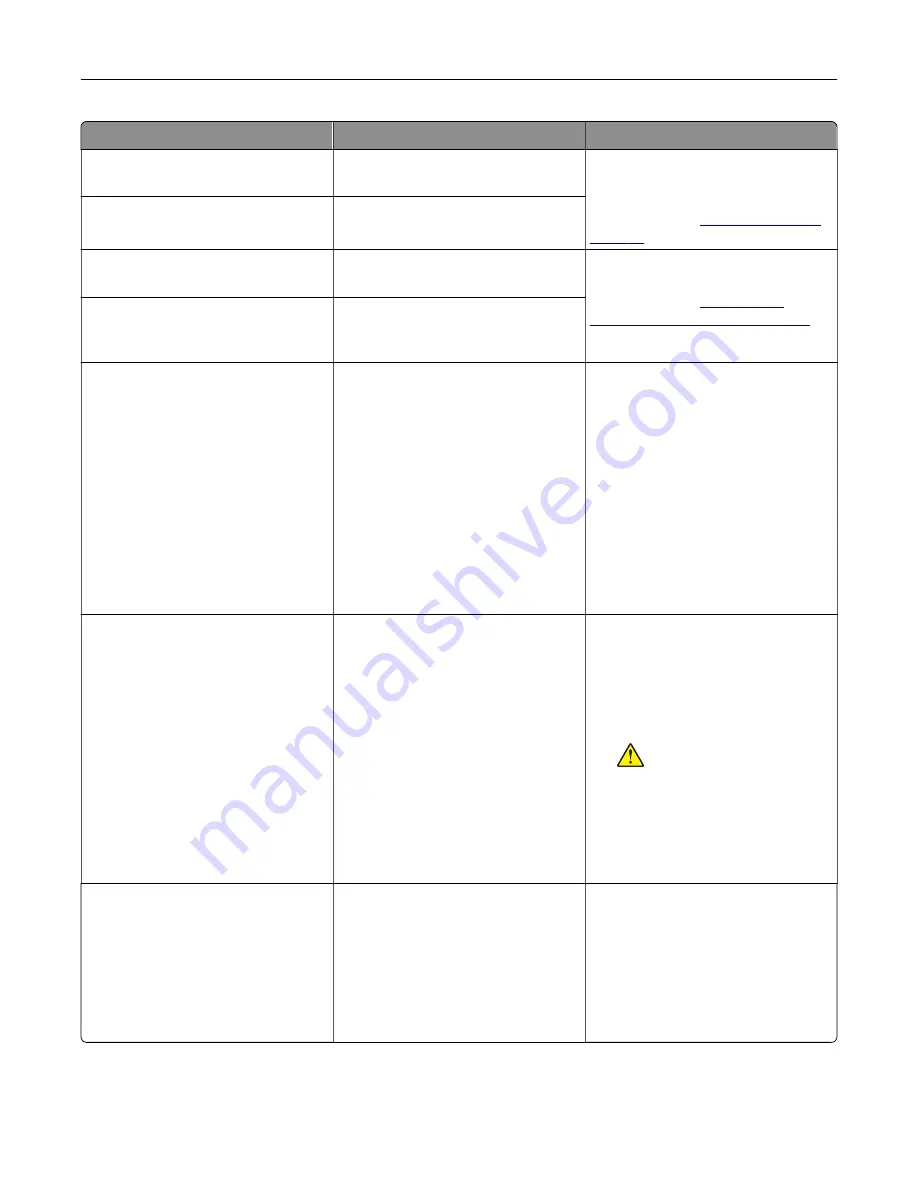
Error codes
Error message
Solution
12.11, 12.21, 12.31, 12.41, 12.51
Change <source/> to <type/>
<size/>.
Open the indicated tray, remove
paper, and then load the correct
paper type and size. For more
information, see
.
12.12, 12.22, 12.32, 12.42, 12.52
Change <source/> to <type/>
<size/> <orientation/>.
12.91
Change multipurpose feeder
to <type/> <size/>.
Remove paper, and then load the
correct paper type and size. For more
information, see
multipurpose feeder” on page 30
12.92
Change multipurpose feeder
to <type/> <size/>
<orientation/>.
29.08
Reminder: Remove packaging.
1
Open door A, and then remove
the packing material inside the
printer.
2
Pull out each of the three red
clips starting with the upper left,
lower left, and ending on the right
side.
3
Close door A.
4
Open door B.
5
Pull out the red loop on the right
side.
6
Close door B.
31.30
Transfer module problem.
Restart printer.
1
Turn off the printer, and then
unplug the power cord from the
electrical outlet.
2
Connect the power cord to the
electrical outlet, and then turn on
the printer.
CAUTION—POTENTIAL
INJURY:
To avoid the risk of fire
or electrical shock, connect the
power cord to an appropriately
rated and properly grounded
electrical outlet that is near the
product and easily accessible.
31.35
Reinstall missing or
unresponsive waste toner
bottle.
1
Open door B.
2
Remove the waste toner bottle.
Note:
To avoid spilling the toner,
place the bottle in an upright
position.
3
Insert the waste toner bottle.
4
Close door B.
Troubleshoot a problem
165
Содержание C4342
Страница 46: ...4 Install the ISP into its housing Set up install and configure 46 ...
Страница 47: ...5 Attach the housing to the controller board shield Set up install and configure 47 ...
Страница 48: ...6 Connect the ISP extended cable to the ISP connector in the controller board Set up install and configure 48 ...
Страница 52: ...Set up install and configure 52 ...
Страница 55: ...Set up install and configure 55 ...
Страница 56: ...3 Install the wireless module into its housing Set up install and configure 56 ...
Страница 57: ...4 Attach the wireless module to the controller board shield Set up install and configure 57 ...
Страница 58: ...5 Connect the wireless assembly to the ISP connector in the controller board Set up install and configure 58 ...
Страница 122: ...Replacing parts and supplies Replacing a toner cartridge 1 Open door B Maintain the printer 122 ...
Страница 123: ...2 Remove the used toner cartridge 3 Unpack the new toner cartridge Maintain the printer 123 ...
Страница 124: ...4 Insert the new toner cartridge 5 Close door B Maintain the printer 124 ...
Страница 125: ...Replacing the black imaging unit 1 Open door B Maintain the printer 125 ...
Страница 127: ...3 Remove the toner cartridges Maintain the printer 127 ...
Страница 128: ...4 Disconnect the imaging kit cable Maintain the printer 128 ...
Страница 132: ...9 Insert the imaging kit Maintain the printer 132 ...
Страница 134: ...Replacing the color imaging kit 1 Open door B Maintain the printer 134 ...
Страница 136: ...3 Remove the toner cartridges Maintain the printer 136 ...
Страница 137: ...4 Disconnect the imaging kit cable Maintain the printer 137 ...
Страница 138: ...5 Remove the used imaging kit Maintain the printer 138 ...
Страница 141: ...8 Insert the black imaging unit into the new imaging kit Maintain the printer 141 ...
Страница 142: ...9 Insert the new imaging kit Maintain the printer 142 ...
Страница 144: ...Replacing the waste toner bottle 1 Open door B Maintain the printer 144 ...
Страница 153: ...2 Remove the used separator bracket 3 Unpack the new separator bracket Maintain the printer 153 ...
Страница 200: ...Jam locations 1 Standard bin 2 Door A 3 Trays 4 Multipurpose feeder Troubleshoot a problem 200 ...
Страница 203: ...2 Remove the jammed paper Note Make sure that all paper fragments are removed 3 Open door A1 Troubleshoot a problem 203 ...
















































