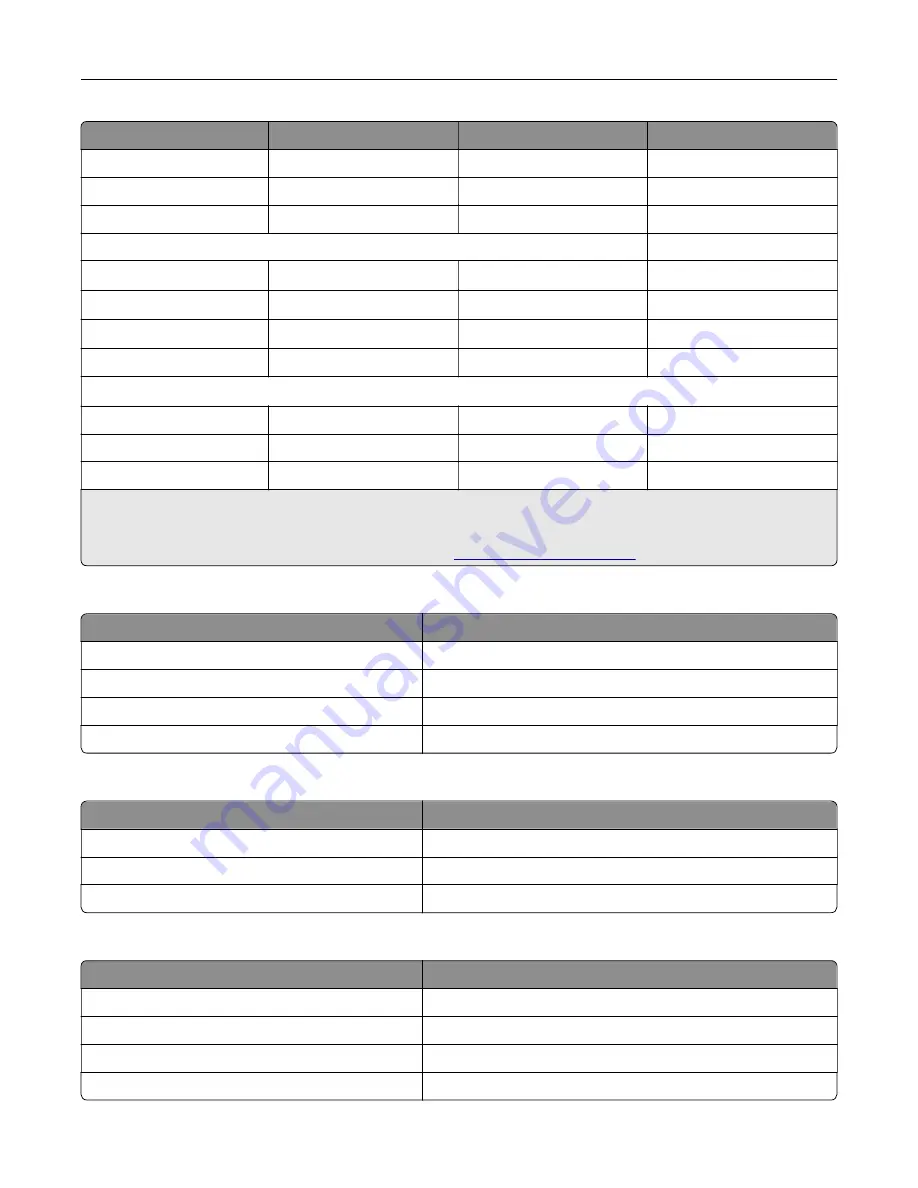
Item
North America
Europe
Rest of the world
Magenta
71C10M0
71C20M0
71C80M0
Yellow
71C10Y0
71C20Y0
71C80Y0
Black
71C10K0
71C20K0
71C80K0
High Yield Return Program toner cartridges
Cyan
71C1HC0
1
71C2HC0
1
71C8HC0
1
Magenta
71C1HM0
1
71C2HM0
1
71C8HM0
1
Yellow
71C1HY0
1
71C2HY0
1
71C8HY0
1
Black
71C1HK0
71C2HK0
71C8HK0
Extra High Yield Return Program toner cartridges
2
Cyan
71C1XC0
71C2XC0
71C8XC0
Magenta
71C1XM0
71C2XSM0
71C8XM0
Yellow
71C1XY0
71C2XY0
71C8XY0
1
Supported only in the Lexmark CS730 printer model.
2
Supported only in the Lexmark CS735 printer model.
For more information on countries in each region, go to
Lexmark CS730 High yield toner cartridges
Item
Worldwide
Black
71C0H10
Cyan
71C0H20
Magenta
71C0H30
Yellow
71C0H40
Lexmark CS735 Extra high yield toner cartridges
Item
Worldwide
Cyan
71C0X20
Magenta
71C0X30
Yellow
71C0X40
Lexmark C4342, Lexmark C4352 Toner cartridges
Item
Worldwide
Cyan
24B7511
Magenta
24B7512
Yellow
24B7513
Black
24B7514
Maintain the printer
120
Содержание C4342
Страница 46: ...4 Install the ISP into its housing Set up install and configure 46 ...
Страница 47: ...5 Attach the housing to the controller board shield Set up install and configure 47 ...
Страница 48: ...6 Connect the ISP extended cable to the ISP connector in the controller board Set up install and configure 48 ...
Страница 52: ...Set up install and configure 52 ...
Страница 55: ...Set up install and configure 55 ...
Страница 56: ...3 Install the wireless module into its housing Set up install and configure 56 ...
Страница 57: ...4 Attach the wireless module to the controller board shield Set up install and configure 57 ...
Страница 58: ...5 Connect the wireless assembly to the ISP connector in the controller board Set up install and configure 58 ...
Страница 122: ...Replacing parts and supplies Replacing a toner cartridge 1 Open door B Maintain the printer 122 ...
Страница 123: ...2 Remove the used toner cartridge 3 Unpack the new toner cartridge Maintain the printer 123 ...
Страница 124: ...4 Insert the new toner cartridge 5 Close door B Maintain the printer 124 ...
Страница 125: ...Replacing the black imaging unit 1 Open door B Maintain the printer 125 ...
Страница 127: ...3 Remove the toner cartridges Maintain the printer 127 ...
Страница 128: ...4 Disconnect the imaging kit cable Maintain the printer 128 ...
Страница 132: ...9 Insert the imaging kit Maintain the printer 132 ...
Страница 134: ...Replacing the color imaging kit 1 Open door B Maintain the printer 134 ...
Страница 136: ...3 Remove the toner cartridges Maintain the printer 136 ...
Страница 137: ...4 Disconnect the imaging kit cable Maintain the printer 137 ...
Страница 138: ...5 Remove the used imaging kit Maintain the printer 138 ...
Страница 141: ...8 Insert the black imaging unit into the new imaging kit Maintain the printer 141 ...
Страница 142: ...9 Insert the new imaging kit Maintain the printer 142 ...
Страница 144: ...Replacing the waste toner bottle 1 Open door B Maintain the printer 144 ...
Страница 153: ...2 Remove the used separator bracket 3 Unpack the new separator bracket Maintain the printer 153 ...
Страница 200: ...Jam locations 1 Standard bin 2 Door A 3 Trays 4 Multipurpose feeder Troubleshoot a problem 200 ...
Страница 203: ...2 Remove the jammed paper Note Make sure that all paper fragments are removed 3 Open door A1 Troubleshoot a problem 203 ...
















































