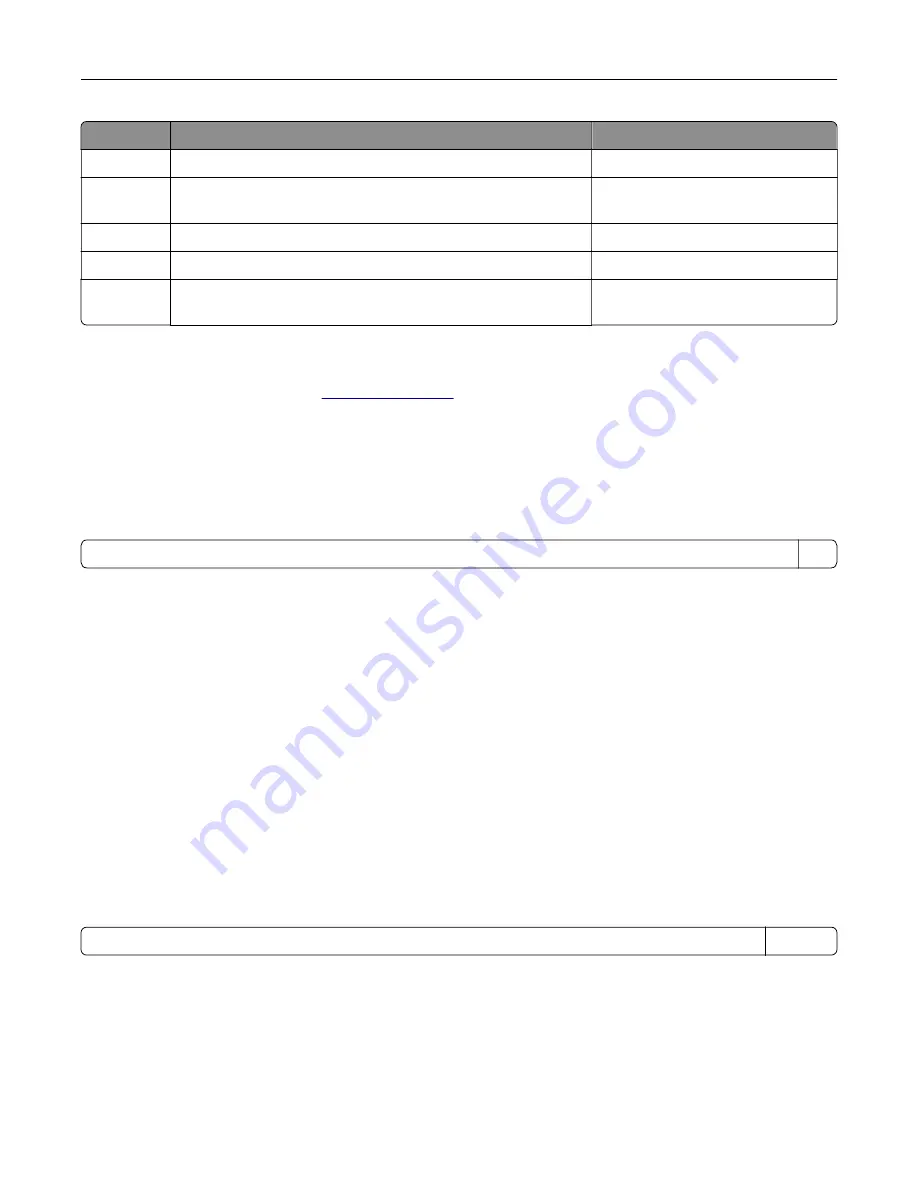
Mode
Description
Power consumption (Watts)
Scan
The product is scanning hard
‑
copy documents.
N/A
Ready
The product is waiting for a print job.
27.0 (CS730de, C4342); 25.0
(CS735de, C4352)
Sleep Mode The product is in a high
‑
level energy
‑
saving mode.
1.0
Hibernate
The product is in a low
‑
level energy
‑
saving mode.
0.1
Off
The product is plugged into an electrical outlet, but the power
switch is turned off.
0.1
The power consumption levels listed in the previous table represent time-averaged measurements.
Instantaneous power draws may be substantially higher than the average.
Values are subject to change. See
for current values.
Sleep Mode
This product is designed with an energy-saving mode called
Sleep Mode
. The Sleep Mode saves energy by
lowering power consumption during extended periods of inactivity. The Sleep Mode is automatically engaged
after this product is not used for a specified period of time, called the
Sleep Mode Timeout
.
Factory default Sleep Mode Timeout for this product (in minutes):
15
By using the configuration menus, the Sleep Mode Timeout can be modified between 1 minute and 120 minutes,
or between 1 minute and 114 minutes, depending on the printer model. If the printer speed is less than or equal
to 30 pages per minute, then you can set the timeout only up to 60 minutes or 54 minutes, depending on the
printer model. Setting the Sleep Mode Timeout to a low value reduces energy consumption, but may increase
the response time of the product. Setting the Sleep Mode Timeout to a high value maintains a fast response,
but uses more energy.
Some models support a
Deep Sleep Mode
, which further reduces power consumption after longer periods of
inactivity.
Hibernate Mode
This product is designed with an ultra
‑
low power operating mode called
Hibernate mode
. When operating in
Hibernate Mode, all other systems and devices are powered down safely.
The Hibernate mode can be entered in any of the following methods:
•
Using the Hibernate Timeout
•
Using the Schedule Power modes
Factory default Hibernate Timeout for this product in all countries or regions
3 days
The amount of time the printer waits after a job is printed before it enters Hibernate mode can be modified
between one hour and one month.
Notes on EPEAT-registered imaging equipment products:
•
Standby power level occurs in Hibernate or Off mode.
•
The product shall automatically power down to a standby power level of ≤ 1 W. The auto standby function
(Hibernate or Off) shall be enabled at product shipment.
Notices
225
Содержание C4342
Страница 46: ...4 Install the ISP into its housing Set up install and configure 46 ...
Страница 47: ...5 Attach the housing to the controller board shield Set up install and configure 47 ...
Страница 48: ...6 Connect the ISP extended cable to the ISP connector in the controller board Set up install and configure 48 ...
Страница 52: ...Set up install and configure 52 ...
Страница 55: ...Set up install and configure 55 ...
Страница 56: ...3 Install the wireless module into its housing Set up install and configure 56 ...
Страница 57: ...4 Attach the wireless module to the controller board shield Set up install and configure 57 ...
Страница 58: ...5 Connect the wireless assembly to the ISP connector in the controller board Set up install and configure 58 ...
Страница 122: ...Replacing parts and supplies Replacing a toner cartridge 1 Open door B Maintain the printer 122 ...
Страница 123: ...2 Remove the used toner cartridge 3 Unpack the new toner cartridge Maintain the printer 123 ...
Страница 124: ...4 Insert the new toner cartridge 5 Close door B Maintain the printer 124 ...
Страница 125: ...Replacing the black imaging unit 1 Open door B Maintain the printer 125 ...
Страница 127: ...3 Remove the toner cartridges Maintain the printer 127 ...
Страница 128: ...4 Disconnect the imaging kit cable Maintain the printer 128 ...
Страница 132: ...9 Insert the imaging kit Maintain the printer 132 ...
Страница 134: ...Replacing the color imaging kit 1 Open door B Maintain the printer 134 ...
Страница 136: ...3 Remove the toner cartridges Maintain the printer 136 ...
Страница 137: ...4 Disconnect the imaging kit cable Maintain the printer 137 ...
Страница 138: ...5 Remove the used imaging kit Maintain the printer 138 ...
Страница 141: ...8 Insert the black imaging unit into the new imaging kit Maintain the printer 141 ...
Страница 142: ...9 Insert the new imaging kit Maintain the printer 142 ...
Страница 144: ...Replacing the waste toner bottle 1 Open door B Maintain the printer 144 ...
Страница 153: ...2 Remove the used separator bracket 3 Unpack the new separator bracket Maintain the printer 153 ...
Страница 200: ...Jam locations 1 Standard bin 2 Door A 3 Trays 4 Multipurpose feeder Troubleshoot a problem 200 ...
Страница 203: ...2 Remove the jammed paper Note Make sure that all paper fragments are removed 3 Open door A1 Troubleshoot a problem 203 ...











































