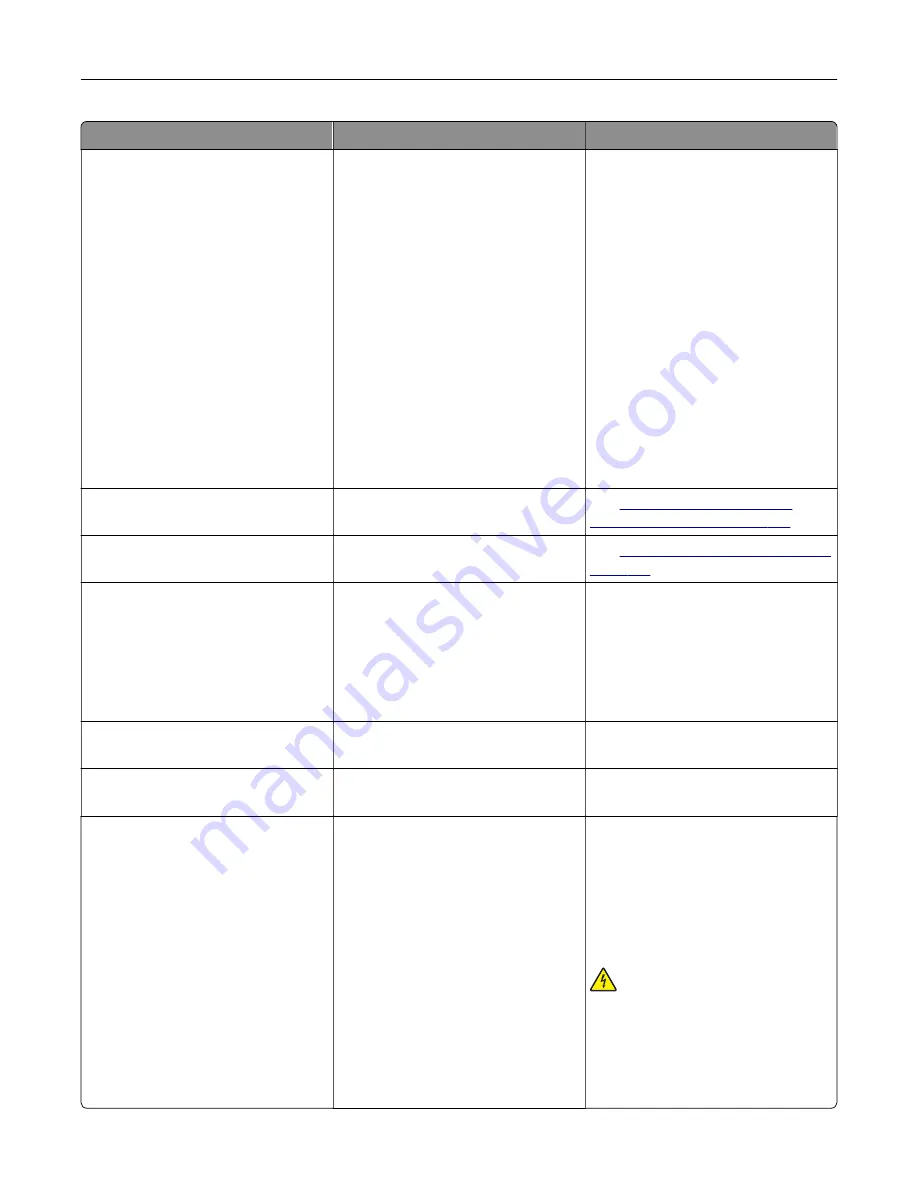
Error codes
Error message
Solution
39.1
Complex page, some data may
not have printed.
Try one or more of the following:
•
Touch
Continue
to clear the
message and continue printing.
•
Cancel the current print job.
•
Install more printer memory.
•
Reduce the complexity and size of
the print job before sending it to
print again.
–
Reduce the number of pages
in the print job.
–
Reduce the number and size
of any downloaded fonts.
–
Delete any unnecessary fonts
or macros from the print job.
–
Reduce the number of
graphics in the print job.
42.xy
Replace [color] cartridge,
printer region mismatch.
See
43.40, 43.41, 43.42, 43.43
Replace defective [color]
cartridge.
See
“Replacing a toner cartridge” on
43.40, 43.41, 43.42, 43.43
[Color] cartridge problem.
1
Open door B.
2
Remove the cartridge.
3
Insert the cartridge.
4
Close door B.
If the problem persists, then replace
the cartridge.
55.1
Error reading USB drive.
Remove USB.
Remove the flash drive to continue.
55.2
Error reading USB hub.
Remove hub.
Remove the USB hub to continue.
58
Too many trays attached.
1
Turn off the printer, and then
unplug the power cord from the
electrical outlet.
2
Remove one or more trays.
3
Connect the power cord to the
electrical outlet, and then turn on
the printer.
CAUTION—SHOCK
HAZARD:
To avoid the risk of fire or
electrical shock, connect the power
cord to an appropriately rated and
properly grounded electrical outlet
that is near the product and easily
accessible.
Troubleshoot a problem
168
Содержание C4342
Страница 46: ...4 Install the ISP into its housing Set up install and configure 46 ...
Страница 47: ...5 Attach the housing to the controller board shield Set up install and configure 47 ...
Страница 48: ...6 Connect the ISP extended cable to the ISP connector in the controller board Set up install and configure 48 ...
Страница 52: ...Set up install and configure 52 ...
Страница 55: ...Set up install and configure 55 ...
Страница 56: ...3 Install the wireless module into its housing Set up install and configure 56 ...
Страница 57: ...4 Attach the wireless module to the controller board shield Set up install and configure 57 ...
Страница 58: ...5 Connect the wireless assembly to the ISP connector in the controller board Set up install and configure 58 ...
Страница 122: ...Replacing parts and supplies Replacing a toner cartridge 1 Open door B Maintain the printer 122 ...
Страница 123: ...2 Remove the used toner cartridge 3 Unpack the new toner cartridge Maintain the printer 123 ...
Страница 124: ...4 Insert the new toner cartridge 5 Close door B Maintain the printer 124 ...
Страница 125: ...Replacing the black imaging unit 1 Open door B Maintain the printer 125 ...
Страница 127: ...3 Remove the toner cartridges Maintain the printer 127 ...
Страница 128: ...4 Disconnect the imaging kit cable Maintain the printer 128 ...
Страница 132: ...9 Insert the imaging kit Maintain the printer 132 ...
Страница 134: ...Replacing the color imaging kit 1 Open door B Maintain the printer 134 ...
Страница 136: ...3 Remove the toner cartridges Maintain the printer 136 ...
Страница 137: ...4 Disconnect the imaging kit cable Maintain the printer 137 ...
Страница 138: ...5 Remove the used imaging kit Maintain the printer 138 ...
Страница 141: ...8 Insert the black imaging unit into the new imaging kit Maintain the printer 141 ...
Страница 142: ...9 Insert the new imaging kit Maintain the printer 142 ...
Страница 144: ...Replacing the waste toner bottle 1 Open door B Maintain the printer 144 ...
Страница 153: ...2 Remove the used separator bracket 3 Unpack the new separator bracket Maintain the printer 153 ...
Страница 200: ...Jam locations 1 Standard bin 2 Door A 3 Trays 4 Multipurpose feeder Troubleshoot a problem 200 ...
Страница 203: ...2 Remove the jammed paper Note Make sure that all paper fragments are removed 3 Open door A1 Troubleshoot a problem 203 ...
















































