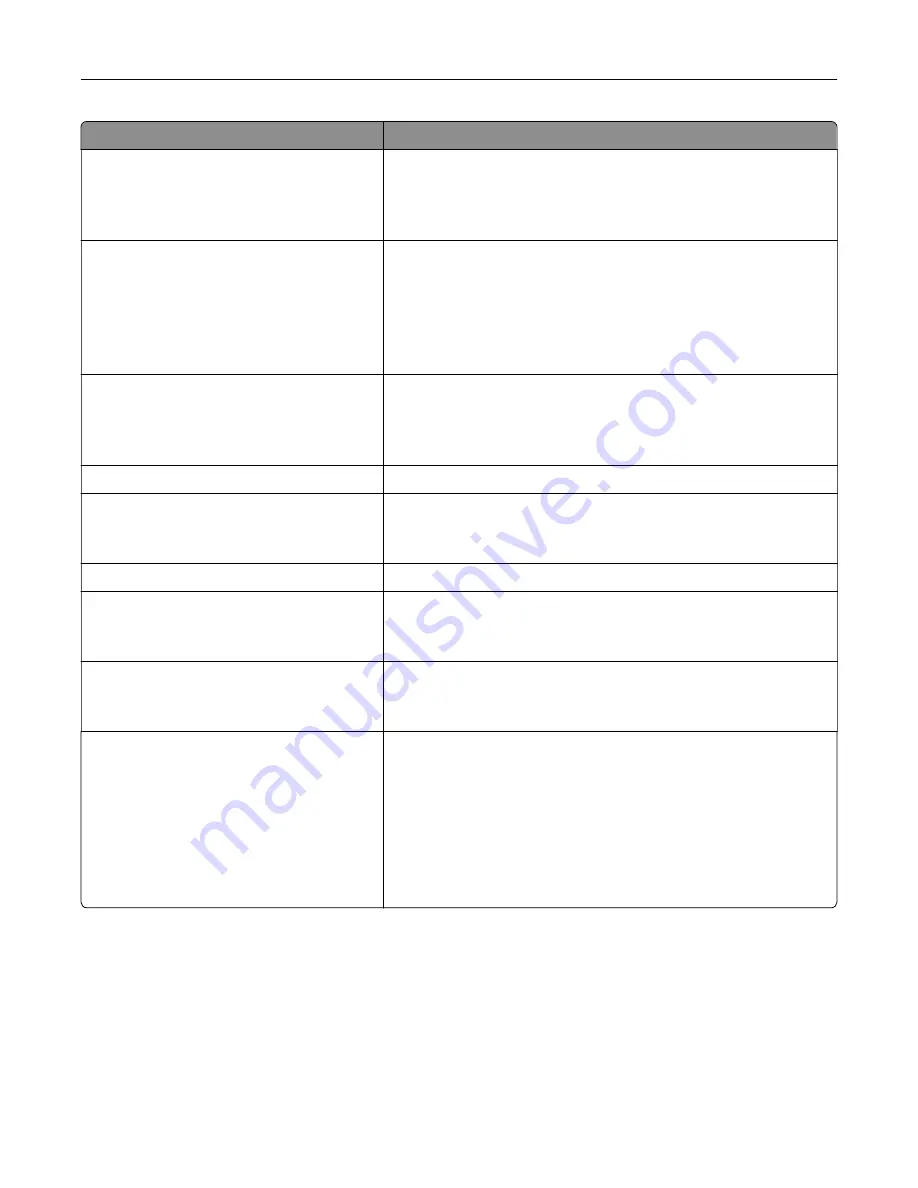
Menu item
Description
Compatibility
802.11b/g/n (2.4GHz)*
802.11a/b/g/n/ac (2.4GHz/5GHz)
802.11a/n/ac (5GHz)
Specify the standard for the Wi
‑
Fi network.
Note:
802.11a/b/g/n/ac (2.4GHz/5GHz) and 802.11a/n/ac (5GHz) only
appear when a Wi
‑
Fi option is installed.
Wireless Security Mode
Disabled*
WEP
WPA2/WPA-Personal
WPA2-Personal
802.1x - RADIUS
Set the security mode for connecting the printer to Wi
‑
Fi devices.
WEP Authentication Mode
Auto*
Open
Shared
Set the type of Wireless Encryption Protocol (WEP) for the printer.
Note:
This menu item appears only when the Wireless Security
Mode is set to WEP.
Set WEP Key
Specify a WEP password for secure Wi
‑
Fi connection.
WPA2/WPA Personal
AES
Enable Wi
‑
Fi security through Wi-Fi Protected Access (WPA).
Note:
This menu item appears only when the Wireless Security
Mode is set to WPA2/WPA-Personal.
Set Pre
‑
Shared Key
Set the password for secure Wi
‑
Fi connection.
WPA2-Personal
AES
Enable Wi
‑
Fi security through WPA2.
Note:
This menu item appears only when the Wireless Security
Mode is set to WPA2-Personal.
802.1x Encryption Mode
WPA+
WPA2*
Enable Wi
‑
Fi security through 802.1x standard.
Note:
This menu item appears only when the Wireless Security
Mode is set to 802.1x - RADIUS.
IPv4
Enable DHCP
On*
Off
Set Static IP Address
IP Address
Netmask
Gateway
Enable and configure IPv4 settings in the printer.
Use printer menus
98
Содержание C4342
Страница 46: ...4 Install the ISP into its housing Set up install and configure 46 ...
Страница 47: ...5 Attach the housing to the controller board shield Set up install and configure 47 ...
Страница 48: ...6 Connect the ISP extended cable to the ISP connector in the controller board Set up install and configure 48 ...
Страница 52: ...Set up install and configure 52 ...
Страница 55: ...Set up install and configure 55 ...
Страница 56: ...3 Install the wireless module into its housing Set up install and configure 56 ...
Страница 57: ...4 Attach the wireless module to the controller board shield Set up install and configure 57 ...
Страница 58: ...5 Connect the wireless assembly to the ISP connector in the controller board Set up install and configure 58 ...
Страница 122: ...Replacing parts and supplies Replacing a toner cartridge 1 Open door B Maintain the printer 122 ...
Страница 123: ...2 Remove the used toner cartridge 3 Unpack the new toner cartridge Maintain the printer 123 ...
Страница 124: ...4 Insert the new toner cartridge 5 Close door B Maintain the printer 124 ...
Страница 125: ...Replacing the black imaging unit 1 Open door B Maintain the printer 125 ...
Страница 127: ...3 Remove the toner cartridges Maintain the printer 127 ...
Страница 128: ...4 Disconnect the imaging kit cable Maintain the printer 128 ...
Страница 132: ...9 Insert the imaging kit Maintain the printer 132 ...
Страница 134: ...Replacing the color imaging kit 1 Open door B Maintain the printer 134 ...
Страница 136: ...3 Remove the toner cartridges Maintain the printer 136 ...
Страница 137: ...4 Disconnect the imaging kit cable Maintain the printer 137 ...
Страница 138: ...5 Remove the used imaging kit Maintain the printer 138 ...
Страница 141: ...8 Insert the black imaging unit into the new imaging kit Maintain the printer 141 ...
Страница 142: ...9 Insert the new imaging kit Maintain the printer 142 ...
Страница 144: ...Replacing the waste toner bottle 1 Open door B Maintain the printer 144 ...
Страница 153: ...2 Remove the used separator bracket 3 Unpack the new separator bracket Maintain the printer 153 ...
Страница 200: ...Jam locations 1 Standard bin 2 Door A 3 Trays 4 Multipurpose feeder Troubleshoot a problem 200 ...
Страница 203: ...2 Remove the jammed paper Note Make sure that all paper fragments are removed 3 Open door A1 Troubleshoot a problem 203 ...
















































