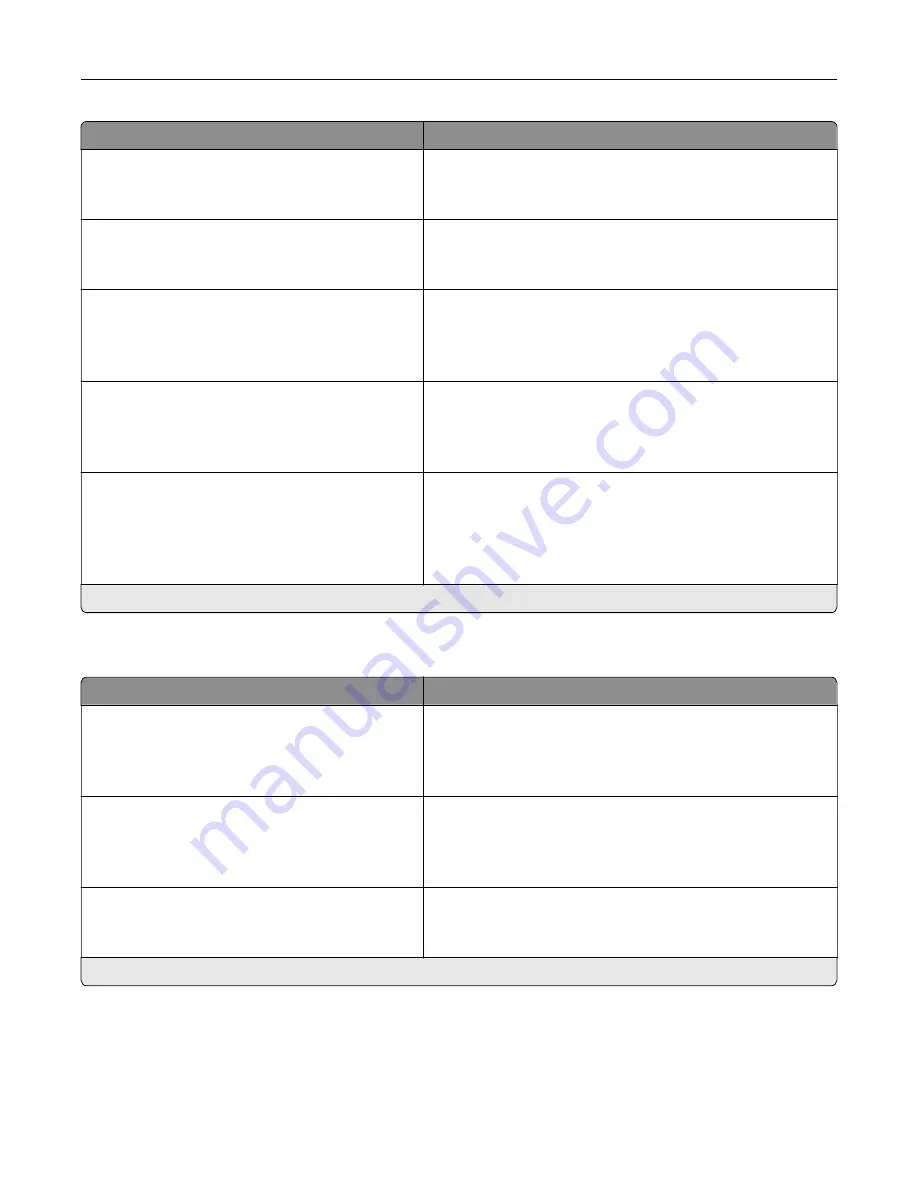
Menu item
Description
Error Prevention
Auto Reboot
Auto Reboot Counter
Show a read
‑
only information of the reboot counter.
Error Prevention
Auto Reboot
Reset Auto Reboot Counter
Reset the counter for auto reboot.
Error Prevention
Display Short Paper Error
On
Auto
‑
clear*
Set the printer to show a message when a short paper error
occurs.
Note:
Short paper refers to the size of the paper loaded.
Error Prevention
Page Protect
Off*
On
Set the printer to process the entire page into the memory
before printing it.
Jam Content Recovery
Jam Recovery
Off
On
Auto*
Set the printer to reprint jammed pages.
Note:
An asterisk (*) next to a value indicates the factory default setting.
Power Management
Menu item
Description
Sleep Mode Profile
Print from Sleep Mode
Stay awake after printing
Enter Sleep Mode after printing*
Set the printer to stay awake or enter Sleep mode after
printing.
Sleep Mode Profile
Touch to Wake from Deep Sleep
Off
On*
Wake the printer from Deep Sleep mode by touching the
printer display.
Timeouts
Sleep Mode
1–114 minutes (15*)
Set the idle time before the printer begins operating in Sleep
mode.
Note:
An asterisk (*) next to a value indicates the factory default setting.
Use printer menus
78
Содержание C4342
Страница 46: ...4 Install the ISP into its housing Set up install and configure 46 ...
Страница 47: ...5 Attach the housing to the controller board shield Set up install and configure 47 ...
Страница 48: ...6 Connect the ISP extended cable to the ISP connector in the controller board Set up install and configure 48 ...
Страница 52: ...Set up install and configure 52 ...
Страница 55: ...Set up install and configure 55 ...
Страница 56: ...3 Install the wireless module into its housing Set up install and configure 56 ...
Страница 57: ...4 Attach the wireless module to the controller board shield Set up install and configure 57 ...
Страница 58: ...5 Connect the wireless assembly to the ISP connector in the controller board Set up install and configure 58 ...
Страница 122: ...Replacing parts and supplies Replacing a toner cartridge 1 Open door B Maintain the printer 122 ...
Страница 123: ...2 Remove the used toner cartridge 3 Unpack the new toner cartridge Maintain the printer 123 ...
Страница 124: ...4 Insert the new toner cartridge 5 Close door B Maintain the printer 124 ...
Страница 125: ...Replacing the black imaging unit 1 Open door B Maintain the printer 125 ...
Страница 127: ...3 Remove the toner cartridges Maintain the printer 127 ...
Страница 128: ...4 Disconnect the imaging kit cable Maintain the printer 128 ...
Страница 132: ...9 Insert the imaging kit Maintain the printer 132 ...
Страница 134: ...Replacing the color imaging kit 1 Open door B Maintain the printer 134 ...
Страница 136: ...3 Remove the toner cartridges Maintain the printer 136 ...
Страница 137: ...4 Disconnect the imaging kit cable Maintain the printer 137 ...
Страница 138: ...5 Remove the used imaging kit Maintain the printer 138 ...
Страница 141: ...8 Insert the black imaging unit into the new imaging kit Maintain the printer 141 ...
Страница 142: ...9 Insert the new imaging kit Maintain the printer 142 ...
Страница 144: ...Replacing the waste toner bottle 1 Open door B Maintain the printer 144 ...
Страница 153: ...2 Remove the used separator bracket 3 Unpack the new separator bracket Maintain the printer 153 ...
Страница 200: ...Jam locations 1 Standard bin 2 Door A 3 Trays 4 Multipurpose feeder Troubleshoot a problem 200 ...
Страница 203: ...2 Remove the jammed paper Note Make sure that all paper fragments are removed 3 Open door A1 Troubleshoot a problem 203 ...
















































